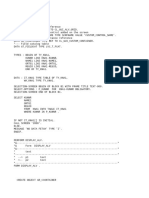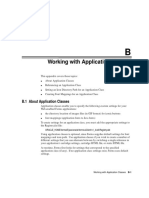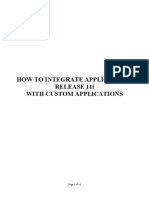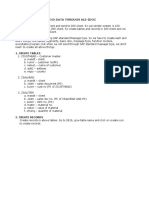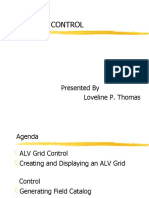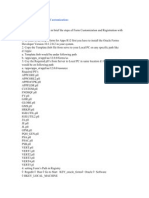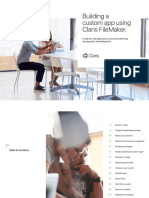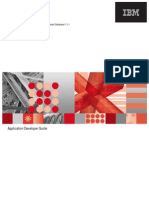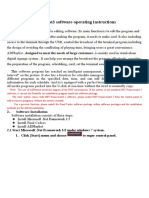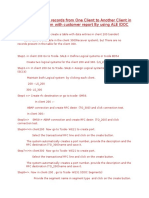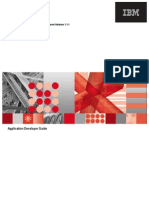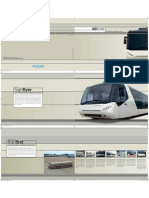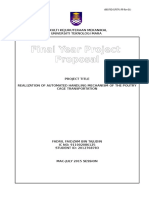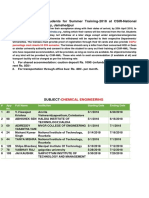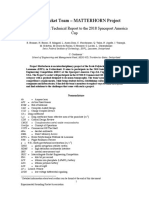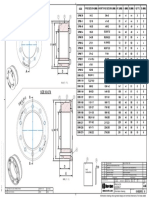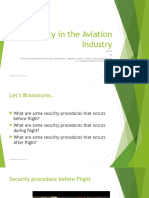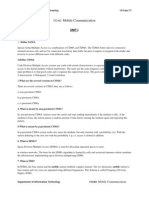0% found this document useful (0 votes)
65 views7 pagesJOYZO Conditional Dropdown Plug in Setup Guide
This document provides instructions for setting up the JOYZO Conditional Dropdown Plug-in within a kintone application. It involves pre-setup of a master application to define selection categories, then setting up the plug-in within a target application by importing the plugin file, configuring fields, and specifying the master application. Notes are provided on using app IDs and avoiding field groups during plugin setup.
Uploaded by
Maricon DuranCopyright
© © All Rights Reserved
We take content rights seriously. If you suspect this is your content, claim it here.
Available Formats
Download as PDF, TXT or read online on Scribd
0% found this document useful (0 votes)
65 views7 pagesJOYZO Conditional Dropdown Plug in Setup Guide
This document provides instructions for setting up the JOYZO Conditional Dropdown Plug-in within a kintone application. It involves pre-setup of a master application to define selection categories, then setting up the plug-in within a target application by importing the plugin file, configuring fields, and specifying the master application. Notes are provided on using app IDs and avoiding field groups during plugin setup.
Uploaded by
Maricon DuranCopyright
© © All Rights Reserved
We take content rights seriously. If you suspect this is your content, claim it here.
Available Formats
Download as PDF, TXT or read online on Scribd
/ 7