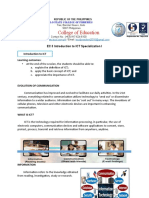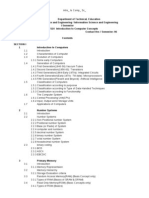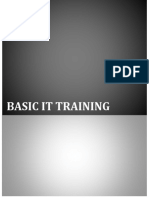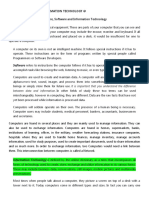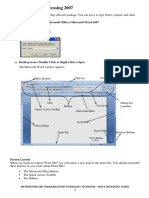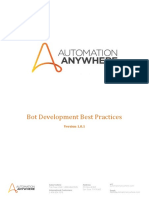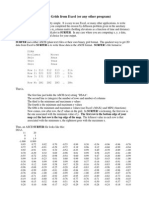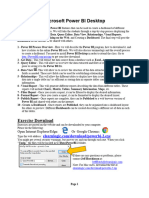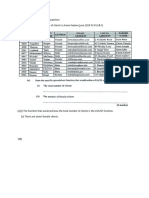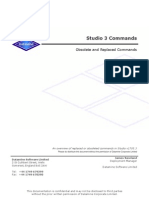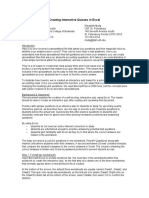0% found this document useful (0 votes)
439 views5 pagesComputer Classes Course Outline
This document outlines a course curriculum for learning Microsoft Office fundamentals. The course covers 31 modules focused on learning the essential functions of Word, Excel, and PowerPoint. Key topics include text formatting, tables, charts, headers/footers, printing, sorting/filtering data, macros, themes, slide layouts, animations, and hyperlinks. The goal is to teach students how to effectively use the basic features of MS Office applications.
Uploaded by
Waez AlhaqCopyright
© © All Rights Reserved
We take content rights seriously. If you suspect this is your content, claim it here.
Available Formats
Download as DOCX, PDF, TXT or read online on Scribd
0% found this document useful (0 votes)
439 views5 pagesComputer Classes Course Outline
This document outlines a course curriculum for learning Microsoft Office fundamentals. The course covers 31 modules focused on learning the essential functions of Word, Excel, and PowerPoint. Key topics include text formatting, tables, charts, headers/footers, printing, sorting/filtering data, macros, themes, slide layouts, animations, and hyperlinks. The goal is to teach students how to effectively use the basic features of MS Office applications.
Uploaded by
Waez AlhaqCopyright
© © All Rights Reserved
We take content rights seriously. If you suspect this is your content, claim it here.
Available Formats
Download as DOCX, PDF, TXT or read online on Scribd
/ 5