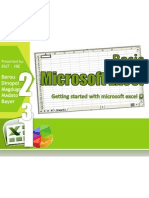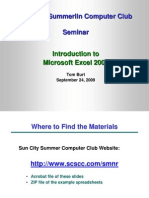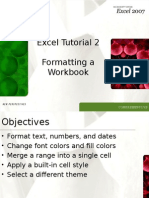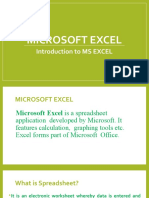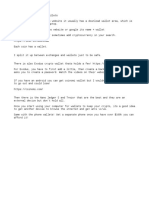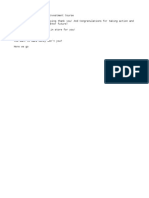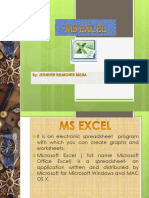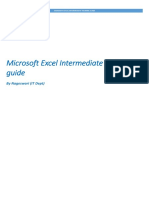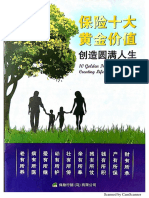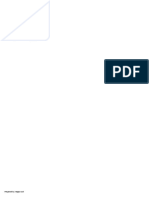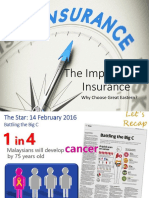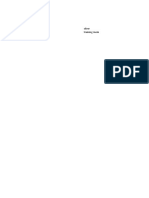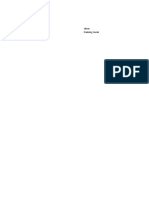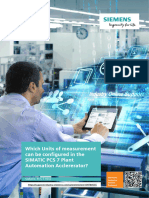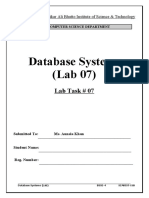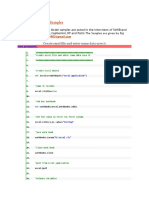0% found this document useful (1 vote)
1K views10 pagesGetting Started With Excel: Comprehensive
This document provides an overview of getting started with Microsoft Excel. It introduces spreadsheets and Excel, describes the parts of the Excel window, and explains how to navigate worksheets. The objectives covered include entering and formatting text, numbers, and dates; selecting and moving cell ranges; inserting formulas and functions; and printing worksheets. Functions in Excel are introduced as named operations that return values, and the AutoSum button is described as a way to quickly insert summation and other statistical functions.
Uploaded by
trevorsum123Copyright
© © All Rights Reserved
We take content rights seriously. If you suspect this is your content, claim it here.
Available Formats
Download as PDF, TXT or read online on Scribd
0% found this document useful (1 vote)
1K views10 pagesGetting Started With Excel: Comprehensive
This document provides an overview of getting started with Microsoft Excel. It introduces spreadsheets and Excel, describes the parts of the Excel window, and explains how to navigate worksheets. The objectives covered include entering and formatting text, numbers, and dates; selecting and moving cell ranges; inserting formulas and functions; and printing worksheets. Functions in Excel are introduced as named operations that return values, and the AutoSum button is described as a way to quickly insert summation and other statistical functions.
Uploaded by
trevorsum123Copyright
© © All Rights Reserved
We take content rights seriously. If you suspect this is your content, claim it here.
Available Formats
Download as PDF, TXT or read online on Scribd
/ 10