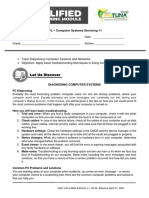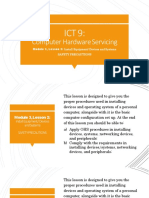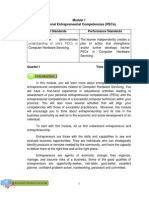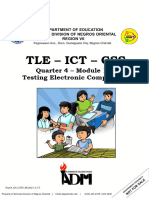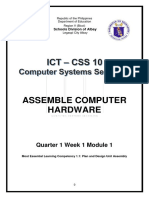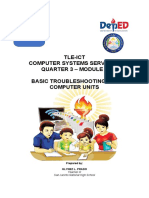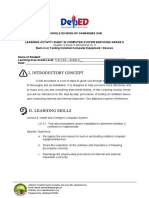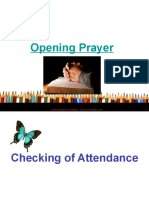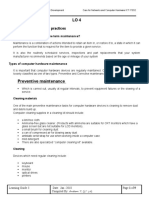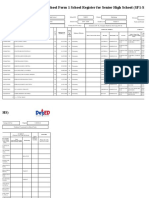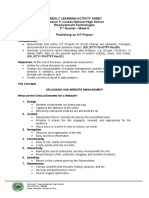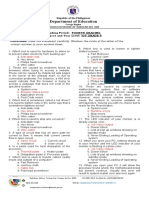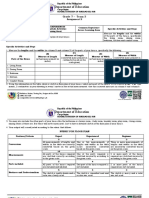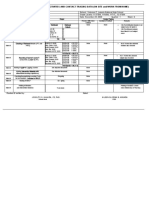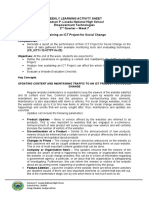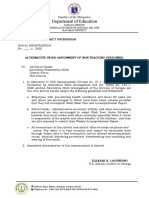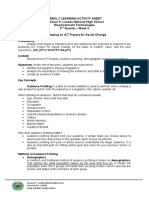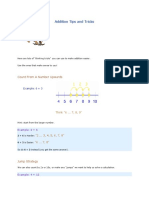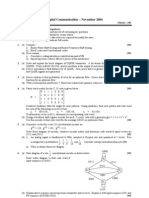100% found this document useful (1 vote)
1K views70 pagesPC Error Diagnosis Guide
This document discusses diagnosing and troubleshooting computer systems errors. It provides tips for avoiding common startup problems, such as boot issues and error messages. The document instructs technicians to check hardware settings, cables, and event logs. Basic troubleshooting steps are outlined, including using trial and error testing, noticing recent changes, and making notes. Common computer problems and solutions are also presented, such as checking the POST screen and auditory tests to diagnose potential hardware failures.
Uploaded by
Kay Tracey UrbiztondoCopyright
© © All Rights Reserved
We take content rights seriously. If you suspect this is your content, claim it here.
Available Formats
Download as PDF, TXT or read online on Scribd
100% found this document useful (1 vote)
1K views70 pagesPC Error Diagnosis Guide
This document discusses diagnosing and troubleshooting computer systems errors. It provides tips for avoiding common startup problems, such as boot issues and error messages. The document instructs technicians to check hardware settings, cables, and event logs. Basic troubleshooting steps are outlined, including using trial and error testing, noticing recent changes, and making notes. Common computer problems and solutions are also presented, such as checking the POST screen and auditory tests to diagnose potential hardware failures.
Uploaded by
Kay Tracey UrbiztondoCopyright
© © All Rights Reserved
We take content rights seriously. If you suspect this is your content, claim it here.
Available Formats
Download as PDF, TXT or read online on Scribd
/ 70