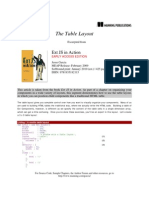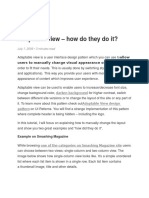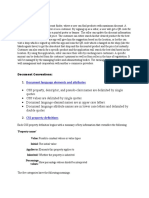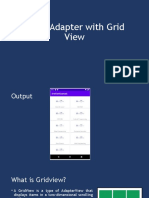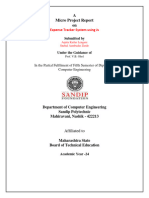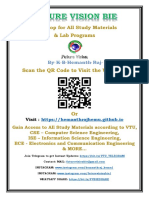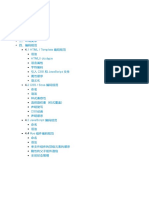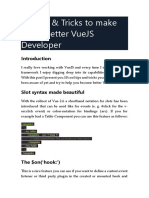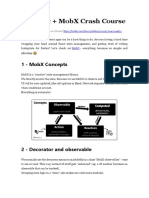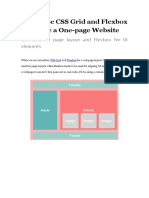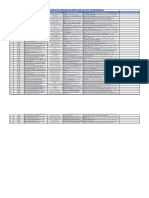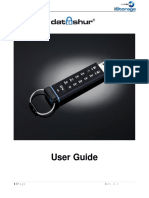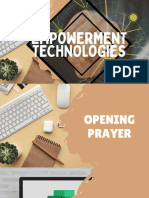0% found this document useful (0 votes)
642 views11 pagesVue.js: Toggle Grid/List View Guide
This document discusses how to build a Vue application that can switch between grid and list views of array data. It provides sample HTML, CSS, and JavaScript to build the views without Vue. It then explains how to integrate this into a Vue application by binding classes and using v-for and v-if directives to dynamically render the views and switch between them based on component data. The full code for the Vue implementation is available in an online repository.
Uploaded by
Jhonathan AntonioCopyright
© © All Rights Reserved
We take content rights seriously. If you suspect this is your content, claim it here.
Available Formats
Download as DOCX, PDF, TXT or read online on Scribd
0% found this document useful (0 votes)
642 views11 pagesVue.js: Toggle Grid/List View Guide
This document discusses how to build a Vue application that can switch between grid and list views of array data. It provides sample HTML, CSS, and JavaScript to build the views without Vue. It then explains how to integrate this into a Vue application by binding classes and using v-for and v-if directives to dynamically render the views and switch between them based on component data. The full code for the Vue implementation is available in an online repository.
Uploaded by
Jhonathan AntonioCopyright
© © All Rights Reserved
We take content rights seriously. If you suspect this is your content, claim it here.
Available Formats
Download as DOCX, PDF, TXT or read online on Scribd
/ 11