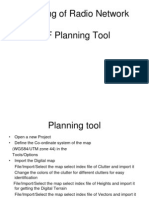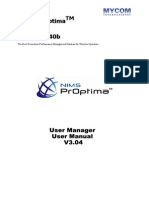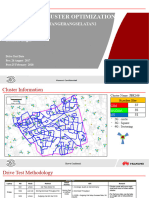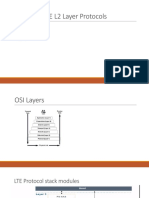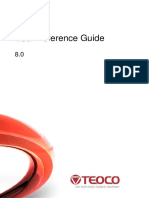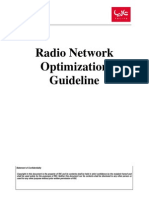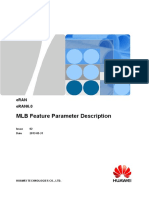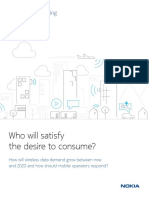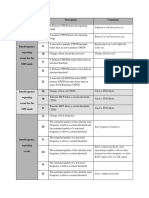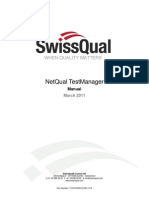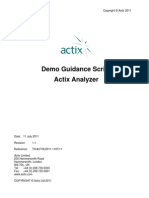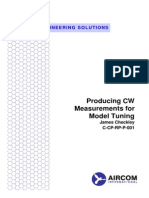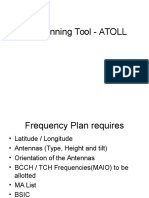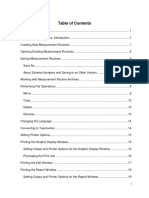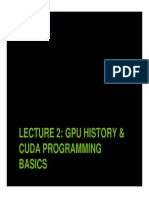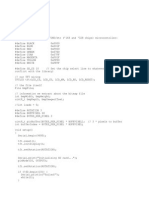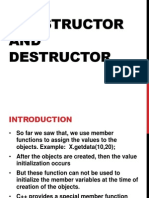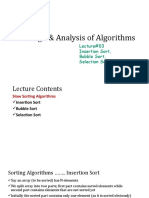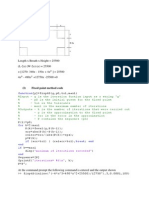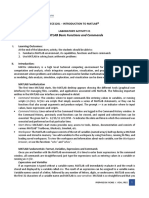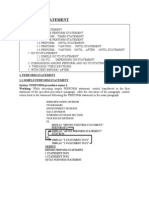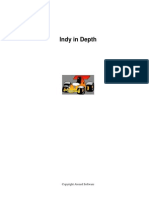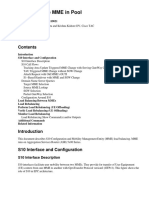100% found this document useful (1 vote)
411 views20 pagesCoverage Optimization - Musa
This document provides an overview of MUSA's coverage optimization tool. It describes how the tool simulates changes to cell parameters like azimuth, tilt, and power levels to optimize field measurements. It explains how to load measurements and height data, select parameters to modify, save and load modifications, and view examples of parameter changes and their effects. The tool generates new measurement files showing optimized coverage without making predictions.
Uploaded by
Farzin OurahizadehCopyright
© © All Rights Reserved
We take content rights seriously. If you suspect this is your content, claim it here.
Available Formats
Download as PDF, TXT or read online on Scribd
100% found this document useful (1 vote)
411 views20 pagesCoverage Optimization - Musa
This document provides an overview of MUSA's coverage optimization tool. It describes how the tool simulates changes to cell parameters like azimuth, tilt, and power levels to optimize field measurements. It explains how to load measurements and height data, select parameters to modify, save and load modifications, and view examples of parameter changes and their effects. The tool generates new measurement files showing optimized coverage without making predictions.
Uploaded by
Farzin OurahizadehCopyright
© © All Rights Reserved
We take content rights seriously. If you suspect this is your content, claim it here.
Available Formats
Download as PDF, TXT or read online on Scribd
/ 20