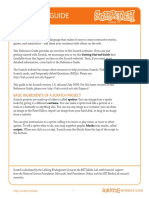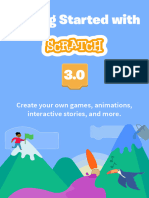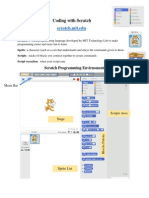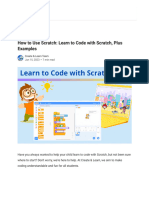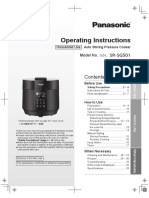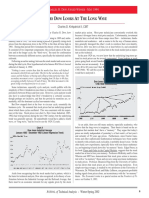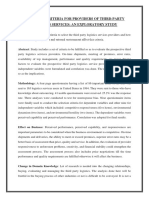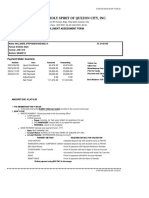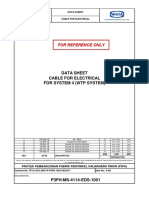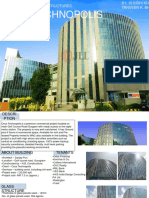Getting Started with
http://scratch.mit.edu
� Getting Started
scratch is a new programming language
that lets you create your own interactive
stories, animations, games, music, and art.
http://scratch.mit.edu
� 1 Start Moving
Drag a MOVE block into the Scripts area.
Double-click the block to make the cat move.
http://scratch.mit.edu
� 2 Add a Sound
Drag out a PLAY DRUM and snap it onto the MOVE block.
Double-click and listen.
If you can’t hear it, check that the
sound on your computer is on.
You can choose different drums
from the pull-down menu.
http://scratch.mit.edu
� 3 Start a Dance
Add another MOVE block,
then type in a minus sign.
Double-click anywhere
on the stack.
Add another PLAY DRUM block, then choose
a drum from the menu. Double-click again.
http://scratch.mit.edu
� 4 Again and Again
Drag out a FOREVER block.
Drag the stack of blocks into
the mouth of the FOREVER.
To drag a stack, pick it up from
the top block.
Double-click and watch it
keep going.
To stop, click the stop button at
the top of the screen.
http://scratch.mit.edu
� 5 Green Flag
Drag out a block and snap it on top.
Whenever you
click the green
flag, your script
will start. To
stop, click the
stop button.
http://scratch.mit.edu
� 6 Change Color
Now try something different...
Drag out a CHANGE EFFECT block.
Double-click to see what it does.
http://scratch.mit.edu
� 7 Key Press
Snap on a
Now press the space bar
on your keyboard.
You can choose a different key
from the pull-down menu.
http://scratch.mit.edu
� 8 Add a Sprite
Each object in Scratch is
called a sprite.
To add a new sprite, click
one of these buttons.
new sprite buttons:
Paint your own sprite
Choose a new sprite from a file
Get a surprise sprite
To add this sprite, click
then go to the People folder
and select “jodi1”.
http://scratch.mit.edu
� 9 Explore!
Now you can tell the sprite what to do. Try the
following, or explore on your own.
say something
Click inside the SAY block and
type to change the words.
Try the THINK block, too...
image effects
Use the pull-down menu to choose
different effects.
Then double-click the block.
To clear the effects, click the Stop button.
http://scratch.mit.edu
� lor
10 E e More!
xp
add sound
Click the SOUNDS tab.
Record your own sound.
Or IMPORT a sound file
(MP3, AIF, or WAV format).
Then, click the SCRIPTS tab,
and use a PLAY SOUND block.
Choose your sound from
the pull-down menu.
animate
By switching between costumes,
you can animate your own sprite.
To add a costume, click the
COSTUMES tab.
Then, click IMPORT to choose a
second costume. (For example,
try the image “jodi2” from the
People folder.)
Now, click the SCRIPTS tab.
Create a script that switches
between costumes.
http://scratch.mit.edu
� w W
N hat?
o
You can create many different types of projects with Scratch.
To see example projects, click
the OPEN button, and choose
from the folders.
You may want to start with a
photo of yourself. Or your favorite
character. Or, start by animating
the letters in your name.
If you have an idea for a project,
click NEW and start creating.
visit the scratch website!
Share Scratch projects and
learn more at:
http://scratch.mit.edu
http://scratch.mit.edu
�Scratch is a new programming language that makes it easy
to create your own animated stories, games, and interactive
art – and share your creations with others on the web.
Scratch is developed by the Lifelong Kindergarten research
group at the MIT Media Lab (http://llk.media.mit.edu). Our
group develops new technologies that, in the spirit of the
blocks and fingerpaint of kindergarten, expand the range
of what people can design, create, and learn.
The development of Scratch has been supported by funding
from the National Science Foundation, the Intel Foundation,
and the MIT Media Lab research consortia.
This guide and other Scratch print materials were created by
Natalie Rusk and other members of the Scratch development team.
Special thanks to Kate Nazemi and Lauren Bessen for the design of
the print materials.
Supported by NSF Grant No. 0325828. Any opinions, findings, and conclusions
or recommendations expressed on this site are those of the authors and do
not necessarily reflect the views of the National Science Foundation.
©2006-2007 Lifelong Kindergarten Group, MIT Media Lab