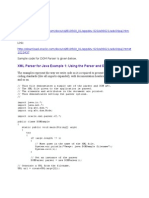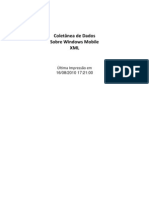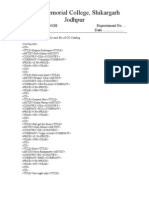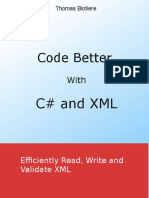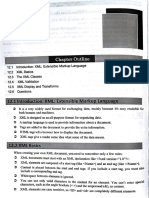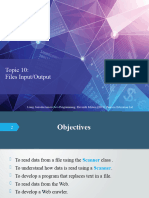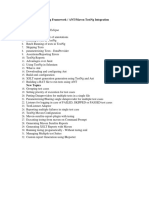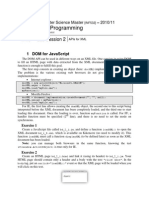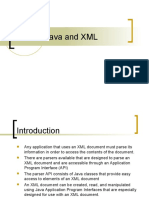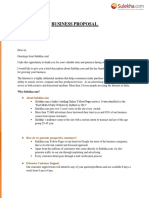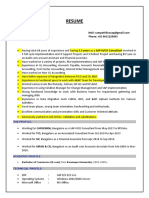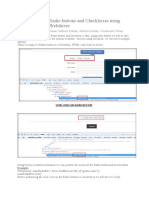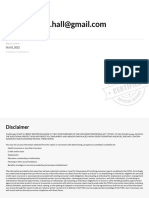0% found this document useful (0 votes)
82 views6 pagesCreating and Using Properties and XML Files in Eclipse
The document describes how to create and use properties files and XML files to store locator information for web elements in Selenium tests. It includes steps to create and populate the files in Eclipse, read data from the files in test scripts, and use the read data to locate and interact with elements on a test website. The approach helps manage locator changes and enables separating element locators from test code for improved maintenance.
Uploaded by
KavithaCopyright
© © All Rights Reserved
We take content rights seriously. If you suspect this is your content, claim it here.
Available Formats
Download as DOCX, PDF, TXT or read online on Scribd
0% found this document useful (0 votes)
82 views6 pagesCreating and Using Properties and XML Files in Eclipse
The document describes how to create and use properties files and XML files to store locator information for web elements in Selenium tests. It includes steps to create and populate the files in Eclipse, read data from the files in test scripts, and use the read data to locate and interact with elements on a test website. The approach helps manage locator changes and enables separating element locators from test code for improved maintenance.
Uploaded by
KavithaCopyright
© © All Rights Reserved
We take content rights seriously. If you suspect this is your content, claim it here.
Available Formats
Download as DOCX, PDF, TXT or read online on Scribd
/ 6