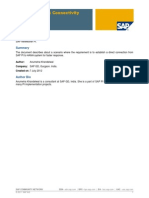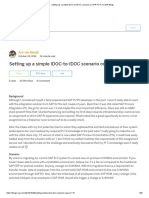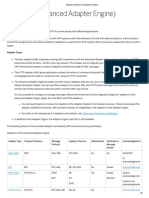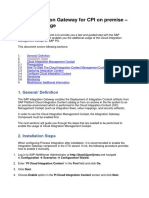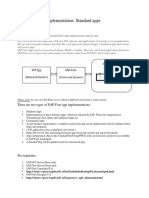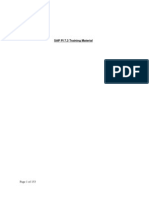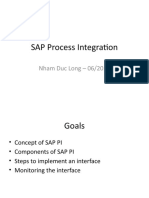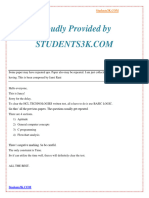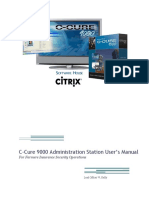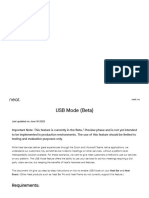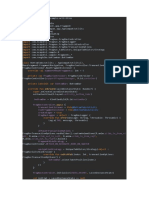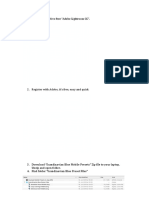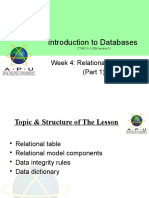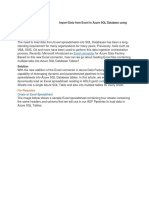100% found this document useful (1 vote)
630 views10 pagesSAP PI Monitoring
The document describes the technical monitoring transactions that must be carried out to support a PI system. It outlines various monitoring options in the PI system like message monitor, communication channel monitor, performance monitor, etc. and how to access them. The monitoring transactions highlight current issues and detect future problems to ensure smooth running of the PI system.
Uploaded by
AKHIL ESHCopyright
© © All Rights Reserved
We take content rights seriously. If you suspect this is your content, claim it here.
Available Formats
Download as DOCX, PDF, TXT or read online on Scribd
100% found this document useful (1 vote)
630 views10 pagesSAP PI Monitoring
The document describes the technical monitoring transactions that must be carried out to support a PI system. It outlines various monitoring options in the PI system like message monitor, communication channel monitor, performance monitor, etc. and how to access them. The monitoring transactions highlight current issues and detect future problems to ensure smooth running of the PI system.
Uploaded by
AKHIL ESHCopyright
© © All Rights Reserved
We take content rights seriously. If you suspect this is your content, claim it here.
Available Formats
Download as DOCX, PDF, TXT or read online on Scribd
/ 10