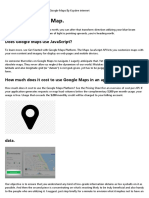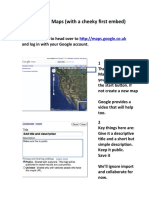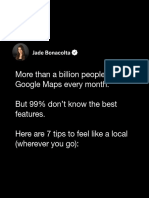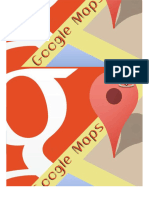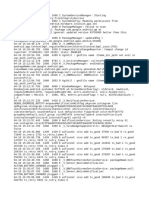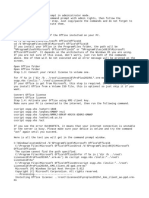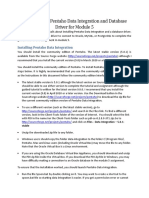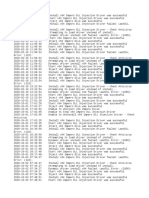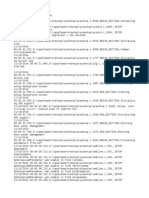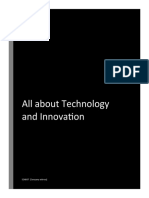0% found this document useful (0 votes)
61 views3 pagesGoogle Mapping - How - To-Do
This document provides instructions for adding places to maps using Google My Maps on a computer, Android device, or iPhone/iPad. Users can add places by searching for locations or drawing them directly on the map. The instructions describe how to add a place, search for places, and edit an existing place's details or location. My Maps allows adding up to 10,000 lines/shapes/places to a map and 2,000 items per layer.
Uploaded by
Proteus XLRCopyright
© © All Rights Reserved
We take content rights seriously. If you suspect this is your content, claim it here.
Available Formats
Download as PDF, TXT or read online on Scribd
0% found this document useful (0 votes)
61 views3 pagesGoogle Mapping - How - To-Do
This document provides instructions for adding places to maps using Google My Maps on a computer, Android device, or iPhone/iPad. Users can add places by searching for locations or drawing them directly on the map. The instructions describe how to add a place, search for places, and edit an existing place's details or location. My Maps allows adding up to 10,000 lines/shapes/places to a map and 2,000 items per layer.
Uploaded by
Proteus XLRCopyright
© © All Rights Reserved
We take content rights seriously. If you suspect this is your content, claim it here.
Available Formats
Download as PDF, TXT or read online on Scribd
/ 3