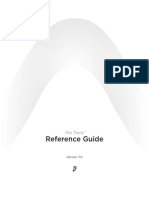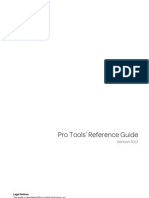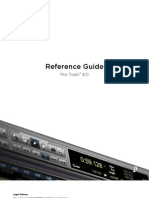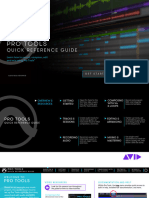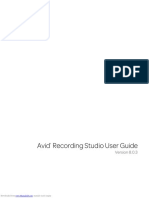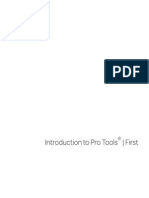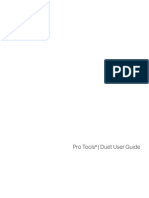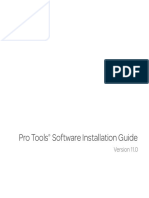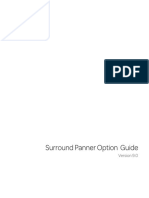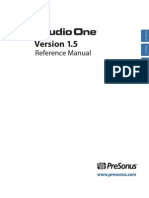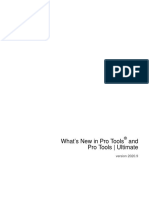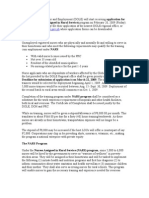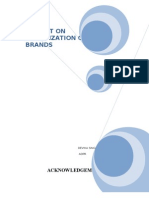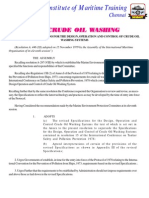0% found this document useful (0 votes)
45 views6 pagesIO Pro Tools 11 1of2
The document describes the I/O Setup in Pro Tools, which allows users to configure and label audio input, output, insert, and bus signal paths. The I/O Setup displays a graphical representation of signal routing and allows routing of physical interface ports to Pro Tools channels. It also creates internal mix busses and output busses. The document outlines the different I/O Setup pages for configuring settings and provides guidance on customizing the I/O configuration.
Uploaded by
MikeCopyright
© © All Rights Reserved
We take content rights seriously. If you suspect this is your content, claim it here.
Available Formats
Download as PDF, TXT or read online on Scribd
0% found this document useful (0 votes)
45 views6 pagesIO Pro Tools 11 1of2
The document describes the I/O Setup in Pro Tools, which allows users to configure and label audio input, output, insert, and bus signal paths. The I/O Setup displays a graphical representation of signal routing and allows routing of physical interface ports to Pro Tools channels. It also creates internal mix busses and output busses. The document outlines the different I/O Setup pages for configuring settings and provides guidance on customizing the I/O configuration.
Uploaded by
MikeCopyright
© © All Rights Reserved
We take content rights seriously. If you suspect this is your content, claim it here.
Available Formats
Download as PDF, TXT or read online on Scribd
/ 6