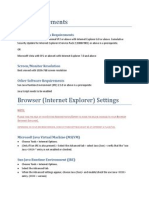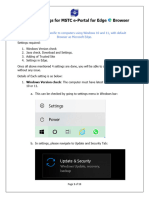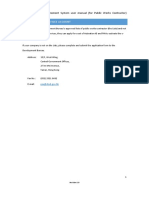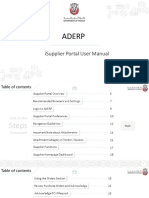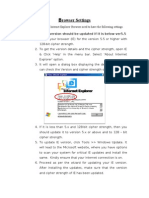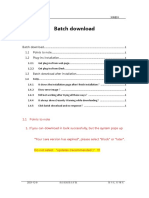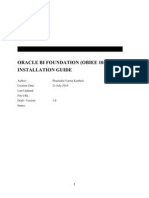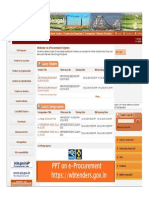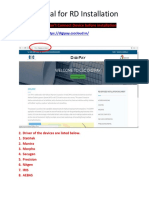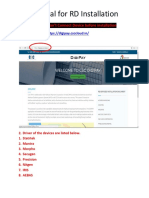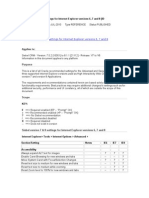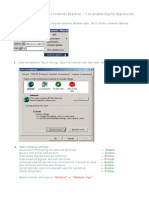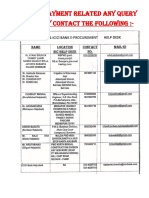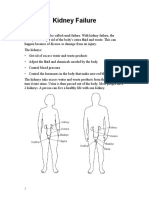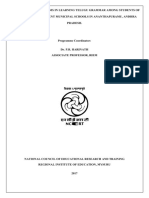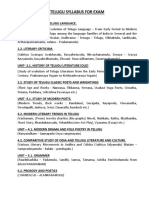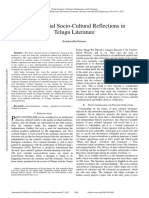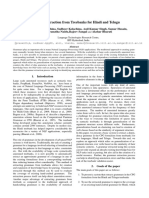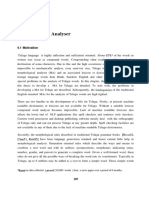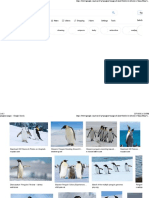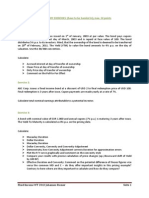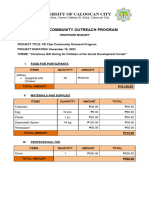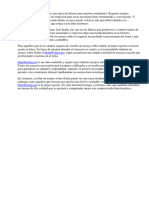0% found this document useful (0 votes)
115 views19 pagesJava & IE Setup for OFB e-Procurement
The document provides instructions for installing Java 7 update 65 and configuring Internet Explorer settings for the OFB e-procurement application. It details uninstalling older Java versions and deleting temp files before downloading and installing Java 7 update 65. It also outlines steps to add the OFB application URL to the trusted sites list in Internet Explorer, enable ActiveX controls and plugins, clear the SSL state, and delete browsing history and cookies. The instructions are meant to ensure the proper Java and browser configurations for using the OFB e-procurement application.
Uploaded by
Ramesh KutadiCopyright
© © All Rights Reserved
We take content rights seriously. If you suspect this is your content, claim it here.
Available Formats
Download as PDF, TXT or read online on Scribd
0% found this document useful (0 votes)
115 views19 pagesJava & IE Setup for OFB e-Procurement
The document provides instructions for installing Java 7 update 65 and configuring Internet Explorer settings for the OFB e-procurement application. It details uninstalling older Java versions and deleting temp files before downloading and installing Java 7 update 65. It also outlines steps to add the OFB application URL to the trusted sites list in Internet Explorer, enable ActiveX controls and plugins, clear the SSL state, and delete browsing history and cookies. The instructions are meant to ensure the proper Java and browser configurations for using the OFB e-procurement application.
Uploaded by
Ramesh KutadiCopyright
© © All Rights Reserved
We take content rights seriously. If you suspect this is your content, claim it here.
Available Formats
Download as PDF, TXT or read online on Scribd
/ 19