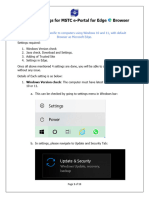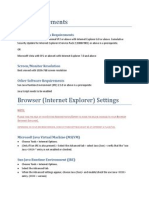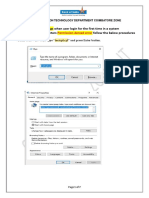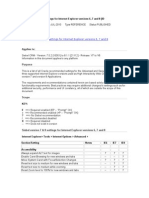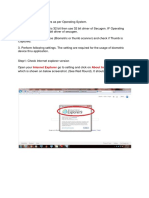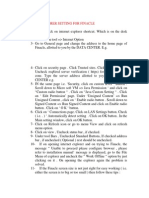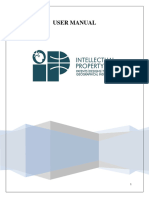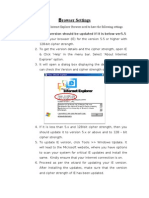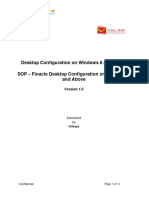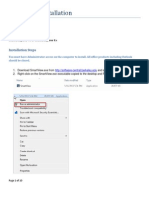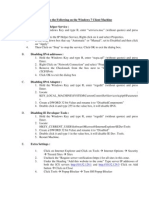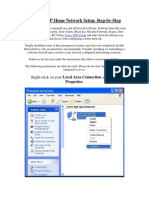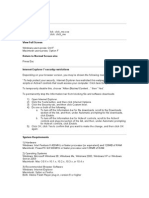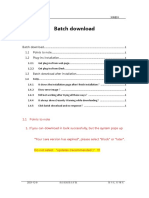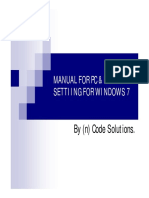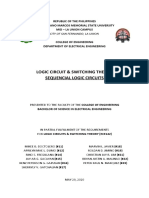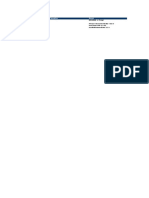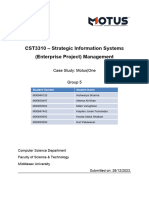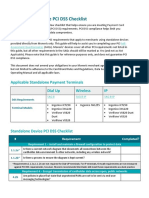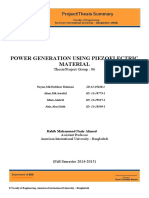Document Ref #LPT001
SOP for configuring software
24 May 2018
For any queries on this SOP, please Contact
Sachin.kadam@ippbonline.in OR Debasis.m@ippbonline.in
#LPT001
�Laptop/Desktop configuration Steps
Check Java Installed or Not
Go to Control Panel - Java (32-bit)
1.
IF not installed download CBS setup folder under which we get required JAVA version with
below Link
https://drive.google.com/open?id=1TDaHahcs2iIN1IyoptKSjhAx2BIIR0TR
jre-7u45-windows-i586 Download this file.
Click on the file and click Next to install Java.
#LPT001
� Configuration Steps for Java
1. Go to Control Panel\All Control Panel Items
2. Click on Java (32bit)
3. Click on Java tab then click on view & make sure there in only one java
4. Now click on security tab and Enable the check box “Enable Java content in the
browser”
5. Make sure security level is MEDIUM (if not than drag down the button to MEDIUM)
6. Click on OK
#LPT001
� 7. Go to Section Advanced and ensure that “Don’t Check “option is enabled for “Perform
signed code certificate revocation checks on” and “Perform TLS Certificate revocation on”
sections
#LPT001
� 8. Kindly use below path
Control Panel\All Control Panel Items\Default Programs\Set Default Programs
9. Now we need to set Internet Explorer as default program
10. Restart your System
11. Now Click on Finacle shortcut
#LPT001
� 12. Click on TOOL tab than Click on Internet Option
Go t
13. Select security tab
#LPT001
�Click on internet icon
#LPT001
� 14. Click on custom level
15. Under setting we need to disable the POP-UP BLOCKER
16. Click on ok
17. Now we need to Repeat the 19,20 & 21 no. step for LOCAL INTRANET, TRUSTED SITES &
RESTRICTED SITES
18. Now we need to click on trusted site under this click on sites tab and enter Finacle URL &
Click on ADD
19. NOW CLICK ON FINACLE ICON & WE NEED TO ACCEPT & ALLOW ALL POPUP WHICH
COMES WHEN WE ARE OPENING FINACLE
20. Access the below link.
https://cbslb001.ippb.in:30200/SSO/ui/SSOLogin.jsp ------IPPB CBS URL
21. Check below link for Bio-metric if it is accessible continue the installation of devices
guided by the SOP for Registered Devices.
http://acpl.in.net/ ---- for Biometric Devices
#LPT001
�#LPT001