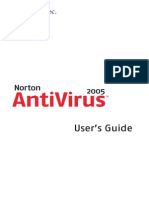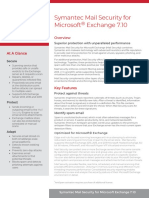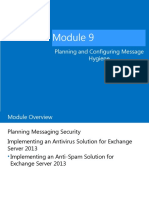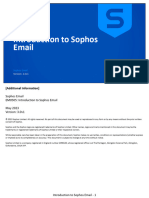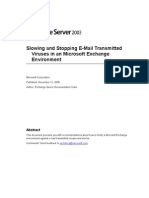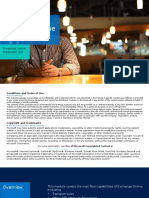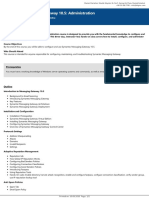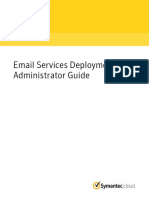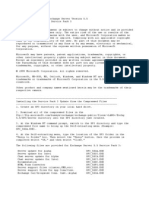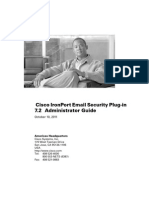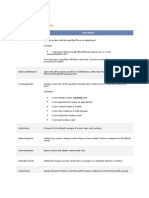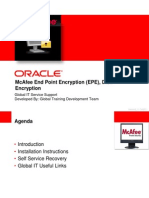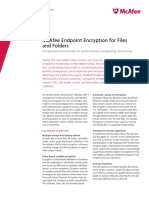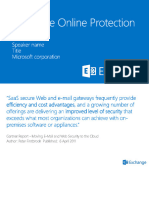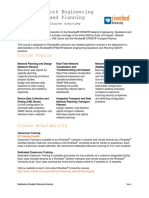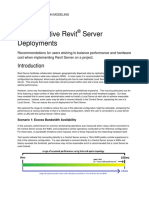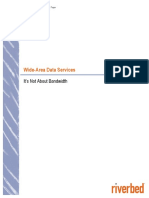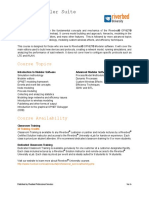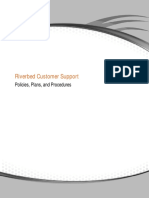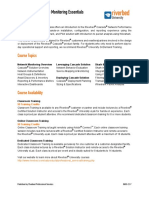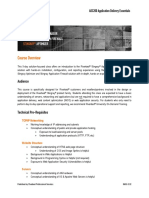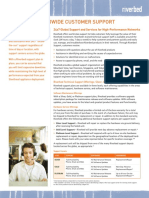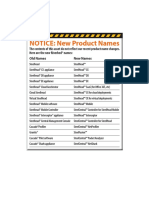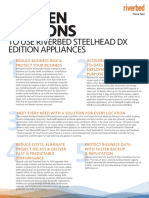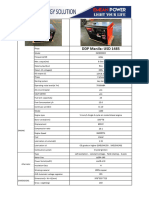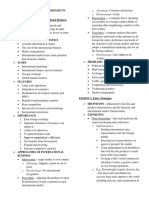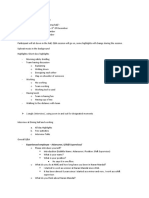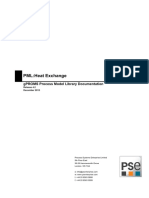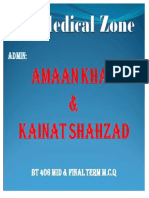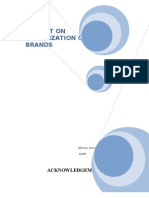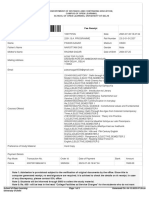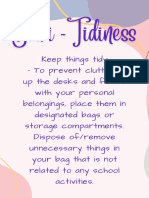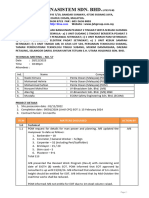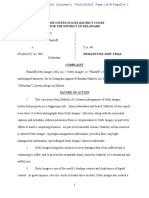0% found this document useful (0 votes)
345 views17 pagesSophos Outlook Add-In Deployment Guide
SOADeploymentGuide
Uploaded by
Cyber SkyCopyright
© © All Rights Reserved
We take content rights seriously. If you suspect this is your content, claim it here.
Available Formats
Download as PDF, TXT or read online on Scribd
0% found this document useful (0 votes)
345 views17 pagesSophos Outlook Add-In Deployment Guide
SOADeploymentGuide
Uploaded by
Cyber SkyCopyright
© © All Rights Reserved
We take content rights seriously. If you suspect this is your content, claim it here.
Available Formats
Download as PDF, TXT or read online on Scribd
/ 17