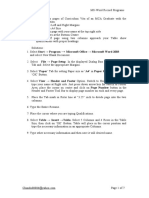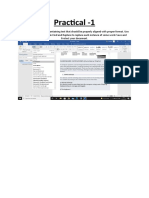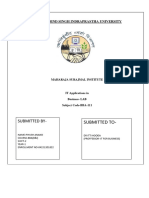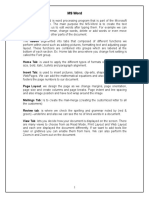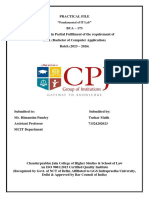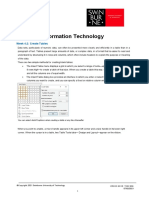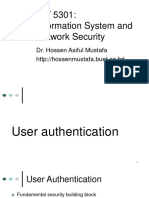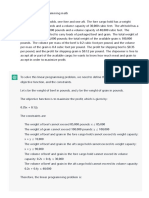0% found this document useful (0 votes)
1K views1 pageWord to Excel Table Formatting Guide
The document provides instructions for converting a table from Word to Excel by replacing certain special characters. It involves using the Find and Replace tool to change line breaks in Word to paragraph symbols, copying the table, and then replacing paragraph symbols with line breaks in Excel. The process allows the table data to be properly formatted when pasted into Excel.
Uploaded by
voccubdCopyright
© © All Rights Reserved
We take content rights seriously. If you suspect this is your content, claim it here.
Available Formats
Download as PDF, TXT or read online on Scribd
0% found this document useful (0 votes)
1K views1 pageWord to Excel Table Formatting Guide
The document provides instructions for converting a table from Word to Excel by replacing certain special characters. It involves using the Find and Replace tool to change line breaks in Word to paragraph symbols, copying the table, and then replacing paragraph symbols with line breaks in Excel. The process allows the table data to be properly formatted when pasted into Excel.
Uploaded by
voccubdCopyright
© © All Rights Reserved
We take content rights seriously. If you suspect this is your content, claim it here.
Available Formats
Download as PDF, TXT or read online on Scribd
/ 1