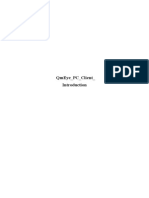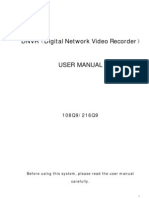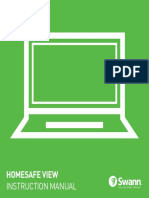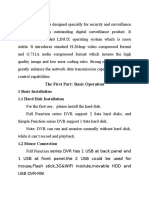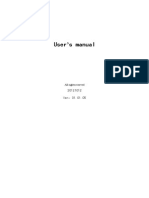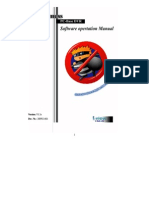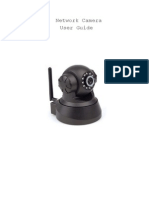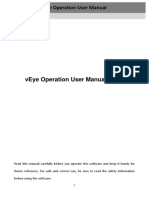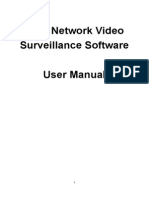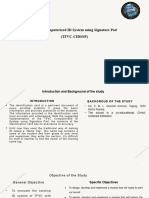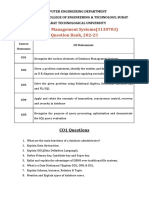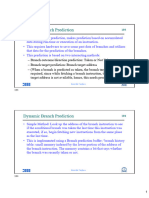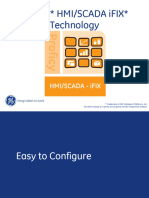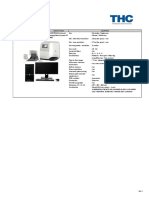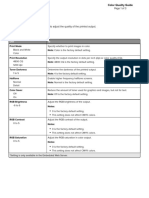0% found this document useful (0 votes)
174 views15 pagesZOSI VIEW - PC - Client - Introduction
1. The document provides instructions for installing, logging in, registering, password retrieval, main interface navigation, adding devices, alarm settings, and remote and local video playback for the ZOSI VIEW_PC_Client software.
2. Key functions covered include logging in with an existing account or registering a new one, navigating the software interface including the device list, live view screens, and playback controls, adding devices either through automatic search or manual entry, setting alarm push notifications, and playing back remote surveillance videos stored on DVRs or local videos captured on the PC.
3. The instructions include screenshots to illustrate each step in the software usage and configuration process.
Uploaded by
Lishan XieCopyright
© © All Rights Reserved
We take content rights seriously. If you suspect this is your content, claim it here.
Available Formats
Download as PDF, TXT or read online on Scribd
0% found this document useful (0 votes)
174 views15 pagesZOSI VIEW - PC - Client - Introduction
1. The document provides instructions for installing, logging in, registering, password retrieval, main interface navigation, adding devices, alarm settings, and remote and local video playback for the ZOSI VIEW_PC_Client software.
2. Key functions covered include logging in with an existing account or registering a new one, navigating the software interface including the device list, live view screens, and playback controls, adding devices either through automatic search or manual entry, setting alarm push notifications, and playing back remote surveillance videos stored on DVRs or local videos captured on the PC.
3. The instructions include screenshots to illustrate each step in the software usage and configuration process.
Uploaded by
Lishan XieCopyright
© © All Rights Reserved
We take content rights seriously. If you suspect this is your content, claim it here.
Available Formats
Download as PDF, TXT or read online on Scribd
/ 15