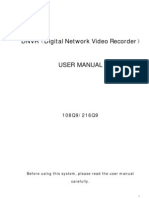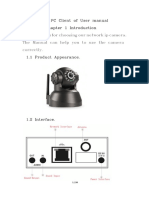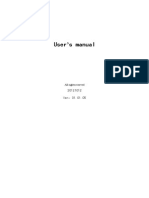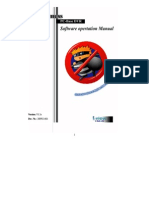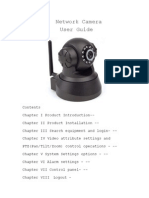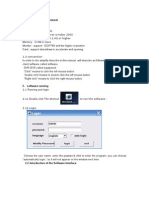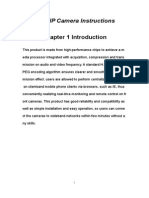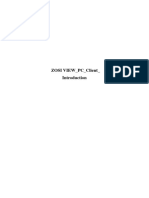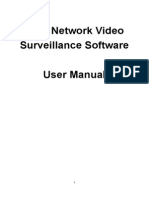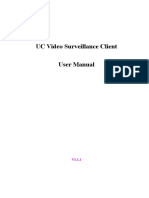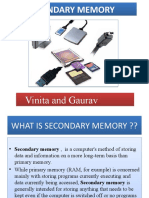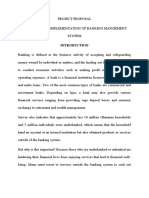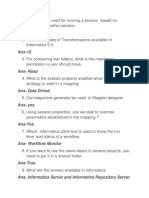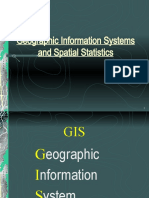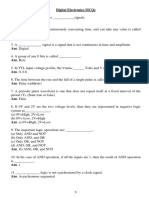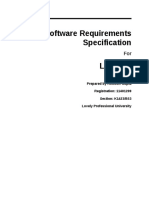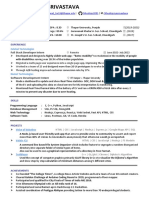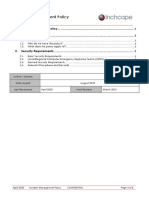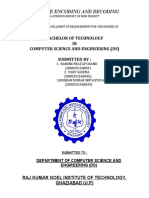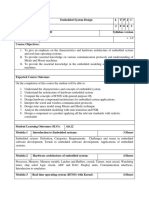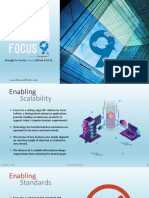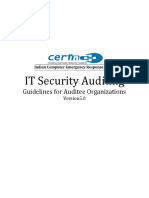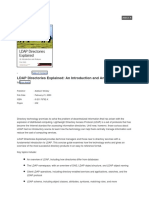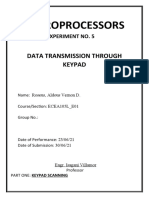0% found this document useful (0 votes)
48 views15 pagesNetwork Camera PC Client User Manual: He First Chapter Introd - Uction
The client software is used to realize centralized monitoring of front-end network video surveillance equipment, storage and control. It supports functions like real-time monitoring, two-way voice intercom, PTZ control, local video playback, picture capture, and remote viewing via DDNS or P2P. The software has a friendly interface and simple operation for remote monitoring of multiple network equipment simultaneously.
Uploaded by
reyza consultoresCopyright
© © All Rights Reserved
We take content rights seriously. If you suspect this is your content, claim it here.
Available Formats
Download as PDF, TXT or read online on Scribd
0% found this document useful (0 votes)
48 views15 pagesNetwork Camera PC Client User Manual: He First Chapter Introd - Uction
The client software is used to realize centralized monitoring of front-end network video surveillance equipment, storage and control. It supports functions like real-time monitoring, two-way voice intercom, PTZ control, local video playback, picture capture, and remote viewing via DDNS or P2P. The software has a friendly interface and simple operation for remote monitoring of multiple network equipment simultaneously.
Uploaded by
reyza consultoresCopyright
© © All Rights Reserved
We take content rights seriously. If you suspect this is your content, claim it here.
Available Formats
Download as PDF, TXT or read online on Scribd
/ 15