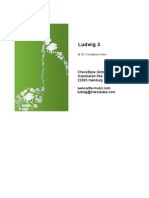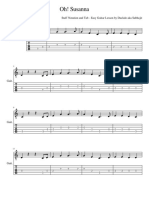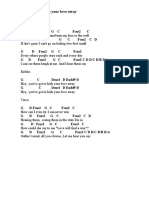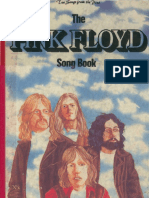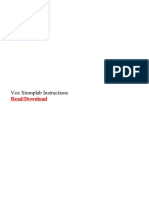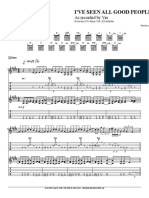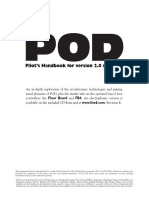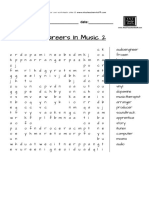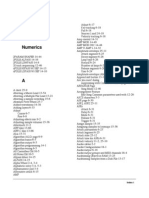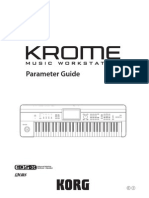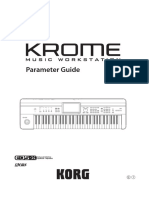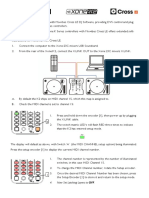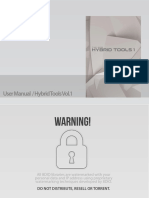0 ratings0% found this document useful (0 votes)
1K views230 pagesKorg X3 Reference GUIDE
GUIA de Referencia para el sintetizador/teclado KORG X3
Uploaded by
IguanaROCKCopyright
© Public Domain
We take content rights seriously. If you suspect this is your content, claim it here.
Available Formats
Download as PDF or read online on Scribd
0 ratings0% found this document useful (0 votes)
1K views230 pagesKorg X3 Reference GUIDE
GUIA de Referencia para el sintetizador/teclado KORG X3
Uploaded by
IguanaROCKCopyright
© Public Domain
We take content rights seriously. If you suspect this is your content, claim it here.
Available Formats
Download as PDF or read online on Scribd
You are on page 1/ 230
rad
iy
a)
, MUSIC WORKSTATION
')
i
PMc OL (e(a
I i = Dees System
i
1 KORG -
i
Table of Contents
About This Manual
Chapter
Chapter
Chapter 3:
Chapter 4:
Program Play Mode
Entering Program Play Mode
Selecting Programs ..
Program Play Mode & MIDI ..
Using a Pedal Switch to Select Programs
Using MIDI to Select Programs .
Editing in Program Play Mode (Performance
Program Edit Mode
Entering Program Edit Mode
Compare Function
Undo Function ..
Program Editing Notes
Performance Functions ...
1A Global Oscillator Setup...
1B Oscillator! Setup
IC Oscillator2 Setup
2A Pitch EG ..
3A VDFI Cutoff & EG ..
3B VDFI Velocity Sensitivity
3C VDF2 Cutoff & EG
3D VDF? Velocity Sense & Keyboard Tracking
4A VDAI EG... nn
4B VDAI Velocity Sensitivity & Keyboard Tracking
4C VDA2 EG
4D VDA2 Velocity Sensitivity & Keyboard Tracking .
SA Pitch] Modulation ..
‘SB Pitch2 Modulation ..
SC VDF Modulation
6A After Touch & Joystick Control
TA-TG Effects .. 32
8A Program Write 32
8B Program Rename ..... 33
8C Program Oscillator Copy . 33
8D Oscillator Copy & Swap 34
8E Program Initialize
Combination Play Mode
Entering Combination Play Mode
Selecting Combinations ..
‘Combination Play Mode & MIDI
Using a Pedal Switch to Select Combinations ..
Using MIDI to Select Combinations
Combination Notes ..
Editing in Combination Play Mode (Performance Editing)
Soloing Individual Timbres ..
Combination Edit Mode
Entering Combination Edit Mode
‘Compare Function ...
Undo Function
Combination Editing Notes ..
Chapter 5:
1A Program Select
1B Timbre Mode
2A Level
2B Panpot onrnnnn
2C Send C&D ...
3A MIDI Channel...
4A Key Window Top ....
4B Key Window Bottom
4C Velocity Window Top
4D Velocity Window Bottom
5A Transpose
SB Detune .crronnnnnnn
6A Program Change Filter
6B Damper Pedal Filter
6C After Touch Filter ...
6D Control Change Filter ....
TA-TG Effects... .
8A Combination Write
8B Combination Rename
8C Combination Initialize .
Effects ..
Effect Types...
7A Effect! Setup
7B Effect! Parameters
IC Effect2 Setup ...
7D Effect2 Parameters ..
7E Effect Placement
7F Effects Copy
7G Effect Copy/Swap .
Effects Types & Parameters ..
No Effect...
Reverb
Early Reflection
Stereo Delay ..
Dual Mono Delay
Multi-Tap Delay
Chorus...
‘Symphonic Ensemble
Flanger
Exciter
Enhancer ...
Distortion
PASE seer
Rotary Speaker ..
Tremolo
Parametric EQ
Combination Effects: Serial
Combined Effects: Parallel
Mono Delay/Reverb
Mono Delay/Modulated Delay
‘Mono Delay/Distortion, Overdrive
Mono Delay/Phaser nn
Mono Delay/Rotary
Effect Parameter Table
Chapter 6:
Chapter 7:
Sequencer Mode .
X2/K3 Sequencer Specs
What's in a Song?
What's in a Pattern?
Sequencer Data, RAM Cards, & For Disks
Ways to Record Tracks ..
Ways to Record Patterns ...
Real-Time Recording & Patterns
Entering Sequencer Mode ..
Playing Songs 1.0.
Soloing Individual Tracks ..
Erase All Sequencer Data
Real-Time Recording ... =
Multitrack Recording—MultiREC ..
‘Synchronization .
Real-Time Record/Play Parameters
Sequencer Edit Mode ...
Entering Sequencer Edit Mode
Opening Patterns =
‘Compare Function
Quick Undo .....
TA Send C & D
1B Track Status
1C Program Change Filter & Pitch Bend Range
1D Transpose & Detune ..
1E Velocity Window
IF Key Window
2A Step-Time Track Recording
2B Event Edit
2C Erase Track
2D Bounce Track
2E Copy Track
2F Append Song,
2G Erase Song
3A Quantize
3B Shift Note .
3C Modify Velocity
3D Create Controtler Data
4A Delete Measure
4B Erase Measure
4C Copy Measure ..
4D Insert Measure ..
4E Put to Track
4F Copy to Track ....
5A Real-Time Pattern Record/Edit
5B Step-Time Pane Reconing
5C Pattern Event Edit ..
5D Pattem Setup Parameters
6A Erase Pattern
6B Get from Track
6C Bounce Pattern
6D Copy Pattern
TA-TG Effects
8A Rename Song
8B Song Base Resolution
8C Next Song
Chapter 8:
Chapter 9:
8D Metronome ....
8E Copy from Combination ...
8F GM Song Mode .....
Global Mode
Entering Global Mode ..
Saving Global Setup Data
1A Master Tune
1B Transpose
IC After Touch & Velocity Response Curve ..
2A Seale ere
3A Global MIDI Channel & MIDI Clock Source
3B Local Control & Note Filter
3C MIDI Filter!
3D MIDI Filter2 :
4A Program Memory Protect...
4B Combination Memory Protect
4C Sequencer Memory Protect
4D Page Memory On/Off
5A MIDI Data Dump
6A Load Programs & Combinations from Card
6B Load Sequencer Data from Card .. :
6C Save Programs & Combinations to Card ..
6D Save Sequencer Data t0 Cat seen
7A Drum Kit Setup...
7B Drum Kit Setup?
7€ Drum Kit Copy
8A LCD Contrast (X3 only) ..
8B Assignable Peda/SW Setup ..
8C Damper Pedal Polarity ..
Disk Mode ...
What Type of Floppy Disk?
Handling Floppy Disks ...
Write Protect Tab ..
Inserting a Floppy Disk
Ejecting a Floppy Disk
Disk Drive Head Cleaning .
X2/X3 File Types
Entering Disk Mode ..
Loading & Saving Notes
Naming Files...
1A Load All Data
1B Load P/C/G Data
1C Load Sequencer Data
2A Load | Combination ..
2B Load | Program .....
2C Load 1 Song .....
2D Load 1 Pattern
2E Load 1 Drum Kit
3A Save All Data ..
3B Save P/C/G Data
3C Save Sequencer Dat
4A Load MIDI Exclusive Data
4B Save MIDI Exclusive Data
MIDI Exclusive Notes
SA Load SMF (Standard MIDI File)
Chapter 10: Data Cards
Appendix .............
MIDI Implementation Chart
LCD Screen Index .....
Index ......
5B Save SMF (Standard MIDI File)
6A Rename File fae
6B Delete File
TA Set Date vs
7B Set Time
8A Format Disk
PCM Data Cards ....
PROG/SEQ Data Cards.
RAM Card Write Protect Switch .
Inserting & Removing Data Cards
Formatting RAM card ncn
Ram Card Battery .......
General Troubleshooting .
Floppy Disk & Data Card Troubleshooting
General Error Messages
rogram Edit Mode & Combination Edit Mode Error Messages
‘Sequencer Mode Error Messages :
Disk Mode Error Messages
Global Mode Error Messages ..
Specifications ..
Options
MIDI Data Format
About This Manual
1
About This Manual
The following chart shows how the explanations in this guide are organized.
Related LCD screen group Section title
'
i
1A Global Oscillator Setup
‘These parameters are used to set the type of Program.
HL: DFF
Section summary LCD screens in the group
Leo | Parana Range DBessipon
SRGLE Soar]
sas | Opciones | BOUake csr and Osco
Bruws Rum
Pou Fovphonic
vag [eros [FOR ove
ro) oworF Not held afr Ky reas (to ON br RUNS rod)
LCD screen or function Parameters on each
button numbers. For LCD screen
example, 1-1 means
the first LCD screen in
group 1A,
MIDI Data Values
Parameter range or Brief description. A full
available settings description is provided
in the text below each
parameter table.
In general, decimal values are used throughout this Reference Guide, Numbers that are enclosed
by square brackets are hexadecimal.
About This Manual
2
Program Play Mode 3
Chapter 1: Program Play Mode
Program Play mode allows you to select and play Programs. Some Program parameters can also
be adjusted, allowing you to edit parameters in real time—as you play. See “Editing in Program
Play Mode (Performance Editing)” on page 5. .
The following Programs can be selected: 00-99 in Bank A, 00-99 in Bank B, and GO1-136 in
Bank GM. If a PROG/SEQ data card is inserted, Programs 00-99 in Bank C and 00-99 in Bank
D can also be selected. Program banks A and B are internal RAM banks, bank GM is an internal
ROM bank, and banks C and D are PROG/SEQ data card banks. Bank GM contains 136
Programs. Programs GOI to 128 conform to the GM Standard, and Programs 129 to 136 are ROM
drum kits 1 to 8. Drum Program 129 corresponds to the GM drum kit. Drum Programs 130 to 136
are not used with GM drum data. They can, however, be used with data that is similar to GM.
Entering Program Play Mode
Press the (PROG] button. PROG appears on the LCD.
|
|
|
|
V2 aa sere swNwIMIBE
mo 06 |
‘The numbers | to 16 at the top of the LCD correspond to MIDI Channels. The flashing number
indicates the Global MIDI Channel setting. When MIDI Note On/Off messages are received, a
box below the corresponding number flashes. This works as a MIDI monitor,
Selecting Programs
1) Press the [BANK] button to select a Program bank.
Pressing the [BANK] button will cycle through the available banks: A3+BGM—>
2) Enter the required Program number using the number keypad. For example, to select
Program 61 in the GM bank, press the [BANK] button to select the GM bank, then press
{6] followed by {1}, and finally, press [ENTER]. Alternatively, press the (4/YES] and
T¥/NO] buttons repeatedly to select a Program.
Program Play Mode & MIDI
In Program Play mode, MIDI data is transmitted and received on the Global MIDI channel. See
“3A Global MIDI Channel & MIDI Clock Source” on page 160.
‘The X2/X3 responds to MIDI Controllers such as After Touch and Pitch Bend. See “Controller
Event Edit Notes” on page 126 for a list of all usable MIDI Controllers.
Using a Pedal Switch to Select Programs
‘You can also select Programs using a pedal switch.
1) Connect an optional Korg PS-1 or PS-2 pedal switch to the ASSIGNABLE PEDAL/SW
connector on the rear panel.
2) In Global mode, you need to assign the pedal to either Program Up or Program Down.
See “BB Assignable Pedal/SW Setup” on page 173. When set to Program Up, each pedal
press selects the next Program up. When set to Program Down, each pedal press selects
the next Program down,
Chapter 1: Program Play Mode
Using MIDI to Select Programs
‘You can also select Programs using MIDI Program Change messages.
1) Connect a MIDI device capable of sending MIDI Program Change messages to the X2/X3
MIDI IN.
2) Set the Global MIDI Channel ot parameter 0 that it matches that of the device sending the
Program Change messages. See “3A Global MIDI Channel & MIDI Clock Source” on
page 160.
3) In Global mode, you need to set Filter! to ENA. See “3C MIDI Filter1” on page 162.
‘The X2/X3 also responds to MIDI Bank Select messages, which can be used to select Program
banks. MIDI instrument makers implement Bank Select messages differently, so refer to the
relevant operating manual for full details. If you want the X2/X3 to ignore MIDI Bank Select
messages, in Global mode, set Filter! to NUM. See “3C MIDI Filter1” on page 162 for full details
The following table shows how the X2/X3 responds to MIDI Bank Select and Program Change
messages.
‘mint x23
Bank Select ——
use. SB)
00 00 (00-89 A 00-98
00 ot 00-9 8 00-99
00 2 00-69 ¢ (00-90
00 0 00-98 D (00-99
56 o 00-127, 01-128
(00-18, 56-63, 72-127 129
16-23 130
25 131
cH con 208 om 192
40-47 133
ert 134
24, 26-31 135
48-55 196
MSB: first pair of digits
LSB: second pair of digits
‘To select a bank, send Controller 0 for MSB and Controller 32 for LSB. Then send the Program
‘Change message to select the Program.
You can select a Program by sending just a Program Change message. In this case, the Program
will be selected from the current Bank.
* If you want to input MIDI data using hexadecimal values, see “MIDI Data Format” on page 206.
‘The method for selecting MIDI banks varies between MIDI instrument makers, so please refer to
the relevant instructions,
Eaiting in Program Play Mode (Performance Editing) 5
nS Ene e eee ee eee ee ee eee ee
Editing in Program Play Mode (Performance Editing)
As well as playing Programs, Program Play mode allows you to edit some Program parameters.
‘This is called performance editing, because you can actually edit parameters while performing.
‘The editable parameters are: Octave, Cutoff, VDF EG Intensity, Attack Time, Release Time,
Level, Velocity, and Effect Balance. °
1) Select a Program.
2) Use the function buttons [1] to [8] to select a parameter.
The following table shows which function buttons select which parameters.
3) Use the VALUE slider or the [A/YES] and [¥/NO] buttons to adjust the selected
parameter. To edit the parameter more precisely, go to Program Edit mode.
If the Program uses Double Oscillator mode, which is set in Program Edit mode, the selected
parameter will be adjusted for both oscillators.
‘On the following LCD screen, the VDF Cutoff Frequency parameter has been selected by pressing
function button [2]. The parameter value on the bottom line of the screen will change as the
performance parameter value is adjusted. The angle bracket symbols indicate that there are other
screens to the left and right of this one where you can edit parameters. These screens can be
selected using the (€-] and [] cursor buttons.
V2 a4 S67 ee ONBIMIE
‘When you've finished editing, press the [J] cursor button to return to the previous LCD screen.
If you want to write the edited Program to memory, press the [REC/WRITE] button, The message
“Ate You Sure OK?" will appear. Press the (4/YES] button to write the Program, or the [W/NO]
button to cancel, Note that if you write the Program, you will overwrite the Program that already
exists with that number. To write the Program to a different Program number, or change its name,
see “BA Program Write” on page 32. The GM bank is a ROM bank, so you cannot write Programs
to it. If you do select it, however, bank A will be selected instead.
Ephenerals +80 >| Erhengrals +86 ©] Eehenerals +80 «>| Erheneralz +00 0]
dct irs’ ge gefFe irae zes¢ [Fes ssa 2:90 [Atk 1100. zr00
[1] OCTAVE: TR) CUTOFF s]VOF EG (a) ATTACK
Ephengrals +08 ©] Erhenerals +80 <>] Erhenerals +00 0] Erheneral= 108
Resa 166 2296 [Lev 1:99 2:50 JULAT 13450 21450 [Err 10890 SOrso
[6] RELEASE (@)LEVEL I7ivELocmry (S) EFFECT
Range
Function
Parameter ‘Actual increment
‘Button Displayed
E er Step
[H]OCTAVE | OSC¥, OSG2 Octave (Oct) 18 16] -3.43 Toctave
2) CuTOFF | VDF, VOF?2 Cutott Frequency (Fe) 330] -10..+410 5
[91VOF EG | VOF!, VOF2 EG imensity (FEG) 3A 36 | -10...+10 5
IAJATTACK | VDAT, VDAZ Attack Time (ATK) 48 40] -10...410 5
\VDAT, VDA2 Release Time (Re.A) 48.40] 10.
'SIRELEASE | Vor1, voF2 Release Time (Re.F) 38. 30| “10-+10 7
(elLeveL | 08C1, 0802 Level (Lev) 18 16 -10..+10 s
6
Chapter 1: Program Play Mode
Tange ]
Function
Param
mae ‘etal inererent
Displayed per Stop
DAT, VOR2 Vel Senay Amp. WA) 4B
VOAT, VOAZ Val Sonsini ES Tine (VAT) 48 4D
inivetocity| VOR": vore val Senetivty EG Ini(Vr) 8830| 10.010 6
\Or!: VOF2 Vel Sensy EG Tine (VT) 38.0
Calri,Gaera Veet (WC), asc
TBIEFFEST | Orretet Balance (Et 7a7e[ 10.110 =
In the previous table, Actual Increment per Step indicates the amount of parameter change. 1B 1C,
3A 3C, etc., indicate the corresponding Program Edit mode LCD sereens.
OCTAVE: this parameter sets the oscillator Octave. One step equals one octave,
CUTOFF: this parameter affects the Program Cutoff Frequency. One step equals +5.
VDF EG: this parameter determines how the Program Cutoff Frequency changes over time. One
step equals +5,
ATTACK: this parameter sets the VDA Attack Time (ie., the time it takes a sound to start). One
step equals +5
RELEASE: this parameter sets the VDA Release Time (i.
step equals +5
LEVEL:
VELOCITY: this parameter determines how VDA and VDF parameters respond to note velocity
(strength of a key press). One step equals +5.
EFFECT: this parameter sets the balance between dry signal and effected signal. One step equals
$5.
, the time it takes a sound to finish). One
this parameter sets the Program Volume. One step equals +5.
Note: There are actualty two parameters for Release (5], and five parameters for Velocity (7). To
access them, press RELEASE {5}, then press the (—9] button. Use the (&/YES] and (W/NO]
‘buttons to select them. Press VELOCITY (7) to access the other velocity parameters.
Note: [fa parameter is already set to the minimum or maximum limit of its range, the displayed
value will change, but the actual value will not.
Note: When one of the above parameters is selected, the VALUE slider will control that
parameter, not the dynamic modulation. To use the VALUE slider to control dynamic modulation,
press the [1] cursor button to return to the normal Program Play LCD screen.
‘When the MIDI System Exclusive Filter (3D-1 Global mode) is set to ENA, the respective MIDI
System Exclusive data will be output while performance editing. Likewise, X2/X3 parameters
will be controlled when the respective System Exclusive data is received.
Program Edit Mode 7
Chapter 2: Program Edit Mode
Program Edit mode allows you to edit Programs. You can create new Programs or simply edit
existing ones. The following illustration shows the various parts that make up a Program. The
numbers in the bottom left-hand comer of each box indicate the group of LCD screens that are
used to set up that particular part.
Pema Le | vores vou es
se os a ‘uso sera, ——
| aan
as
Entering Program Edit Mode
1) Select the Program that you want to edit in Program Play mode.
2) Press the [EDIT] button.
PROG and EDIT appear on the LCD screen.
T2a4se7eswNRN WE
Compare Function
While editing, you can press the [COMPARE] button to listen to the original unedited Program.
‘That is, how the Program was before you started editing it. While the Compare function is active,
COMPARE is shown on the LCD, Pressing the [COMPARE] button again will return you to the
edited version of the Program.
Note: If you edit a parameter while the Compare function is active, the settings of the Program
that you were editing will be lost.
8 _ Chapter 2: Program Edit Mode
Undo Function
To reset a parameter to the value that is was before you edited it, press the [A/YES} and [W/NO]
buttons simultaneously.
Program Editing Notes i
Be sure to write the Program you have just finished editing before selecting another Program.
Otherwise, your edits will be lost. To write the edited Program into the currently selected Program
number, use the [REC/WRITE] button. To write to another bank, use LCD screen [8A]. See “8A l
Program Write” on page 32.
GM Bank: you can edit Programs in the Bank GM, however, you cannot overwrite them. So if
you edit a Bank GM Program, you must write it to a different bank: A, B, C, or D. i
Pitch Bend: pitch bend range is typically +12 semitones. However, for some Multisounds the full
range is not available.
Double Mode Programs: the same function button can be used to select the corresponding LCD f
screens for Oscillator! and Oscillator2. For example, if you select 3A-2 VDF1 EG (Oscillator2
VDF EG), then press function button [3], 3C-2 VDF2 EG (Oscillator2 VDF EG) will appear.
Pressing the button again will return to 3A-2 VDF EG. This applies to the following LCD I
screens:
1B — 1C Function button {1] (Oscillator Setup)
3A — 3C Function button [3] (VDF Cutoff & EG) '
3B — 3D Function button (3] (VDF Velocity Sensitivity & Keyboard Tracking)
4A — 4C Function button (4] (VDA EG) t
4B — 4D Function button [4] (VDA Velocity Sensitivity & Keyboard Tracking)
5A — SB Function button [5] (Pitch Modulation) I
Parameter Interaction: due to the way that some of the VDF EG and VDF Modulation
parameters interact with VDF parameters, you may find that increasing or reducing a parameter
value has no effect. This is usually because that VDF parameter is already set to its maximum or
minimum value. The same applies to level parameters such as Oscillator Level, VDA Attack
Level, etc. If increasing the Oscillator Level does not increase the output level, it could be that
VDA Level parameters are already set to their maximum values. The overall oscillator output level
is limited to the range that the VDA can handle. i
Always Write Programs: remember to write an edited Program to memory before selecting
another Program. Otherwise, the edited Program will be lost. J
‘When the MIDI System Exclusive Filter (3D-1 Global mode) is set to ENA, the respective MIDI
System Exclusive data will be output when a parameter is edited. Likewise, X2/X3 parameters
will be edited when the respective System Exclusive data is received. |
Performance Functions. 9
Performance Functions
‘The following functions allow you to add greater expression to a live performance:
+ Note velocity: can be used to control the Pitch EG VDF and VDA. See “2A Pitch EG” on
page 14, “3B VDFI Velocity Sensitivity & Keyboard Tracking” on page 18, and “4B VDAI
Velocity Sensitivity & Keyboard Tracking” on page 23
* After Touch: can be used to control Pitch! and Pitch2 Modulation, and some VDF and VDA
Parameters. See ‘SA Pitch! Modulation” on page 27 and “6A After Touch & Joystick Control”
on page 30.
* Joystick: can be used to control Pitch and Pitch2 Modulation, and some VDF and VDA
Parameters. See “5A Pitch] Modulation’ on page 27, “SB Pitch2 Modulation” on page 28, and
“6A After Touch & Joystick Control” on page 30.
+ Dynamic modulation: can be used to control effect parameters. See “7A Effect] Setup” on
page 58.
* Assignable pedal: can be used to contro! Volume, VDF Cutoff Frequency, and switch effects
‘on and off. See “8B Assignable Pedal/SW Setup” on page 173.
10
Chapter 2: Program Edit Mode
1A Global Oscillator Setup
These parameters are used to set the type of Program
[eo [eerste [nage [ensign
SROLE Cama
14 | OscModey | DOUBLE Osctator and Oscitator?
» DRUMS: Addrum kit
pour Poyphenie
‘aa [eras [echo romens,
Ya 0) ONO sol ar oy ae (1 ON er DRUMS a)
1A-1 Oscillator mode: there are three Oscillator modes: Single, Double, and Drums. In Single mode,
only Oscillator! is used, and 32-note polyphony is available. In Double mode, Oscillator! and
Oscillator? are used, and different Multisounds can be selected for each oscillator, each
independent VDF and VDA. Polyphony is 16 notes.
In Drum mode, a drum kit is used instead of a Multisound. Drum kits are set up in Global mode.
See “7A Drum Kit Setup!” on page 170. There are 16 drum kits available: four internal RAM kits,
four card kits, and eight internal ROM kits.
1A-2 Assign: this parameter sets the Program to either polyphonic or monophonic. In Polyphonic mode,
a number of notes up to the maximum available can be played simultaneously: 32 in Single mode
and 16 in Double mode. In Monophonic mode, one note only can be played at a time.
Hold: this parameter determines whether or not notes continue to sound even after the
corresponding MIDI Note Off message has been received. That is, even after keys are released.
‘Typically, this parameter should be set to off, unless you want notes to drone on for eternity.
However, when the Oscillator mode is set to DRUMS, this parameter should be set to ON. This
will ensure that drum sounds are played in their entirety regardless of MIDI Note length or how
ong you hold down a key.
18 Oscillator! Setup 11
1B Oscillator1 Setup
‘These parameters are used to set up Oscillatorl. In Double Oscillator mode, pressing function
button [1] will take you to 1C Oscillator2 Setup.
7 ee 7 ie
uco | Parameter Range Description
0340 0-359 on 3) | ral Mucous
| 1541 | mutisouna(sounoy | Coo” Car sound crise)
os Oscar ode 6 DRUMS, sla dum kt
Sosa cov 0-0, Lon
es 2 Bootes down
. % #cuove own
Octave (OCT) 8 Normal pitch
‘ team we
Rion EG ety | a9, 9 Te amount of onal hat he Pich EG exes ove ich
183
can pan OFFA upper opus A and whan O80 mode = ie o
[Pan (ta-Chr-148--- | Deo
"pa [ASSEN fora Ouputovito bus 6
[12 [send © o Opie busD
1B-1 Multisound: this parameter is used to select an internal Multisounds for Oscillator. The X2 has
341 Multisounds. The X3 has 340. Multisounds are the basic sound elements that make up a
Program and provide the basic characteristics of a Program. If an optional PCM data card is
inserted, Multisounds can also be selected from that card. Data card Multisound numbers have the
prefix C. Press the {10's HOLD] button to select card Multisounds.
Multisounds with NT (No Transpose) at the end of their names, for example, 187 StadiumNT,
produce the same pitch regardless of what note is played, or MIDI Note received.
‘Note: Since each Multisound has an upper limit to its pitch range, some Multisounds may not
produce sound when high notes are played, or high MIDI Notes received.
Note: When X2 Program 340: A.Piano3 is selected, the Pan (1B-3) parameter cannot be set.
Ifthe Oscillator mode (1A-1) is set to DRUMS, you can select a drum kit from the following table.
You must insert an optional PCM data card to select drum kits 4-7. For drum kit setup details, see
“TA Drum Kit Setup!” on page 170.
Range_[_Orum Ke Bank
0 __| Brum Kit At
1 [rum kit Az
2 [owner } = =
3_| Drum ki 82
4 | cara Kin
5 _| caaDKie ey
6 | Ca oKia
7 _| cara xia
3 | Pomona
ROM
15 | Rom Oxia
Drum maps for drum kits 0-3 and 8-15 are provided at the back of the Basic Guide.
12
Chapter 2: Program Edit Mode
1B-2 Oscillator Level: this parameter is used to set the volume level of Oscillator!
Note: For some Multisounds, a high Oscillator Level may result in distortion when playing
chords. If this occurs, reduce the Oscillator Level.
Octave: this parameter allows you to shift a Multisound up or down in one octave steps. If the
Oscillator mode (1A-1) is set to DRUMS, this parameter should be set to 8°, otherwise some drum
sounds will be moved out of their playable range. If this parameter is set to anything other than 8",
take care when setting the VDA and VDF Keyboard Tracking parameters.
1B-3 Pitch EG Intensity: this parameter determines the amount of control that the Pitch EG exerts over
the pitch of Oscillator1. A negative value inverts the pitch levels set for the Pitch EG (2A~I to
2A-3).
Pan: this parameter is used to pan the output of Oscillator between buses A and B. These buses
feed the effects processors. See “7E Effect Placement” on page 59. When OFF is selected, no
signals are sent on buses A and B. The CNT setting means center: signals of equal level are fed to
buses A and B. For X2 Program 340: A.Piano3, pan has already been set for each key. The pan
value appears as “---” and you cannot change it.
Note: When the Oscillator mode (1A-I) is set to DRUMS, the pan settings for each drum in the
kit are used. See "7A Drum Kit Setup!" on page 170 and "7B Drum Kit Setup2” on page 172.
1B-4 Send C, Send D: these parameters are used to set the level of the Oscillator! signals sent to buses
Cand D. These buses feed the effects processors. See “7E Effect Placement” on page 59.
Note: If the Oscillator mode (1A~1) is set to DRUMS, these parameters are multiplied by the
settings for each drum in the kit, then output to Send C and Send D. See “7A Drum Kit Setup]” on
page 170.
1€ Oscillator? Setup 13
1C-6 Delay Start:
1C Oscillator2 Setup
‘These parameters are used to set up Oscillator2, These parameters are available only when the
Oscillator mode it set to DOUBLE. See “1A Global Oscillator Setup” on page 10. In Double
Oscillator mode, pressing function button [1] will take you to 1B Oscillator! Setup.
cz e <] te a8be SOUND
cory 16-3 ea 16
Te Paareter Besson
a ee Te 0-89 on) | eerie
[20-4 | matsounSouno | San Carsthoands card ised)
| [Beater ove toe ad salar el
= ry @ octaves down
e # ove donm
cameron | | ste cv
‘ {Same wn
Rance weraty | oe, .o0 The amount of onl al the Pitch EG ox ver toh
ves}
OFA
| fen eon ss
[gua [SenssenoG) [oa Sapaietio bas © 4
SendD() o Ouputtevetto bus D
Ts [etna nv a Pih shit elatvewo Osan
eine ein) | 0.980 Oslo and Oscar etre
16-5 [ty stant (Ouey)[o-00 Oscar sound out delay lave o Osa
‘Apart from the fact that they control Oscillator2, most of these parameters work the same as they
do for Oscillatorl. See “1B Oscillator! Setup” on page 11. The following parameters, however,
1C-5 and 1C-6, apply to Oscillator? only.
1C-5 Interval: this parameter pitch shifts Oscillator? relative to Oscillator! in semitone steps. This can
bbe used, for example, to form simple 2-note chords.
Detune: this parameter de-tunes oscillators | and 2. This is useful for creating a thicker, richer
sound, For a positive (+) Detune value, the pitch of Oscillator! is lowered and the pitch of
Oscillator2 is raised, For a negative (~) Detune value, the pitch of Oscillator! is raised and the
pitch of Oscillator? is lowered. In other words, as the Detune value is increased, both oscillators
are detuned by the same amount, but in opposite directions. Odd Detune values will lower and
raise oscillator pitches in half cent steps.
Detun ‘Osciator2
+50 $25
325 4125
° 2
m2 * 6
£0 325 25
is parameter allows you to set Oscillator? so that it starts producing sound after
Oscillator, A setting of 0 means no delay. This is normally set to 0.
14
Chapter 2: Program Edit Mode
2A Pitch EG
2A-3
‘The Pitch EG (Envelope Generator) determines how the pitches of Oscillator! and Oscillator2
vary over time.
Th Ee 7] ea FI. EB vel
30 ALW00 Levined3 Tinto
2a ZAP 2A
1co | _ Parameter Range Deseription
Startbevel SL) [28.990 ‘aroun of ich charge when kay sat pressed
zat [tack Tne (AT) [0-89 Time to reach Atack level pich when key pressed
Atack Level (AL) | 29.008 Aunt of pich change when atack tie ends
| Decay Time (OT) [0-80 Te o reach normal pic once attack time ends
2A-2 [Rewase Time (AT) | 0-09 Time reach Release lovel ich when kay i leased
Release Level (Al) —|-09..009 ‘Aount of pth change when Key is eleased
EG Level Velocty " 7
ES bevel aoa | 9,499 Pitch EG level sensitivity to keyboard velocity
24-3 Tc Time Velooty
ES Time Velorty | 6.480 Pitch EG time sensitivity to keyboard vlocty
‘The Pitch EG can change the oscillator pitch by up to + 1 octave. A level setting of 99 is,
approximately 1 octave. The extent to which the Pitch EG affects the oscillator pitch is set
independently for each oscillator using the Pitch EG Intensity (EGint) parameters. See “1B
Oscillator1 Setup” on page 11 and “IC Oscillator2 Setup” on page 13.
Probably the best way to understand the Pitch EG is to edit a Program, adjust the above
parameters, and listen to the results. The main thing to remember is that the Level parameters
specify the amount of pitch change, and the time parameters specify the time it takes to reach pitch
changes relative to note on and note off. Negative (~) levels mean lowered pitch and positive (+)
levels mean raised pitch. The following illustration should help.
Pitch incroase (1) ‘tack love
Poh decrease (-) Tie
EG Level Velocity Sensitivity: this parameter allows you to control the Pitch EG pitch levels
using note velocity. For a positive value (+), the amount of pitch change will increase as note
velocity increases. A negative value (-) will have the opposite effect.
ten EG change (vet)
teh EG pararator ‘Strong paying
‘ating al postive +)
2APitchEG 15
EG Time Velocity Sensitivity: this parameter allows you to control the Pitch EG Time parameters
using note velocity. For a positive value (+), time parameters will become shorter as note velocity
increases. A negative value (-) will have the opposite effect.
ch EG change (ime)
Pf be
Pitch €6 parametor Soft playing ‘Strong playing
‘setings (al postive +)
16
Chapter 2: Program Edit Mode
3A VDF1 Cutoff & EG
‘These parameters are used to set up the VDF (Variable Digital Filter) for Oscillator. In Double
Oscillator mode, pressing function button [3] will take you to 3C VDF2 Cutoff & EG.
3A4
3A UDF >) 38 UOF1 EG O] 38 UOFL 6S ] 38 COLOR t <
Fat foineses |atog seves oron | aa Frooruveo [in “verses
al oe oa ws
[eb | Parameter Renae Bescon
Or Cuor Feaere a og Cut rear
was
[sSimerat con [0-00 barre VOE Coot Fears) rama
[anacicTine on) [0-58 Tio each Atak Level afr ky pres
one [accel al) | 99.8 Anourl Cut Freeney change when Aa Tire ends
acy Tine OT) [0-09 Timo een Sen Pt one Aso Tie ons
Beeson GP) | 09.298 Anourtl Cul Freier) cuargs wren Dea) Tne eds
20 Sogn Tie (oy) o-98 Treo each Suan Ll oa Otay Tne ed
Suntan wel (S0) | 86.89 ‘oun of Clot reuerey change url eat
rs | eteae Tne [0-38 Tine o each ease Level wren ay aed
Relate Lvl) | 29.99 Anosrt of ua Feuer ergs oes Rese Te ons
ag [Saetieray ny [0-0 noun
Cabrio vo) | 50.99 Clr senso eoard ey
This VDF is basically a low-pass filter with a variable Cutoff Frequency parameter. It can be used
to change the tonal quality of a Program. The VDF EG (Variable Digital Filter Envelope
Generator) parameters allow you to determine how the Cutoff Frequency changes over time.
VDF Cutoff Frequency: the Cutoff Frequency can be set from 0 to 99. As the value is reduced,
high frequencies are filtered, thus producing a duller (softer) tone.
Frequency
° ‘Guat raquenecy *
EG Intensity: this parameter determines the amount of control that the VDF EG exerts over the
‘VDF Cutoff Frequency parameter. Basically, it sets the overal level of the VDF EG.
3A VDFI Cutoff & EG 17
VDF EG: the eight parameters on LCD screens 3A-2 to 3-4 are used to set up the VDF EG.
Level parameters specify the amount of VDF Cutoff Frequency change, and time parameters,
specify the time it takes to reach Cutoff Frequency changes relative to note on and note off.
Positive values cause the Cutoff Frequency to increase, negative values cause it to decrease.
Overall EG vel et by Note ott
EGimenety parameter Atacklevel_, Sustain \
3A-5 Color Intensity: this parameter determines the amount of VDF color. By boosting the level
around the Cutoff Frequency, the Color parameter adds character to a sound.
Color Velocity: this parameter determines how the color parameter responds to note velocity. For
positive values, stronger playing will increase the amount of color. Negative values will have the
opposite effect.
18
Chapter 2: Program Edit Mode
3B VDF1 Velocity Sensi
3B
ity & Keyboard Tracking
VDFI Velocity Sensitivity parameters determine how VDF1 EG responds to note velocity. The
Keyboard Tracking parameters determine how different areas of the keyboard affect VDF 1. In
Double Oscillator mode, pressing function button (3] will take you to 3D VDF2 Velocity
Sensitivity & Keyboard Tracking.
FE vaFT SEE | URL VSENE O] OORT TRE Sr Tm
a noo [aro br0 Sto nfo [esrea noapenus fia oo Sto Rr0
8 382 we 2
165 [ —parameer [Range Bescon
Veet Seri ES]. 30 VOFI EG nay perme sonst kj enct
oes
Veit Soa E ———
Veet Sera oo VOFI EG Tine parameter sonata kao! ety
ata Tee
so-g | Dea Tine 7 ‘Th octon wien VOFI EG Tne paaetrs ae acs
‘Slope Time (ST) ‘by keyboard velocity
Release Time (AT)
For Law andtighayoersracra moden Reon Fon whch
Kerpoars Tact]. 9 Iayoarstacing sar, for moan ty ation OE
ton {Slem teqeny and VOF EO Tne pars
states
20-3
on No ejbenrd waco
Kayours tacking | LOW Keynorsaig Dow pei key
Mode egey | HGH Kojeoars vag sore spss ty
A road wai one etre kyoon
Keren Tactira | 6.480 VOF! aio yours acing
ons
KeyooarsTackra ES _ .
KepperdTachro ES] og OF! EG Tine pramoer eet eyboar acking
Attack Time (AT)
gps [Decay Time (O7) ‘The direction in which VOF1 EG Time parameters are atteced|
Slope Time (ST) by keyboard tracking
Release Tee (7)
Note: Some of the parameters mentioned in this section operate in conjunction with parameters
in “3A VDF I Cutoff & EG” on page 16, so refer to that section also.
Velocity Sensitivity EG Intensity: this parameter determines how the VDF1 EG Intensity
parameter is affected by note velocity. For positive values, soft playing will reduce the value of
the VDF1 EG Intensity parameter, strong playing will increase the value. Negative values will
have the opposite effect. In the following illustration, a positive value has been set.
\VOF EG Intensity Note ot
t on we r foal natn t oy
EG intensity Sot playing Strong playing
parameter Seting
(ali parameters +)
3B VDFI Velocity Sensitivity & Keyboard Tracking _19
Many acoustic instruments often produce less high-frequency energy when played softly. Soft
playing produces a darker sound, while strong playing creates many high frequency harmonics
that brighten the sound. This natural phenomenon can be simulated by setting the VDF Cutoff
Frequency parameter to a fairly low value, and the VDF EG Intensity, VDF EG Sustain Level, and
Velocity Sensitivity EG Intensity parameters to positive values.
Note: This parameter does not affect the VDF Cutoff Frequency parameter directly, it affects the
EG Intensity parameter. So if the EG Intensity parameter, or all other VDF EG parameters are
Set 10 0, it will have no effect.
Velocity Sensitivity EG Time: this parameter determines how the VDF EG Time parameters are
affected by note velocity. It affects the VDF1 EG Attack, Decay, Slope, and Release Time
parameters equally. Although, the direction of change can be set independently for each
parameter,
3B-2 Attack, Decay, Slope, Release Times: these parameters determine whether the VDF1 EG Time
parameters are reduced or increased with changing note velocity. For a negative (-) value, they are
increased, for a positive (+) value reduced. A setting of 0 means no effect. In the following
illustration, each parameter is set to positive.
Time change (all parameters +)
He y CC ye Note on we
| eS Sot playing Strong paying
L
3B-3 Keyboard Tracking Key: for Low and High keyboard tracking modes, this parameter specifies
the key from which keyboard tracking starts. For All mode, it specifies the key around which
keyboard tracking will take place. At the specified key, keyboard tracking will have no effect.
‘The tracking key can be set by pressing a keyboard key while holding down the [ENTER] button.
Keyboard Tracking Modes: keyboard tracking determines how the VDF affects different areas
of the keyboard. There are four Keyboard Tracking modes: Off, Low, High, and All. When Off is
selected, there is no keyboard tracking and the Keyboard Tracking Intensity and Keyboard
Tracking EG Time parameters are disabled. When Low is selected, keyboard tracking is active on
keys below the specified Keyboard Tracking Key. When High is selected, keyboard tracking is
active on keys above the specified Keyboard Tracking Key. When All is selected, keyboard
tracking will be active across the entire keyboard.
cut cat cast cot
recuy rey a a
‘ne =-20 a= e=50
F neo0 i eae : ay
en cr my cr Key oo cr key ee
(FF woo wowuooe Nigh wooe AL WoDE
20 _ Chapter 2: Program Edit Mode
3B-4 Keyboard Tracking Intensi
3B-5
: this parameter determines keyboard tracking intensity for the
specified keyboard area. Positive values will make high notes brighter. Negative values have the
opposite effect. For a value of 0, the Cutoff Frequency changes linearly with regard to key pitch.
Fora value of ~50, the Cutoff Frequency is the same for all notes.
dead Int =0
In=-50
‘ Int <-80
keyboard racking mode: ALL)
ot Key Ge a 7 :
Keyboard Tracking EG Time: this parameter determines how the VDF EG Time parameters are
affected by keyboard tracking. It affects the VDF] EG Attack, Decay, Slope, and Release Time
parameters equally. Although, the direction of change can be set independently for each
parameter. The Keyboard Tracking mode and Key parameters can be used to specify the keyboard
area that is affected.
Time
A -
nn ayers mode set
igh, E@ Tmo changes
(2555 parametars soto) ’
! .
or wy 08
Attack, Decay, Slope, Release Times: these parameters determine whether the VDF1 EG Time
parameters are reduced or increased with keyboard tracking. For a negative (~) value, notes above
the specified key will have their VDF EG times increased. For a positive (+) value, notes above
the specified key will have their VDF EG times decreased. A setting of 0 means no effect.
VDF £6 Time paramoter
setings (al paramotrs +)
Noten Noteolt | Note on Note of Noteon Noto of
Etfecton low notes _—_—Etfecton high notes
3C VDF2 Cutoff & EG 21
3C VDF2 Cutoff & EG
These parameters are used to set up the VDF (Variable Digital Filter) for Oscillator2. Operation
is the same as for VDF1. See “3A VDF1 Cutoff & EG” on page 16. In Double Oscillator mode,
pressing function button [3] will take you to 3A VDF Cutoff & EG.
daw a Ee ES
arog Bieus ovoo. |zeeae S1e0 sweat [eros ec-0d © [invcoo t
1-2 sR w-8
3D VDF2 Velocity Sense & Keyboard Tracking
VDF2 Velocity Sensitivity parameters determine how VDF2 EG responds to note velocity. The
Keyboard Tracking parameters determine how different areas of the keyboard affect VDF2.
Operation is the same as for VDF. See “3B VDF Velocity Sensitivity & Keyboard Tracking”
(on page 18. In Double Oscillator mode, pressing function button [3] will take you to 3B VDF
Velocity Sensitivity & Keyboard Tracking.
Eainte?7 Estnéa [ata oT@ sta RTa [KevFAd Hodesril | Int=eraeectn=ae | AT TO Sta eTa
30-1 30-2 20-3 30-4 30-8
[20 v0 >) Sb UOFZ USERS ae UDF2 KTR <>] SD VDF2 K,TRK Te. UDF2 K.TRK_<
22
Chapter 2: Program Edit Mode
4A VDA1 EG
VDA! EG (Variable Digital Amplifier Envelope Generator) determines how the volume of
Oscillator! varies over time. In Double Oscillator mode, pressing function button [4] will take you
to 4C VDA2 EG.
4A UDAL ES <>) 4m UbAI E@
Bates [Eee ace TRS .
aes wae a
Teo [ rena Tange ecigion
Tans) [8 Tie ach As eat ty pea
aaet [atackiow au) [099 Votre tee wr tuk Te cos
[oscar tine ory [0-0 Tine ech Beak Pontone Atak Tro oes |
[Breacroinar) [oe Vole te whe Decay Tee ens a|
10-2 [SepeTine [099 Tins reek Satan Ln ne Desay Tie ons
susan wis [0-0 Vote te wn See Tie ons
G3 [Romeo Tie [099 Tin euch 2 voli wn hoy omned 7
Amplifier).
The following illustration shows how the VDA1 EG parameters affect the VDA (Variable Digital
voune
4B VDAI Velocity Sensitivity & Keyboard Tracking 23
4B VDA1 Velocity Sensitivity & Keyboard Trac!
48-1
8
DAI Velocity Sensitivity parameters determine how VDA1 EG responds to note velocity. The
Keyboard Tracking parameters determine how different areas of the keyboard affect VDAI. In
Double Oscillator mode, pressing function button [4] will take you to 4D VDA2 Velocity
Sensitivity & Keyboard Tracking. .
$8 VOAL U.SENS >] 48 VORL U,SENS <>] 4B UOT K.TRK ©] 48 UDAL K.TRK ©] 48 UDR KIRK <
Fine=+99 EGtn=o0 [ATO OTO STO RTE | KewCHl Mode=OFF | finee+00 EGtnaao [ATO OT@ £10 RTO
<4 42 63 484 48
Lop | Parameter Description,
Velocity Sensi n
jenn [amotan ng)” _| “9-099 \VOA1 EG sensitivity to note velocity
Velocity Sensitivity me vom ol voor
Grime (eGim)_| 0-99 VDA! EG Time parameter sensitity o note velocity
‘Attack Time (AT)
4p-2 [Decay Time (OT) |=. 0. + ‘The direction in which VDA1 EG Time parameters are alfected
Slope Time (ST) | =.0.+ by note velocity
Release Time (AT) | =. 0.+
For Low and High Keyboard racking modes, the key from which
Keyooar TacknG yc gp Kapoutd acing sar, rox Alma, yarn VOAT
errr not afoced
es OFF (No keyboard tracking
‘Keyboard Tracking | LOW ‘Keyboard tracking below the specified key.
Nae doa? | on Kecad wack aor he spel ky
a Kensondvakng owe oie hye
Teyboad Tang on .
“oem a [= VOM EG sans aya racking
feybourd Taking
oer tan VAY EG Tine parameter eave Kyboard cing
Attack Time (AT),
es [Desa Tine 7 ‘acon in wich VOAY Ea Tine prametraeateced
‘Slope Time (ST) ‘by keyboard tracking
Roloase Time (FT)
Note: Some of the parameters mentioned in this section operate in conjunction with parameters
in “4A VDAI EG" on page 22, so refer to that section also.
Velocity Sensitivity Amplitude: this parameter determines how the overall level of VDAI Gis
affected by note velocity. For positive values, soft playing will reduce the volume. For negative
values, soft playing will increase the volume. In the following illustration, a positive value has
been selected.
VDAEG Ampituse Note oft
Te r he VA
VDA EG Level ‘sot playing ‘Strong playing
setings
By setting the Velocity Sensitivity Amplitude parameter for VDA1 to a positive value and the
Velocity Sensitivity Amplitude parameter for VDA2 to a negative value, a velocity crossfade
effect can be achieved. This allows you to fade between two sounds as your playing changes from
soft to strong and vice versa.
24
Chapter 2: Program Edit Mode
Keyboard velocity can also be used to control output panning. Set Oscillator! and Oscillator?
parameters the same (use the “8C Program Oscillator Copy” on page 33), set the Velocity
Sensitivity Amplitude parameters for VDA1 and VDA2 as described above, then set Oscillator]
Pan to A and Oscillator? Pan to B. As you play softly, Oscillator2 will be sent to the right output.
As your playing gradually gets stronger, the level of Oscillator?2 will reduce and Oscillator! will
be sent to the left output. Because both oscillators are set identical, the Program will appear to pan
from right to left as your playing gets stronger.
Velocity Sensitivity EG Time: this parameter determines how the overall level of VDA1 EG time
parameters are affected by note velocity. It affects the VDA EG Attack, Decay, Slope, and
Release Time parameters equally. Although, the direction of change can be set independently for
each parameter.
4B-2 Attack, Decay, Slope, Release Times: these parameters determine whether the VDA1 EG time
48-3
parameters (4B-1) are reduced or increased with changing note velocity. For a negative (-) value,
they are increased the stronger you play, for a positive (+) value they are reduced the stronger you
play. In other words, for a positive setting, the stronger you play, the shorter the Attack, Decay,
Slope, and Release times become. This is especially effective on string type Programs. In the
following illustration, all parameters are set to positive.
Note on iC Note off Note on Note off
VDA EG Time Sot playing ‘Strong playing
settings
Keyboard Tracking Key: for Low and High keyboard tracking modes, this parameter specifies
the key from which keyboard tracking starts. For All mode, it specifies the key around which
keyboard tracking will take place. At the specified key, keyboard tracking will have no effect.
‘The tracking key can be set by pressing a key while holding down the X2/X3 [ENTER] button.
Volume tevel
Keyboard racking amplitude > 0
Oscilator rm :
level setieg Keyboard tracking amplitude = 0
'
'
1
"
'
i Keyboard tracking amplitude <0
cA Key Go
Keyboard Tracking Modes: keyboard tracking determines how the VDA EG applies to different
areas of a keyboard. There are four Keyboard Tracking modes: Off, Low, High, and All. When Off
is selected, there is no keyboard tracking and the Keyboard Tracking Amplitude and Keyboard
Tracking EG Time parameters are disabled. When Low is selected, keyboard tracking is active on
4B VDAI Velocity Sensitivity & Keyboard Tracking 25
kkeys below the specified Keyboard Tracking Key. When High is selected, keyboard tracking is
active on keys above the specified Keyboard Tracking Key. When Alll is selected, keyboard
tacking is active across the entire keyboard.
aa at Let
ey ff
48-4 Keyboard Tracking Amplitude: this parameter determines keyboard tracking amplitude for the
specified keyboard area. Positive values make high notes louder. Negative values have the
opposite effect.
keyboard Tracking EG Time: this parameter determines how the overall level of the VDA1 EG
time parameters are affected by keyboard tracking. It affects the VDA1 EG Attack, Decay, Slope,
and Release time parameters equally. Although, the direction of change can be set independently
for each parameter. The Keyboard Tracking mode and Key parameters can be used to specify the
keyboard area that is affected.
48-5 Attack, Decay, Slope, Release Times: these parameters determine whether the VDA] EG Time
parameters are reduced or increased with keyboard tracking. For a negative (~) value, notes above
the specified key have their VDA EG times increased. For a positive (+) value, notes above the
specified key have their VDA EG times decreased. In the following illustration, all parameters are
set to positive
Note.on Note off Note on Note off
Nak
VDAEG Ti
settings
ry
Notes below the
Tracking Key
ae
Notes above the
Tracking Key
Creating a Positional Crossfade
You can specify a keyboard position at which one oscillator will fade out and the other will fade
in, Set VDAI (4B-3) and VDA2 (4D-3) to the same Keyboard Tracking Key, for example, C4,
then set VDAI (4B-4) to a positive Keyboard Tracking Amplitude value and VDA2 (4D-4) toa
negative Keyboard Tracking Amplitude value. The following illustration shows this more clearly.
i VAI keyboard VOA2 keyboard
Noume ide] vaca areitise <0 racking ample >0
a!
Oscitator
level satting
°
ca Key cS
26 Chapter 2: Program Edit Mode
4C VDA2 EG
VDA2 EG (Variable Digital Amplifier Envelope Generator) determines how the volume of
Oscillator? varies over time. Operation is the same as for VDA1. See “4A VDA EG” on page 22.
In Double Oscillator mode, pressing function button {4} will take you to 4A VDA1 EG.
ae uA EG «OAC ORCS ac UDAZ EG
Atop mss OTIS [E20 STES sLeo | RTES
ron 402 408
4D VDA2 Velocity Sensitivity & Keyboard Tracking
VDA2 Velocity Sensitivity parameters determine how VDA2 EG responds to note velocity. The
Keyboard Tracking parameters determine how different areas of the keyboard affect VDA2 EG.
Operation is the same as for VDAI. See “4B VDAI Velocity Sensitivity & Keyboard Tracking”
on page 23. In Double Oscillator mode, pressing function button [4] will take you to 4B VDAT
Velocity Sensitivity & Keyboard Tracking.
40 UAC U.SENS >] 4D UDAZU,SENS ©] 40 UOAZ K
Fee=+99 Ebtne0 [RTH OT Ste RTO [KexcWt
404 20-2
40 VORZ K.TRK ©] 4D UORZK.TRK <
Bnes+i6 EGtn=a0 | ATH OTH STO RTO
40-4 40-8
5A Pitch] Modulation 27
5A Pitch1 Modulation
SAT
SA-2
These parameters allow you to modulate the pitch of Oscillatorl. Modulation frequency and
intensity can also be controlled using After Touch and Pitch Bend. In Double Oscillator mode,
pressing function button [5] will take you to SB Pitch2 MG.
[SR PITH me T[saprted i ne co] SA PITCH | HG] sa Fret FRED
SA PHSL INT <
Tet Fraoo into _| del sw Fadeingd | ke sunciOFF KoTRKo9 -ReJe8 | APL=00 _Jowte=00
BA wae AS saa Ew
Lco[ Parameter Range
TAI
SAWT Sawtooth t
Wavetorm SAWL ‘Sawtooth J
sant ‘Squaret
5A RAND Random
SOR2 Square
Frequency (Fe) [0-29 Moduation Speed
Intenstytnt| 0-89 Modulation intensity
sna [aay (Dol) 0 Time fom key press io modulation start
Fado In Time (Fagein)| 0-09 Rate at which medultion reaches specified Intnsiy
gag | Kepooard Sync OFF ‘Modiation wil continue for subsequent notes
[ESS | sync) On Modulation wil esta foreach new note
terrane Tacing | 29.490 Modulation sensitivity o keyboard tracking
saa
Ate Teh & Jot 9g odo eeuney conta by Ar Touch and Pith Band
‘Altor Touch
| Modulation itensiy. | 0-09 Modilaton intensity controle by After Touch
sacs | (Af
joystick Modulation uation intensity cont 1 Pitch Bon
forsee Mestinion [999 | Mosuaton tensity convaea by ne Pen Bons
Waveform: this parameter selects the type of modulation waveform.
Trangie A Square
sawtoon t PAE Random SF
samootn tS sqvarez FAL
is parameter determines the modulation frequency (speed).
parameter determines the modulation intensity (depth).
Delay: this parameter determines how long after a key press modulation stars,
Fade In time: this parameter specifies the time it takes modulation to reach maximum intensity.
Note on
{
key
pitch
Delay Fade in
28 Chapter 2: Program Edit Mode
5A~3 Keyboard Syne: determines how subsequent notes are affected by modulation. For a setting of
OFF, modulation is applied to subsequent notes in the same way that itis currently being applied
to notes that are already held down. That is, subsequent notes will not be affected by the Delay
and Fade In Time parameters. For a setting of ON, modulation restarts for each new note.
5A-4 Keyboard Tracking: keyboard tracking determines how modulation affects different areas of the
Keyboard. For positive values, the modulation frequency will increase as higher notes are played.
For negative values, the modulation frequency will decrease as higher notes are played.
‘When Keyboard Sync is set to OFF, the modulation speed is determined by the position of the first
key pressed. When keyboard tracking is set to +99, playing a key 1 octave higher will double the
modulation speed. When the oscillator Octave parameter is set to 8°, Key C4 is the keyboard
tracking center key.
After Touch & Joystick: this parameter specifies how much the modulation frequency will be
increased in response to After Touch and the joystick (Pitch Modulation MIDI Controller)
5A-5 After Touch Modulation Intensity: this parameter determines to what extent After Touch affects
the modulation intensity.
Joystick Modulation Intensity: this parameter determines to what extent the joy stick affects the
modulation intensity.
lerease pith modulation
TP tomer 8 moray
(Gsm)
5B Pitch2 Modulation
These parameters allow you to modulate the pitch of Oscillator2. Modulation frequency and
intensity can also be controlled using After Touch and the joystick (Pitch Modulation MIDI
Controller). Operation is the same as for Pitch! Modulation. See “SA Pitch! Modulation” on
page 27. In Double Oscillator mode, pressing function button [5] will take you to 5A Pitchl MG.
SE PITCH 2 NS >[SEPITEHE NG O|SE PITCH 2 Hs [SE RMaZ FRED OO] SB PMG: INT <
TRI_Frago Intoo | Pelayo Fade inae Ke TRK*O0 APL=00 Jowur=09)
84 382 58-4 58-5
5C VDF Modulation 29
5C VDF Modulation
These parameters allows you to modulate the Cutoff Frequency of VDF1, VDF2, or both.
UF
Te | —Pavemeer Tange
Ta Tange
Sar Sowa t
Sat Sow
Mau) ‘sQRt ‘Square1
sex aN oncom
Sane Suit
Feaurey Fa) lo Modulation Seed
iinaty day—_[99 Modaton inst
aby 028 Tine okey ress noon a
OFF Moaioten ot
5C-2 | Oscitator Select osct ‘Modulation for VDF1
} ) (ose) osc2 Modulation for VOF2,
sor Inataton f:VOET and VOF2
[eos | Spaaere | orr OFF elton wil conte to sibsegor vie
(K.Sync) ON ON: modulation will restart for each new note
5C-1 Waveform: this parameter selects the type of modulation waveform.
Triangle SS ‘Squaret
santoant AAR ao
sawoon AS square FE
Frequency: this parameter determines the modulation frequency (speed).
Intensity: this parameter determines the modulation intensity (depth).
with a fade in time that is determined by this parameter.
Delay: this parameter determines how long after a note on modulation starts. Modulation starts
‘Note on
wrcue|¥ a
| sel eal i
s/h
-
N
Peey raleintine
Sex,
=a.
Note: When Square | is selected and the filter is completely open, the Cutoff Frequency does not
change.
Oscillator Select: this parameter allows you to apply modulation to VDF1, VDF2, or both.
5C-3 Keyboard Sync: determines how subsequent notes are affected by modulation. For a setting of
OFF, modulation is applied to subsequent notes in the same Way that it is currently being applied
to notes that are already held down. That is, subsequent notes will not be affected by the Delay
parameter. For a setting of ON, modulation restarts for each new note.
30 Chapter 2: Program Edit Mode
6A After Touch & Joystick Control
‘These parameters determine how a Program responds to After Touch and the joystick (VDF
Modulation MIDI Controller).
Leo | Parameter Range Description
Bie enPaenBerd era ‘Aer ooh ich bord ange
oat
‘ter Touch VDF
Ate Touch OF py | 980498 VDF Cutt Frequency sensitivity to Aer Touch
‘After Touch VOF MG
gua [omemmreroeu | 38 \VOF modulation sensitivity to Alter Touch
‘AtterTouch VDA
‘ter Touct YOK | 50.499 VAI sensitvty to Aer Touch
“oystick VOF MG ‘VDF meduaton snsitvty othe VDF Modulation MIDI
84-3 | intensity (VORMG)_| °° Controller Joystick)
Pitch up
Joystick VDF Sweep Intensity: this parameter determines how the VDF Cutoff Frequency
responds to
h bend. For positive values, the Cutoff Frequency increases as the joystick is
moved from left to right. For negative values, the Cutoff Frequency increases as the joystick is
moved from right to left
J
Cutoff frequency down
Gsm
>
Cutoff frequency up
32
Chapter 2: Program Edit Mode
7A-7G Effects
Effects are explained fully in Chapter 5: “Effects” on page 57.
Effects settings made in Program Edit mode only apply to Programs in Program Play mode and
Program Edit mode. They do not apply when Programs are used in Combinations or songs. Effect,
settings for Programs used in Combinations are set in Combination Edit mode. For Programs in
songs. they are set in Sequencer Edit mode.
Program parameters Pan A, Pan B, Send C, and Send D are used to control the levels of the
oscillator signals sent to the effects.
When you've edited a Program's effect settings, always remember to write the Program,
Otherwise, the settings will be lost when you select another Program.
8A Program Write
This function allows you to write a Program to Program bank A or B. If a PROG/SEQ data card
is inserted, you can also write to bank C or D. This function can also be used to reorganize
Program numbering by writing Programs to different destinations. You cannot write to the GM
bank.
2A PROG URITE
UpitesRoo Ok?
A
Lco| Parameter Ran Description,
"A00-A99
1300-899
aac | Weta eoron Select the Program write destination
00-099,
‘OKtownite | OK? [Executes Program write
Note: To write a Program, the Program Memory Protection function must be set to OFF. See “4A
Program Memory Protect” on page 164.
Note: To write a Program to a PROG/SEQ data card, it must already contain Programs and its
write protect switch must be set to off. You cannot save to a card bank that contains sequencer
data.
‘To write a Program, specify the write destination, position the cursor on OK?, then press the
[A/YES] button, The message “Are You Sure OK will appear. Press the (A/YES) button to
write the Program, or the [/NO] button to cancel. If you write the Program, the destination
Program will be selected automatically.
Note: The Program that already exists at the selected write destination will be lost when you
execute the Program Write function.
While editing, you may want to write a Program as you proceed. To do this, press the
{REC/WRITE] button. The message “Are You Sure OK?" will appear. Press the [A/YES) button
to write the Program, or the {¥/NO} button to cancel.
‘To write all Programs, Combinations, and Global settings to floppy disk, see “3B Save P/C/G
Data” on page 187.
8B Program Rename 33
8B Program Rename
This function allows you to rename Programs.
86 FENANE
ROBE. Piano
ca}
tcp] Parameter Rang Description,
a ‘See character tal
88-1 | Rename ae Rename a Program
To rename a Program, use the [] and {—>] cursor buttons to position the cursor, and the [AA/YES]
{Y/NO} buttons, or VALUE slider to select characters. Available characters are shown in the table
below. Program names can be up to 10 characters.
"Pe oP ELE 2B EEEPEPET ?
afelelefolelrls(alr[afk[e[w[wlolrfolefs|riuleluletyletele[al-l_
slelefefelFlsfh i Gheh [alolole[elryelelelelele lel ip Pl
Use the number keypad to insert numbers. Use the [10's HOLD/~] button to switch between
uppercase and lowercase characters. Press and hold down the [ENTER] button, then press the [@]
button to delete the current character. Press and hold down the (ENTER] button, then press the
[>] button to insert a character.
8C Program Oscillator Copy
This function allows you to copy the oscillator parameter settings from a Program to Oscillator
or Oscillator2 of the currently selected Program.
Cor O56
Ed
eC
Leo] Parameter Range Description
‘Copy Destination | OSC, OSC2. ‘The oscillator to which the oscillator setings are o be copled
‘A00-AG0
00-599
80-1 | Program Source | Co0-ca9 “The Program from which the oscilator settings are to be copied
oo-Dee
Got-136
(OK to Copy ‘OK? ‘Executes oscilator copy
To copy an oscillator, specify the copy destination, the Program source, and Oscillator source.
Position the cursor on OK?, then press the [A/YES] button. The message “Are You Sure OK?”
will appear. Press the (4/YES] button to copy, or the [¥/NO] button to cancel,
‘The following parameter settings are copied: Oscillator Setup (1B or 1C), VDF Cutoff & EG 3A
or 3C), VDF Velocity Sensitivity & Keyboard Tracking (3B or 3D), VDA EG (4A or 4C), VDA
Velocity Sensitivity & Keyboard Tracking (4B or 4D), Pitch Modulation (SA or SB), and the VDF
Modulation Oscillator Select parameter (5C-2).
If you copy to or from a Drum Program, the Multisound and Octave parameters are not copied.
If the Program source is the same as the program that you are currently editing, the edited
parameter settings will be copied, not the parameter settings saved in that Program.
Note that it’s meaningless to copy OSC2 for Single mode Programs.
34
Chapter 2: Program Edit Mode
8D Oscillator Copy & Swap
This function allows you to copy and swap oscillator settings between oscillators.
top| Parameter Description
‘OSGi ——> OSC2 | Copy OCI to OSC2
Oscitator Copy’Swap | OSC1<——OSG2_ | Copy OSC2 to OSC1
8041 O8C1 <-> 0862 _| Swap OSC1 and OSC2
‘Ok to GopyiSwap | OK? Executes oscillator copy/swap
‘To copy/swap an oscillator, specify the copy/swap direction, position the cursor on OK?, then
press the [A/YES] button. The message “Are You Sure OK?” will appear. Press the [A/YES]
button to copy/swap, of the ['¥/NO] button to cancel.
The following parameter settings are copied: Oscillator Setup (1B or 1C), VDF Cutoff & EG (3A,
or 3C), VDF Velocity Sensitivity & Keyboard Tracking (3B or 3D), VDA EG (4A or 4C), VDA
Velocity Sensitivity & Keyboard Tracking (4B or 4D), Pitch Modulation (SA or 5B), and the VDF
Modulation Oscillator Select parameter (5C-2).
8E Program Initialize
This function resets all Program parameters to their initial settings. This is useful when you want
to create a new Program from scratch.
Parameter Range Description
INIT PROG OK? Executes initialize Program
To initialize a Program, press the [A/YES] button. The message “Are You Sure OK?” will appear.
Press the [A/YES] button to initialize, or the ['V/NO] button to cancel, Parameters are initialized
as follows: Oscillator mode set to Single, Oscillator Level set to 50, VDF Cutoff Frequency to 99,
VDA EG Attack and Release Times to 0, VDA EG Levels to 99, Modulation to off, and no effects.
Combination Play Mode 35
Chapter 3: Combination Play Mode
Combination Play mode allows you to select and play Combinations. Some Combination
parameters can also be adjusted, allowing you to edit parameters in real time—as you play. This
mode is selected when the X2/X3 is powered on.
‘The following Combinations can be selected: 00-99 in Bank A and 00-99 in Bank B. If a
PROGISEQ data card is inserted, Combinations 00-99 in Bank C and 00-99 in Bank D can also
be selected.
Entering Combination Play Mode
Press the [COMBI] button.
COMBI appears on the LCD screen.
TMBRE1 2345678
‘The numbers | to 8 at the top of the LCD correspond to Timbres 1 to 8. They appear for both EXT
and INT mode Timbres. When MIDI Note On/Off messages are received, a box below the
corresponding number flashes. This works as a MIDI monitor.
Selecting Combinations
1) Press the {BANK] button repeatedly to select a Combination bank.
2) Enter the required Combination number using the number keypad. For example, to select
Combination 32 in bank B, press the [BANK] button to select bank B, then press [3] and
[2]. Alternatively, press the [A/YES] and [¥/NO] buttons repeatedly to select a
Combination.
Combination Play Mode & MIDI
In Combination Play mode, the X2/X3 outputs Assignable Pedal Switching data and Program
‘Change messages when Combinations are selected. This data is sent on the Global MIDI Channel
See “3A Global MIDI Channel & MIDI Clock Source” on page 160. When a Combination that
contains an EXT mode Timbre is selected, a Program Change message corresponding to that
‘Timbre’s Program is output.
The X2/X3 responds to MIDI Controllers such as After Touch and Pitch Bend. See “Controller
Event Edit Notes” on page 126 for a list of all usable MIDI Controllers.
Using a Pedal Switch to Select Combinations
You can also setect Combinations using a pedal switch.
1) Connect an optional Korg PS-1 or PS-2 pedal switch to the ASSIGNABLE PEDAL/SW
connector on the rear panel.
2) In Global mode, you need to assign the pedal to either Program Up or Program Down.
See “8B Assignable Pedal/SW Setup” on page 173. When set to Program Up, each pedal
press selects the next Combination up. When set to Program Down, each pedal press
selects the next Combination down.
36 Chapter 3: Combination Play Mode
Using MIDI to Select Combinations
You can also select Combinations using MIDI Program Change messages.
1) Connect a MIDI device capable of sending MIDI Program Change messages to the X2/X3
MIDL IN,
2) Set the Global MIDI Channel parameter so that it matches that of the device sending the
Program Change messages. See “3A Global MIDI Channel & MIDI Clock Source” on
page 160.
3) In Global mode, you need to set the MIDI Program Change filter to ENA or NUM. See
“3C MIDI Filter1” on page 162. .
‘The following table shows how the X2/X3 responds to MIDI Bank Select and Program Change
messages in Combination Play mode.
rr a
[etna —|_rommenmaena, | eane | emeitn
0 oI 00-88 x 00-08
cy of 00-88 8 (00-98
of e oa cass
jonas 5 o | osse
MSB: first pair of digits
LSB: second pair of digits
To select a bank, send Controller 0 for MSB and Controller 32 for LSB. Then send the Program
Change message to select the Combination.
‘You can select a Combination by sending a Program Change message only. In this case, the
Combination will be selected from the current Bank.
Combination Notes 37
Combination Notes
Polyphony: 32-note polyphony is available for a Combination. That is, 32 notes are available to
the Timbres within a Combination. Timbre Programs that use Double Oscillator mode will
obviously reduce the number of available notes. For example, eight Single Oscillator mode
Programs in a Combination would allow up to 32-note polyphony. Whereas, eight Double
Oscillator mode Programs would allow up to 16-note polyphony.
Playing Timbres: to play a Combination Timbre from the keyboard, you must set that Timbre’s
‘T.Mode to INT, and its MIDI Channel so that it matches the Global MIDI Channel. See “1B
‘Timbre Mode” on page 42 and “3A MIDI Channel” on page 46.
MIDI Control: Combinations can be selected and Effects controlled via the Global MIDI
Channel. See “3A Global MIDI Channel & MIDI Clock Source” on page 160.
Program Effects: in Combination Play mode, the individual effect settings for each Program are
ignored, and the effect settings for that Combination are used.
Editing a Combination Program: if you have just edited one of the Programs used by a
‘Combination Timbre, the edited version of that Program (saved or not) will be used when that
‘Combination is selected.
Editing in Combination Play Mode (Performance Editing)
»
2)
3)
a
As well as playing Combinations, Combination Play mode allows you to edit some Combination
parameters. This is called performance editing, because you can actually edit parameters while
performing. The parameters are: Program number, Levei, Pan, and MIDI Channel.
Select a Combination.
Use the function buttons [1] to [8] to select a Timbre,
Function buttons {1] to (8] correspond to Timbres 1 to 8,
Use the [<-] and [] cursor buttons to select a parameter.
Use the VALUE slider or the [A/YES] and [V/NO] buttons to adjust the selected
parameter.
On the following LCD screen, the Program Select parameter of Timbre | is selected. The angle
bracket symbol indicates that other parameters can be displayed using the (—¥] cursor button.
TMBRE 1 2345678
| coum A 4S
F
Vv
‘When you've finished editing, press the [1] cursor button or the [COMBI] button to retum to the
previous LCD screen.
If you want to write the edited Combination to memory, press the (REC/WRITE] button. The
message “Are You Sure OK?” will appear. Press the (/YES] button to write the Combination, or
the (W/NO} button to cancel. Note that if you write the Combination, you will overwrite the
Combination that already exists with that number. To write the Combination to a different
‘Combination number, or change its name, see “8A Combination Write” on page 54,
38 Chapter 3: Combination Play Mode
RoarANGD >|
TE - erPROSRANOR
ROO 186 CNT 15.
FOG 190 ONT 15
Tit Timbre 1 {a} Tinbres
Function! parameter Range Description
Button
OFF
‘500-099
800-889 Selects a Program.
Program co0-c99 numbers incieato that a Timbre is set to EXT
100-089 ‘TMode. Se8 “1A Program Select” on page 41
601-136,
9000-127
Timbre volume level. S20 "2A Laver on
Level 000-127 Haga
OFFA
— SEE Arta, | Timbre ouput panning See"28 Panpot on
@ PRG ees
a a [=e
Refer to the pages listed in the above table for a full explanation of each parameter.
Note: When one of the above parameters is selected, the VALUE slider does not control dynamic
modulation, it controls the selected parameter. To control dynamic modulation using the VALUE
slider, press the {1] bution to exit performance edit. See Dynamic Modulation on page 58.
‘When the MIDI System Exclusive Filter (3D-1 Global mode) is set to ENA, the respective MIDI
System Exclusive data is output while performance editing. Likewise, X2/X3 parameters are
controlled when the respective System Exclusive data is received.
t
i
t
i
J
t
1
i
'
i
Soloing Individual Timbres i
1
i
1
i
'
i
t
i
I
‘When a number of Timbres are layered together, you may find it difficult to distinguish between
them. The Solo function allows you to listen to Timbres individually. To solo a Timbre,
double-click the corresponding function button. For example, to solo Timbre 6, double-click
function button (6]. SOLO appears on the LCD, as shown below.
TMORE1 2345678
rod
coms! A,
To cancel Solo, double-click the respective function button, or press the [COMBI] button,
Combination Edit Mode 39
Chapter 4: Combination Edit Mode
‘Combination Edit mode allows you to edit Combinations. You can create new Combinations or
simply edit existing ones. The following illustration shows the eight Timbres that make up a
Combination and what's inside them, The numbers in the bottom left-hand comer of each box
indicate the group of LCD screens that are used to set up that particular item.
Inside a Combination
~~ _
__* eT le
— eo =
rine 2
rs -~Eee
ne
nore |
int rere
rnb 6
rine 7
int 8
Entering Combination Edit Mode
1) Select the Combination that you want to edit.
2) Press the [EDIT] button.
COMBI and EDIT appear on the LCD screen.
Gm enc cece re
comsi A Y 6
Compare Function
‘While editing, you can press the [COMPARE] button to listen to the original unedited
Combination. That is, how the Combination was before you started editing it, While the Compare
function is active, COMPARE is shown on the LCD. Pressing the [COMPARE] button again will
return you to the edited version of the Combination.
Note: if you edit a parameter while the Compare function is active, the settings of the
Combination that you were editing will be lost.
40 Chapter 4: Combination Edit Mode
Undo Function
To reset a parameter to the value that is was before you edited it, press the [A/YES] and (W/NO]
buttons simultaneously.
Combination Editing Notes
Always Write Combinations: remember to write an edited Combination to memory before
selecting another Combination. Otherwise, the edited Combination will be lost.
When the MIDI System Exclusive Filter (3D-1 Global mode) is set to ENA, the respective MIDI
‘System Exclusive data is output when a parameter is edited. Likewise, X2/X3 parameters are
edited when the respective System Exclusive data is received.
TA Program Select_41
1A Program Select
‘These parameters allow you to assign Programs to Timbres,
Timbres 1-4 Tembres 5-8
@ FeUGrAN 1-4 5] in PROGRAN 5-3 © .
Foo AGL oz R03 | and Go1 639128
2
Timbre 1 Program Select
tact [Titre 2 Program Select
Timbre 3 Program Select | A00-A99
{800-899 ‘Assign a Program to a Timbre
Timbre 4 Program Seiect | coo-c99
Timbre 5 Program Select | 000-D99 (C00-C99 and 000-089 are available only when a
Timbre 6 Progam Secct 7] G01-198 PROG/SEG card is inserted)
tag ;rmte $ Prog 000-p127
‘Timbre 7 Program Select
Timbre 8 Program Select
Use the [10's HOLD] button to select Program banks, and the VALUE slider or [A/YES} and.
CY/NO] buttons to select Programs. An optional PROG/SEQ data card must be inserted before
you can select Programs from banks C and D.
For INT mode Timbres (see “1B Timbre Mode” on page 42). MIDI Program Change messages
received on the corresponding MIDI channel can be used to select Programs. However, if the
Timbre’s MIDI Channel is the same as the Global MIDI Channel, operation will depend on the
MIDI Program Change Filter! parameter setting. For example, if the filter is set to PRG, MIDI
Program Change messages received on the Global MIDI Channel will still select Timbre *
Programs. If itis set to either ENA or NUM, they will select Combinations. See “3C MIDI Filter”
on page 162.
P000-P127: for EXT mode Timbres (see “1B Timbre Mode” on page 42) you can select a MIDI
Program Change number, as indicated by the prefix P. When a Combination that contains EXT
‘mode Timbres is selected, the specified MIDI Program Change number is output. This allows you
to select Programs (voices, patches) on other MIDI devices such as synthesizers and tone
generators simply by selecting the appropriate Combination on the X2/X3. It could also be used
to select effect programs on an external effects units.
Note: If the MIDI Channel of an EXT mode Timbre is the same as the Global MIDI Channel, a
MIDI Program Change message is not output by that Timbre when a Combination is selected.
42
Chapter 4: Combination Edit Mode
1B Timbre Mode
‘These parameters allow you to set the operating mode for each Timbre. In other words, the sound
source and the way that each Timbre works with MIDI data from external MIDI devices.
Tambres 1-4 Timbres 5-8
MOE 1 TE T.1ODE_S-2 <
iT INT at] NT INT OFF OFF
18-1 182
Timbre 1 Timbre Mode
reer | Tmbre 2 Timbre Mode ore Tantei ot
TTibre 3 Timbre Mode
Timbre 4 Timbre Mode. NT Use an internal program
Timbre 5 Timbre Mode
182 _Tinoe 6 Timbre Mode &xT Use an external program, for use with other MIDI
Timbre 7 Tire Mode instruments,
more 8 Timbre Mode
(OFF: this turns Timbres off. Turn off any Timbres that you are not going to use. When a Timbre
is tured OFF, the corresponding number on the top line of the LCD screen disappears.
INT: when this mode is selected, you can assign an X2/K3 Program to a Timbre using Program
Select. See “1A Program Select” on page 41. This mode should be selected when you want to use
an X2/X3 Program.
MIDI Program Change messages received on a corresponding Timbre’s MIDI channel can be used
to select Programs. If, however, the Timbre’s MIDI Channel is the same as the Global MIDI
Channel, the Combination will be changed. See “3C MIDI Filter!” on page 162 for more details.
EXT: when a Combination is selected on the X2/X3, you can select a MIDI Program Change
number using Program Select. See “LA Program Select” on page 41. This mode should be selected
when you want to use Programs (voices, patches) from other MIDI devices, such as synthesizers
and tone generators, as part of a Combination. It can also be used to select effect programs on
extemal effects units. When a Combination that contains EXT mode Timbres is selected, the
specified MIDI Program Change numbers (1) and Volume are output on the MIDI Channel set
in 3A. You can also apply the filter to the Program Change messages and volume data for each
Timbre using [6A}-(6D].
‘When you play the X2/X3 keyboard, or operate the joystick, the corresponding MIDI data is.
‘transmitted on the Global MIDI Channel, and any MIDI Channel that is assigned to an EXT mode
Timbre.
Note: if the MIDI Channel of an EXT mode Timbre is the same as the Global MIDI Channel, a
MIDI Program Change message is not output when a Combination is selected.
2Alevel 43
2A Level
‘These parameters allow you to set the volume level of each Timbre in a Combination.
Timbres 1-4 Timbres 5-8
PALEVEL 1-4)
31
Bat
Lc Parameter Range
Timbre + Level
Timbre 2 Level
Timbre 3 Leval
[Timbre 4 Level
Timbre 5 Level
Timbre 6 Level
Timbre 7 Level
Timbre @ Level
oer
2A2
Description
‘Sats the volume level of each Timbre
|
|
For EXT mode Timbres (see “IB Timbre Mode” on page 42), MIDI Volume message Controller
7 (Bn.07.xx] is sent when level parameters are adjusted, This allows you to control the volume
level of other MIDI devices.
Note: If the MIDI Channel of an EXT mode Timbre is the same as the Global MIDI Channel,
MIDI Volume messages are not sent.
For INT mode Timbres, the volume level is determined by this parameter multiplied by MIDI
Volume Controller No. 7, or Expression Controller No. 11
44
Chapter 4: Combination Edit Mode
2B Panpot
‘These parameters allow you to pan the output of each Timbre between buses A and B. These buses
feed the effects processors. See “7E Effect Placement” on page 59.
Timbres 1-4 Timbres 5-8
Timore 1 Panpot
“Timbre 2 Panpot
Timore 3 Panpot
Timbre 4 Panpat OFF. A.
14R-CNT-148, 8,
Timare 5 Panpot PRG
Timbre 6 Panpot
Timbre 7 Panpot
Timbre 8 Panpot
2841
Pans the outputs of each Timbre between buses A
and B
28-2
OFF: nothing is output to buses A and B.
A, 14A-CNT-14B, B: fora setting of A, Timbre output is to bus A only. For a setting of B, to bus
B only. And for a setting of CNT, equally to buses A and B. You can set different output levels for
buses A and B with settings 14A to 14B.
PRG: when this setting is selected, the pan settings that have been set for a Program in Program
Edit mode are used. See “1B Oscillator! Setup” on page 11 and “IC Oscillator? Setup” on
page 13. When X2 Program 340: A.Piano3 is selected, the Pan (1B-3) parameter assigned to each
key is used.
Ifa Program is using a drum kit, the pan settings for each drum sound will be used when PRG is,
selected. See “7A Drum Kit Setup!” on page 170 and “7B Drum Kit Setup2” on page 172.
For a setting other than OFF or PRG, these parameters can be controlled using MIDI Pan
Controller No. 10. See “MIDI Panpot, Send Data” on page 128 for details about the relationship
between pan value and MIDI Controller value.
Pan adjustments are not sent as MIDI data,
2CSendC&D 45
2C Send C &D
These parameters allow you to set the output level of each Timbre sent to buses C and D. These
buses feed the effects processors. See “7E Effect Placement” on page 59.
Tinbres 1-4 Timbres 5-8
ep Parameter Range Description
Timbre 1 Send c
Timbre 1 Send D
Timbre 2 Send ©
Timbre 2 Send D
Timbre 3 Send
Timbre 3 Sand 0
Timbre 4 Send G
Timbre 4 Send D pore ‘Sets the output level of each Timbre sent to buses C
‘Timbre 5 Send C. ou
| Timbre 5 Send D
Timbre 6 Send C.
Timbre 6 Sand D
Timbre 7 Send C
Timbre 7 Sand D
Timbre 8 Send C
Timbre 8 Send D
2041
20-2
(0-9: when a Program is used in a Combination, its Send C and Send D parameters are ignored,
and these settings are active. Oscillators 1 and 2 use the same settings. Likewise, when the
Program is set to DRUM mode, the Send C and Send D settings of the individual drums within
the kit are ignored, and these settings are active.
P: when this setting is selected, the Send C and Send D settings that have been set for a Program
in Program Edit mode are used. See “1B Oscillator! Setup” on page 11 and “IC Oscillator2
Setup” on page 13. Ifa Program is using a drum kit, the settings for each drum sound will be used.
See “7A Drum Kit Setup!” on page 170 and “7B Drum Kit Setup2" on page 172.
For settings from 0-9, the Send C parameters can be controlled using MIDI Reverb Level
Controller No. 91. MIDI Chorus Level Controller No. 93 can be used to control Send D.
See “MIDI Panpot, Send Data” on page 128 for details about the relationship between send value
and MIDI Controller value
Send C and D adjustments are not sent as MIDI data.
46
Chapter 4: Combination Edit Mode
3A MIDI Channel
‘These parameters allow you to set the MIDI Channel that each Timbre uses to send and receive
MIDI data.
Timbres 1-4 Timores 5-8
Description
Timbre + MIDI Channel
Timbre 2 MIDI Channel
As
t Timbre 3 MIDI Channel
Timbre 4 M101 Channel ae ‘Sets the MIDI Channel that each Timbre uses to send
Timbre § MIDI Channel and receive MIDI data
Tinore 6 MIDI Chane
ane
Timbre 7 MIDI Channel
Timbre 6 MIDI Channel
If you want to play a Combination from the keyboard, you should set each Timbre’s MIDI
‘Channel so that it matches the Global MIDI Channel. If you are using an external MIDI sequencer,
set each Timbre’s MIDI Channel so that it matches the corresponding sequencer track's MIDI
channel. This allows you to use the X2/X3 as an 8-part multitimbral tone generator.
Combinations can be selected using the X2/X3 front panel controls, or the Assignable Pedal.
‘When a Combination is selected, the corresponding MIDI Program Change message is output on
the Global MIDI Channel. When a Combination that contains an EXT mode Timbre is selected,
a Program Change message corresponding to that Timbre’s Program is also output.
For EXT mode Timbres, MIDI data corresponding to volume, After Touch, damper pedal, and
joystick movements is received and sent on the selected MIDI channel, However, you can filter
some of this MIDI data. For example, you may not want to send joystick data to another MIDI
device. These filters can be set for each Timbre individually on LCD screens 6A, 6B, 6C, and 6D.
Note: Volume, After Touch, damper pedal, and joystick MIDI data is always sent on the Global
MIDI Channel, so, if the Global MIDI Channel and selected Timbre MIDI Channel are the same,
even with the filters et, MIDI data is sent. This applies to INT mode and EXT mode Timbres alike.
For this reason, it's a good idea to set the Global MIDI Channel and Timbre MIDI Channels
differently.
‘When you play the X2/X3 keyboard, or operate the joystick, the corresponding MIDI data is
‘transmitted on the Global MIDI Channel, and any MIDI Channel that is assigned to an EXT mode
Timbre.
For an INT mode Timbre (see “1B Timbre Mode” on page 42), MIDI Program Change messages
received on the corresponding MIDI channel can be used to select Programs. However, if the
‘Timbre’s MIDI Channel is the same as the Global MIDI Channel, operation will depend on the
Filter] parameter setting, See “3C MIDI Filter!” on page 162.
If the selected MIDI Channel is the same as the Global MIDI Channel, a G will appear next to the
selected channel number.
4A Key Window Top 47
4A Key Window Top
‘These parameters allow you to set the top note for each Timbre’s key window.
Timbros 1-4 Timbres 5-8
A Ru TOP ims <
[se G2 a9 68
wat
(4c Parameter Range Description
Timbre 1 Key Window Top
‘anes [TMI 2 Key Window Top
°F imore 3 Key Window Too Species the top note for each Timbre's key window
Tribe 4 Key Window Top C-ttoG9 _| it anote lower nan the Key Window Bottom
Timbre 5 Key Window Top parametric at pare wl
‘automatically use this value)
Tit indow To
dance [TeTbee 6 Key Window Top
‘Tenbre 7 Key Window Top
‘Timbre 8 Key Window Top
A key window is the range of keys (notes) that can be used to play a Timbre. Used in conjunction
with the Key Window Bottom parameters, you can designate sections of a keyboard to certain
‘Timbres. For example, you could designate the bottom half of a keyboard to a bass Timbre, and
the top half to a piano Timbre. In the example shown below, Timbres | and 2 have been designated
their own key windows, while the key window for Timbres 3 and 4 have been set the same.
ce-s2 | cs-as ce-cr
Timers | Tenbro 2 Tinbrea 3 and $
key window key wdow ‘ey window
‘As well as using the VALUE slider and the [4A/YES} and [W/NO] buttons to set Key Window Top
and Bottom parameters, you can use the X2/X3 keyboard as follows. Select a Key Window
parameter, press and hold down the [ENTER] button, then press the desired key.
48 Chapter 4: Combination Edit Mode
4B Key Window Bottom
‘These parameters allow you to set the bottom note for each Timbre’s key window. Refer to “4A
Key Window Top” on page 47 for more details
Tanbres 1-4 Timoces 5-2
46 ETH ing 48 KU ETH 5-8 <
i Oni Cenc cet cot
484 482
Lo Paramoter Range Description
Timbre 1 Key Window Bottom
‘ap-1 | TMBIG 2 Key Window Bottom
ST Fore 3 Key Window Bottom ‘Species the bottom note for each Timbre's kay
‘window.
Timbre 4 Key Window Bottom ctwce
Timbre 5 Key Window Bottom . (tf note higher than the Key Window Top parameter
Tirina 6 key Widow Bolen is lect al parte wt aomatcaly ive
482
“Timbre 7 Key Window Bottom
Timbre 8 Key Window Bottom
4C Velocity Window Top _49
4C Velocity Window Top
‘These parameters allow you to set the maximum velocity for each Timbre’s velocity window.
Tires 1-4 Timbres 5-8
460 TOP Cu TOP 5-2
fr 127 127 127
40-2
Timbre 1 Velocity Window Top
Timbre 2 Velocity Window Top
Timore 3 Velocity Window Top
“Timbre 4 Veloaty Window Top
‘Timbre 5 Velocty Window Top
Timbre 6 Velocity Window Top
‘Timbre 7 Velocity Window Top
‘Timbre 8 Velocity Window Top
jac
Specifies the maximum velociy for each Timbre's
Velocity window
117
40-2
A velocity window determines the note velocity range that can be used to play a Timbre. Used in
conjunction with the Velocity Window Bottom parameters, you can specify a note velocity range
for each Timbre. For example, you could set a soft strings Timbre to a low velocity window, and
hard strings Timbre to a high velocity window. Then. soft playing will play the soft strings, and
stronger playing will play the hard strings. This technique is called velocity switch. You can also
set the velocity windows so that their ranges overlap.
In the example shown below, Timbre 1 will play when the note velocity is between 1 and 20,
Timbre 2 between 21 and 127, and Timbre 3 between 70 and 127. Note that Timbres 2 and 3
overlap.
Timbre 4:1 = 20
Timbre 2:21 ~ 127
Timbre 3:70~ 127
Volune
Note
roa 1‘ voloty
ig 7 1
If a Timbre is set to EXT mode (see “1B Timbre Mode” on page 42), MIDI Notes whose velocity
falls within the velocity window range are output.
50 Chapter 4: Combination Edit Mode
4D Velocity Window Bottom
These parameters allow you to set the
inimum velocity for each Timbre’s velocity window.
Refer to “AC Velocity Window Top” on page 49 for more details.
Timbres 1-4
Timbres 5-8
[ao 0 etn is
40 Un ET 5-8
61 861 001 Got
402
Timbre 1 Velocity Window Bottom
Timbre 2 Velocity Window Bottom
Parameter
40-41
Timbre 9 Velocity Window Botiom
Timbre 4 Velocity Window Botiom
one ‘Specifies the minimum velocity for each Timbre's,
40-2
Timbre 5 Velocity Window Bottom
Timbre 6 Velocity Window Bottom
Velocity window
Timbre 7 Velocity Window Bottom
Timbre & Velocity Window Bottom
5A Transpose 51
5A Transpose
‘These parameters allow you to transpose Timbres.
Timbees 1-4
Timbres 5-8
[zn Trans im
200 +07 400 +00
[sm TRANS 5-3
+08 +96 0 +00)
SAT
BAR
ceo |
Parameter
"Timbre 1 Tanspose
5A
Timbre 2 Transpose
Timbre 3 Tanspose
Timbre 4 Transpose
Timbre 5 Transpose
5A2
Timbre 6 Transpose
Timbre 7 Transpose
Timbre 8 Tanspose
Range
26.428
Description
Transpose Timbre in semitone stops
If you transpose an INT mode Timbre (“1B Timbre Mode” on page 42), the Timbre’s pitch will
change, but the pitch of the MIDI note data that is output when you play will not.
If you select a MIDI Channel other than the Global MIDI Channel for an EXT mode Timbre, the
MIDI note data output on that MIDI Channel will be transposed.
5B Detune
‘These parameters allow you to detune Timbres.
Timbres 1-4
Timbres 5-8
58 DETNE 1-4
oe +05 +08 00
56 OETUNE S-3 <
08 400 +80 +00
B41
55-2
Leo
Parameter
Timbre 1 Detune
‘Timbre 2 Detune:
584
Timbre 3 Detune:
Timbre 4 Detune
Timbre § Detune
Timbre 6 Detune
58-2
Timbre 7 Detune
Timbre 8 Detune
$0...450
Description
Detune each Timbre in one cent steps
Detune settings are not sent as MIDI data.
52 Chapter 4: Combination Edit Mode
6A Program Change Filter
‘These parameters determine how EXT mode Timbres work with MIDI Program Change
messages.
Timbres 1-8
Renge | Description
\ [Timbre 1 Program Change Filter
‘Timbre 2 Program Change Fiter
[Timbre 3 Program Change Filter
Timbre 4 Program Change
Timbre 5 Program Change Fiter |: Enable
“Timbre 6 Program Change Fier
Timbre 7 Program Change Fiter
‘Timbre 8 Program Change Fier
0: Disable | Program Change messages ignored
Program Change messages can be received and seni
Enable: with this setting, received Program Change messages select Programs for a Timbre. A
‘Combination that includes EXT mode Timbres (1B) will send the corresponding Program Change
messages when itis selected.
Note: Ifthe Global mode MIDI Program Change Filter! is set to DIS (“3C MIDI Filter!” on
page 162), Program Change messages are completely disabled. This setting overrides the above
settings, Furthermore, if the Global mode MIDI Program Change Filter] is set to ENA, Program
Change messages received on the Global MIDI Channel will select Combinations. For this
reason, it's a good idea to set the Global MIDI Channel and Timbre MIDI Channels differently.
Disabl
ith this setting, Program Change messages are neither sent nor received.
6B Damper Pedal Filter
‘These parameters determine how Timbres respond t6 damper pedal movements.
Timbres 1-8
FER,
EEEEEE
eet
LoD Parameter R Description
‘Timbre 1 Damper Pedal Fiter
‘Timbre 2 Damper Pedal Fiter
Timbre 3 Damper Pedal Fiter
TTimbre 4 Damper Pedal Fiter D: Disable | Timbre will ignore the damper pedal
“Tanbre 5 Damper Pedal Fiter €: Enable
‘Timbre 6 Damper Pedal Fitor
‘Timbre 7 Damper Pedal Fiter
‘Timbre & Damper Pedal Fiter
E
684
‘Timbre will respond tothe damper pedal
Enable: with this setting, INT mode Timbres respond to damper pedal movements.
Disable: with this setting, damper pedal movements are ignored.
6C After Touch Filter
‘These parameters determine how Timbres respond to After Touch.
Timbres 1-8
6C After Touch Filter 53
LoD) Parameter Rang Description
Timbre 1 After Touch Fiter
Timbre 2 After Touch Fiter
Timbre 8 After Touch Fiter
| D: Disable | Timbre willignoce After Touch
Timbre 4 ater Touch Fiter
64 eo ___|
Timbre § After Touch Fiter
Timbre 6 After Touch Fl
Timbre 7 After Touch
“Timbre 8 After Touch Fiter
E: Enable
‘Timbre will respond to After Touch
Enable: with this setting, INT mode Timbres respond to After Touch. Ext mode Timbres using
keyboard After Touch output the corresponding MIDI data.
Disable: with this setting, After Touch is ignored,
Note: ifthe Global mode MIDI After Touch Filter! is set to DIS (“3C MIDI Filter1” on
page 162), After Touch messages are completely disabled. This setting overrides the above
settings.
Applying even just alittle After Touch creates a lot of continuous data. You can save memory
when recording to the X2/X3, or to a sequencer that does not use After Touch, by setting AFT
3C=1 MIDI Filter to DIS. See “3C MIDI Filter!” on page 162.
6D Control Change Filter
These parameters determine whether Timbres respond to MIDI Controllers.
Timores 1-8
0 CONTROL CHS
EEEEEEEE
64
co | Parameter
Timbre 1 Control Change Fiter
‘Timbre 2 Control Change Fier
‘Timbre 3 Control Change Fiter
‘Timbre 4 Control Change
‘Timbre 5 Control Change Fiter
0: Disable
E:Enable
Timbre 6 Control Change Fier
Timbre 7 Control Change Fier
Timbre 8 Contol Change Fiter
‘Timbre wil ignore controliers
Timbre will respond to controters
Enable: with this setting, INT mode Timbres respond to controllers.
Disable: with this setting, controllers are ignored.
54 Chapter 4: Combination Edit Mode
7A-7G Effects
Ina Combination the individual effect settings of each Program are ignored, and the settings for
that Combination are used. If you want to use a Program's effect settings for a Combination, use
Effects Copy. See “7F Effects Copy” on page 62.
Effects are explained in Chapter 5: “Effects” on page 57.
‘Combination parameters Pan A, Pan B, Send C, and Send D are used to control the levels of the
‘Timbres sent to the effects.
‘When you've edited a Combination’s effects settings, always remember to write the Combination.
Otherwise, the settings will be lost when you select another Combination.
8A Combination Write
This function allows you to write a Combination to Combination bank A or B. If a PROG/SEQ
data card is inserted, you can also write to banks C and D. This function can also be used to
reorganize Combination numbering by writing Combinations to different destinations.
[coe wie]
Geitentae ox
Bact
160 | Parameter Range | Description ]
200-700 ‘Setc the Corbin wite destination
Wits {©00-€99 and D00-099 ar avalaie only when a PROGYSEQ|
BA eon cae card is inserted)
00-593
OKiowiie [or | Ereastes we
‘Note: To write a Combination, the Combination Memory Protection function must be set to OFF.
‘See "4B Combination Memory Protect” on page 164.
To write a Combination to a PROG/SEQ data card, it must already contain Programs and its write
protect switch must be set to off. See “6C Save Programs & Combinations to Card” on page 168,
To write a Combination, specify the write destination, position the cursor on OK?, then press the
{A/YES] button. The message “Are You Sure OK?" will appear. Press the [\/YES] button to
write the Combination, or the [W/NO] button to cancel. If you write the Combination, the
destination Combination will be selected automatically.
Note: The Combination that already exists at the selected write destination will be lost when you
execute this function.
‘You can write Combinations at any time. To do this, press the [REC/WRITE] button. The message
“Are You Sure OK” will appear. Press the [AV/YES) button to write the Combination, or the
CY/NO} button to cancel.
‘To write all Combinations, Programs, and Global settings to floppy disk, see See “3B Save P/CIG
Data” on page 187,
8B Combination Rename 55
8B Combination Rename
‘This function allows you to rename Combinations.
Lcd [Parameter Range Description
a ‘See character table
36-1 | Rer oy
Rename a Combination
To rename a Combination, use the [~] and [+] cursor buttons to position the cursor, and the
(4/YES] [¥/NO] buttons or VALUE slider to select characters, Available characters are shown
in the table below. Combination names can use up to 10 characters.
TT PEEEP EDP PLLELL EL EEEEEFIE ELE
afefefolelels[mlcls[efe[m|nfolrlolels|r[ufulu aoe
ale lelelelefe fei tale ofefalels(elalelobteletd' PPE
Use the number keypad to insert numbers. Use the [10's HOLD/-] button to switch between
uppercase and lowercase characters. Press and hold down the [ENTER] button, then press the []
button to delete the current character. Press and hold down the [ENTER] button, then press the
[5] button to insert a character.
8C Combination Ini
This functic
ize
resets all Combination parameters to their initial settings.
‘80 INIT Cone
ok?
804
Lep[ Parameter Range Description
804 ‘Comb (OK? Executes initialize
To initialize a Combination, press the (/YES} button, The message “Are You Sure OK?” will
appear. Press the [A/YES] button to initialize, or the [¥/NO] button to cancel.
Parameters are initialized as follows: Timbres I to 8 are assigned Programs A00 to A07, Timbre
mode is set to INT, volume set to maximum, Pan is set to CNT, Send C and Send D are set to 0,
key and velocity windows are fully open, MIDI Channels are assigned from 1 to 8, transpose and
detune are +00, all filters are E (Enabled), and there are no effects.
56
Chapter 4: Combination Edit Mode
Eiects 57
Chapter 5: Effects
‘The X2/X3 contains two digital multi-effects processors. Each processor can be set to produce one
of 47 effects. The effects section consists of four inputs (A, B, C, D), two effects processors
(Effect! Effect2), and two panpots (pan 3, 4). The X2.has four outputs (1/L/MONO, 2/R, 3, 4).
‘The X3 has two outputs (L/MONO, R). X2 effects processors can be assigned any one of six
placements. X3 effects processors can be assigned any one of four placements. See “7E Effect
Placement” on page 59. Effects 1 to 37 are single effects, 38 and 39 are serial effects, and 40 to 47
are parallel effects. The parallel type effects allow up to four independent effects simultaneously.
Single:1~37 Serial: 38 & 39 Parallel: 40-47
Cexta
ae Ae Hee ear
Fxe fe Of Feaa Fab (Fea +
Ka
l
Effect parameters can be edited and stored with individual Programs, Combinations, and
sequencer songs. Effect parameters for a Program should be edited in Program Edit mode, a
Combination in Combination Edit mode, and for a song in Sequencer mode. In all modes the effect,
LCD screens are numbered 7A to 7G.
When you play a Combination, the individual effect settings for each Program in that
Combination are ignored, and the effect settings for that Combination are used. Likewise, for
sequencer songs, the individual Program effect settings are ignored and the effect settings for that
particular song are used,
Effect Types
Etiect No Eiect Eifect No. Ett
0 | NoEfect 24 _| Symphonie Ensemble
1 [Has 25 | Ranger
2 | Ersembie Hat 26 | Fanger2
3 | Concert Hal 27 | Crossover Fianger
4 [Room 28 | Exciter
5 | Large Room 29 | Enhancer
| tve Stage 30 Distortion
7 [Wet Pate 31 | Overarve
[Ory Piate ‘32 | Stereo Phaser t
2 [Spring Revers 33 | Stereo Phaser?
70 | Early Rettcton 4 ‘34 | Rotary Speaker
11] ary Resection 2 35 | Auto Pan
12 [Early Reflection 3 38 | Tremolo
13 | Stereo Delay 37__| Parametre £0
14 | Cross Delay 38 | Chorus-Delay
15 | Dual Mono Delay 30 | Fanger-Deiay
16 | MutiTap Deay + «0 | DoteyMal Rever>
17 | Muti-Tap Delay 2 41 | DolayiRoom Revero
18 | Muti-Tap Delay 3 22 | Delayicrorus
19 | Chorus + 4 | Deteyiianger
20 [Cronus 2 4 [ DeteyDistorion
21 | Quacrature Chore 45 | DeteyiOversve
22] Crossover Chorus 46 | DeteyPhaser
23__| Harmonie Gnonss 47 [ Delay Roary Speaker
58 Chapter 5: Effects
7A Effect! Setup
‘These parameters are used to set up Effect.
7A-1 Effect type: each time a different effect is selected, parameters that you set for the previously
selected effect are reset to their initial values. When effect 24:Symphonic Ensemble is selected for
one processor, certain effects cannot be selected for the other processor. See “Symphonic
Ensemble” on page 73.
Switch: is used to turn the effects processors on and off. Effects processors can also be turned on
‘and off using a foot pedal that is connected to the ASSIGNABLE PEDAL/SW connector. In
Global mode, set the ASSIGNABLE PEDAL/SW parameter to “Effect 1 on/off”. See “8B
Assignable Pedal/SW Setup” on page 173.
By sending MIDI Controller 92 for Effect!, and MIDI Controller 94 for Effect2, effects can be
switched on and off by a sequencer, or other MIDI device. Each time a Controller message is sent,
the corresponding effect is switched on or off.
TEFREGT Tat vain
iar » tsi
= as I
era Range I
a a ee 1
en OFF ON Tune fet en Fa
caeuana [OR Ory sort oy
rae [Bpetet enone |B og eae at
a a Salo
NORE Dyraniemoslion a
sy Sata
ascy) ‘Joystick -¥ I
an roe
tons feats
PEDALS Feat Beat (M0 ConmoeNo. 19
Dynamic easton | oRtG Ematanas von coe
intel Sauce Se) | SLDER pata
TAS Sedl+) VALUE slider & joystick +¥
su8 vate eps
Scherr VALUE she Rar
Stout VALUE sa & stp
Srebte ALUE ce et pale
Sven VALUE shar VOReS
Srenicbeision | oe ts Stine dopo dyraniemedlaton I
Note: The high and low EQ for the following effects is valid even when the effect is set to OFF:
13:Stereo Delay, 14:Cross Delay, 19:Chorus 1, 20:Chorus 2, 28:Exciter, 35:Autopan,
36: Tremolo. To bypass these effects completely select 0: No Effect.
7A-2 Dry:Effect balance: this parameter allows you to set the level balance between the dry signal and
effected signal. A setting of DRY means no affected signal. A setting of FX means all effect signal.
7A-3 Dynamic modulation control source: allows you to adjust certain effect parameters, such as
mix balance and modulation speed, while you play. This provides greater control for musical
expression during a performance. The modulation source can be set to any one of seven controls,
such as joystick and foot pedal, with up to 13 different settings available. You can control one
effect parameter using dynamic modulation, but the modulation source and intensity can be set
independently for Effect! and Effect2. See “Effects Types & Parameters” on page 63.
The SLIDER and $+ dynamic modulation control sources refer to the VALUE slider. This slider
can be used to control dynamic modulation in Program Play mode and Combination Play mode,
so long as you are not performance editing (j.e., using the VALUE slider to edit parameters). To
control dynamic modulation using a foot pedal, set Pedal Assign in Global mode to Effect Control.
‘See “8B Assignable Pedal/SW Setup” on page 173. When a foot pedal that is connected to the
7B Effect] Parameters 59
ASSIGNABLE PEDAL/SW connector is operated, MIDI Effect Control [Bn, OC, vv] Controller
12 is output. This controls the effect whose dynamic modulation source is set to PEDAL1. MIDI
Effect Control (Bn, 0D, vv] Controller 13 is transmitted when the dynamic modulation source is
set to PEDAL2.
To control dynamic modulation via MIDI, set the MIDI Channel of the control source to that of
the Global MIDI Channel. To control dynamic modulation using control data recorded on the
sequencer, set the MIDI Channel of the track that contains the control data to that of the Global
MIDI Channel.
‘Note: When performance editing in Program Play mode or Combination Play mode, the VALUE
slider cannot be used to control dynamic modulation.
Dynamic Modulation Intensity: the dynamic modulation intensity can be set from —I5 to +15
Positive values cause dynamic modulation to increase the value of the effect parameter being
controlled. Negative values have the opposite effect.
7B Effect! Parameters
Effect parameters are explained in detail from page 63 onwards.
7C Effect2 Setup
‘These parameters are used to set up Effect2. Operation is the same as for “7A Effect! Setup” on
page 58.
7D Effect2 Parameters
Effect parameters are explained in detail from page 63 onwards.
7E Effect Placement
[aes 7E EFFIPANPOT << 7 7E BYEZ LEVEL <
Serial ta FR 5
7E9 7E2 7E-3
LoD) Parameter. Range Description
‘Serial (Sera)
Parallel + (Parallel 1)
Paratol2 Parte! 2) | Effect outing coniguations
Parallel 3 (Parallal 3) e
Sarat Sue (Genel Seby | (Serial Sub and Parallel Sub x2 ont)
Paral! Sub (Parallel Sub)
7E-1 | Etfect Pacement
Panpot 3 OFF ‘No signal output
C Signa is panned hard left
7e2 99:1-1:99 Panned between L and R (50:50 pan center)
Panpot 4 R Signal is panned harg right
(this LCD screen appears when Serial, Parallel 1, o¢
Parallel 2s salacted)
Level 1k) Set the output vel of each effect when Parallel 3 is
Level 1R (A) selected.
7e3 08
Level 2 (L) {this LCD is available only when Parallel placement is
Level 2R (A) Selected)
X2 effects processors can be used in any one of six placements X3 effects processors can be used
in any one of four placements. Placements affect the way in which the four input buses (A, B, C,
D) are routed through the effects.
‘The Panpot, Send C Level, and Send D Level parameters are set as part of an individual Program,
Combination, or song. The Pan 3 and Pan 4 parameters are set in the Effect! and Effect2 setup. If
the Parallel 3 placement is selected, pan 3 and pan 4 are replaced by four independent level
controls. When Serial Sub or Parallel Sub is selected on an X2, four outputs can be used
60
Chapter 5: Efects
(/LMMono, 2/R, 3, 4). When a Serial or Parallel 13 placement is selected, two outputs can be
used (I/L/Mono, 2/R). When a GM System On message is received, or the “8F GM Song Mode”
function on page 154 is used, the following settings are made: Placement—Parallel3.
Effect!—Hall, Effect2—Chorus.
When a Program is initialized in Program Edit mode, of a Combination is initialized in
Combination Edit mode, the following effects settings are made: Placement—Serial. Effect|—No
Effect. Effect2—No Effect
Serial Placement
yuwono
+
Pan 8 zn
a,
Program,
combination, Send_fo—>[ Pans
or Song
Send_}o—>[ Pane
With the Serial placement, buses A and B are sent to Effect! Effect2, then output from
I/L/MONO and 2/R. Buses C and D are mixed with the output of Effect, sent to Effect2, and then
output.
Buses C and D allow you to avoid applying Effect! to a sound, or to apply Effectl to a specific
sound and then apply Effect2 to all sounds.
Parallel 1 Placement
=
x
=
ram
coann, He -aar Jo aH
Tae
With the Parallel I placement, buses A and B are sent to Effect, then output from 1/L/MONO
and 2/R. Buses C and D are sent to Effect2, mixed with the output of Effectl, then output.
Parallel 2 Placement
yumono
Pan
=
‘With the Parallel 2 placement, buses A and B are sent to Effectl, then output from 1/L/MONO-
and 2/R. Buses C and D are sent to Effect2, mixed with the input to Effect!, then output.
Cn ee ee |
Parallel 3 Placement
7E Effect Placement 61
yumono
- + =
Pan_té i}
Program, Lever HL
Combination, Send
or Song a
Level 2
‘Send
Level 2A,
With the Parallel 3 placement, buses A and B are sent straight to the outputs. Bus C signal is sent
to Effect] and bus D signal is sent to Effect2. The effect outputs, each with independent level
control, are then mixed down to the 1/L/MONO and 2/R outputs. This placement works well when
playing GM compatible songs.
Note: For Serial, Paraltel 1, and Parallel 2 placements, if Pan 3 or Pan 4 is set to off. signals sent
to bus C and bus D are not output.
Serial Sub Placement (X2 only)
Program
Combination
or Song
> 1umono|
Pan on
‘Send fe ——__________y os
Send_ }o——______________ +
With the Serial Sub placement, buses A and B are fed to Effect and Effect2, then output from
I/LIMONO and 2/R. Buses C and D and sent straight to outputs 3 and 4, In this case, you can use
buses C and D to output dry sounds for use with external effects,
Parallel Sub Placement (X2 only)
Program
Combination
‘or Song
. = we
| >
Tena fe ~
Sj
With the Parallel Sub placement, buses A and B are fed to Effect, then output from 1/L/MONO
and 2/R. Buses C and D are fed to Effect2, then output from 3 and 4.
Note: Outputs 3 and 4 are used only when the Serial Sub or Parallel Sub Placement is selected.
You cannot monitor sends C and D using headphones.
62 Chapter 5: Effects
7F Effects Copy
‘This function allows you to copy the effect parameter settings from a Program, Combination, or
song to the currently selected Program, Combination, or song,
Po EFF
er = =
a
a
oie
swcorimon [Soma ars] eet crate |
Ea
es
mee '$C0-SD8
a Sassen
To copy effect parameters, select the effect copy source, the source number, position the cursor on
‘OK2, then press the [4/YES] button, The message “Are You Sure OK?” appears. Press the
[A/YES] button to continue, or the {V/NO] button to cancel. The effect parameters are copied to
the currently selected Program, Combination, or Song. Pan, Send C, and Send D settings, which
are set for oscillators, Timbres, and tracks, are not copied.
7G Effect Copy/Swap
This function allows you to copy or swap effect parameter settings between Effect! and Effect2.
78 SUBP FX
FateoF 2
7641
Leo Parameter Range Description
FX PK? ‘Swap FX1 with FX2
Copy/Swap direction | FX1-+FX2 Copy FX1 10 FX2
cea PRTC FXO Copy FX2 to FX
‘Ok to copy (OK? Executes effect copy/swap
To copy/swap effect parameters, set the copy/swap direction, position the cursor on OK?, then
press the [A/YES] button, The message “Are You Sure OK?” appears. Press the [/YES] button
to continue, or the [‘¥/NO] button to cancel.
Etfects Types & Parameters 63
Effects Types & Parameters
Different parameters are available for different effects. Effect 0 (No Effect) through effect 47
(Delay/Rotary Speaker) can be selected for Effect! and Effect2. Effect! LCD screens are
numbered 7A through 7B. Effect2 LCD screens are numbered 7C through 7D. Effect! LCD
sereen numbers are used in this Reference Guide.
No Effect
0: No Effect
When NO EFFECT is selected, the effect processors are bypassed.
Effects can be turned off using “7A Effect] Setup” and “7C Effect2 Setup”. However, for some
effects, the high and low EQ are still active. Selecting 0:No Effect allows you to bypass these
effects completely.
Reverb
‘These effects simulate reverberant acoustics, adding ambience to the sound,
we” ii
PreDelay Lo Revero
aa “yy 7 ah Le Fo tne
Delay
1: Hall
‘This effect simulates the reverb characteristics and natural ambience of a medium size hall.
2: Ensemble Hall
This effect simulates the reverb characteristics and natural ambience of an ensemble hall. Ideal for
string and brass ensembles.
Concert Hall
This effect simulates the reverb characteristics and natural ambience of a large hall with
pronounced early reflections.
4: Room
This effect simulates the reverb characteristics and natural ambience of a small room.
Large Room
This effect simulates the reverb characteristics and natural ambience of a large room with
pronounced reverb density. Reverb time settings of about 0.5 seconds produce an effect similar to
gated reverb.
64 Chapter 5: Effects
6: Live Stage
This effect simulates the reverb characteristics and natural ambience of a large, live-perfomance
space.
7: Wet Plate
This effect simulates the reverb characteristics of a steel-plate reverb, with pronounced density.
8: Dry Plate
This effect simulates the reverb characteristics of a steel-plate reverb, with a light density.
9: Spring Reverb
This effect simulates the reverb characteristics of a spring reverb.
7 Hall 78 Hatt 23] 78 Halt <
Tings.2_Hebne30 [P.Dl¥080ns E.RéC | E0.L Odae HeOOUe
784 782 78-3
Leo Parameter Range Description
The time over which the reverb effect wil ast
Reverb Time (Time) | 02-9.9 sec Hall type
02-4.9 see Room type
74 00-80 Plate/sprng type
High trequency decay
High Dame (4.0m) | 0-00% = bright revere
99 = dark raver
ms “The dolay between the orginal sound and tne early
Pre Delay (POY) | 0-200. eee
78-2 ‘The level of the early reflections
Early Reflection Level
(eR) 0-99 HalvRoom type
1210 Plate/spring type
re [EOtewiEau) 12.412 B Low EQ cut and boost
EQ High (H) 12.12 6B High EQ cut and boost
For effects 1 to 9, dynamic modulation (7-3) can be used to control the DRY:EFF balance.
Early Reflection 65
Early Reflection
‘The Early Reflection effects create the early reflections that are an important element in
determining the qualities of an acoustic environment. Using the Early Reflection Time parameter
you can create a variety of effects, such as sound thickening and echo-like reflections
Dy Sia
L Se ee 7
ge
7 in mosh
be— EA Tine —>}
Presley
10: Early Reflection 1
Early reverb reflections are a crucial element of naturally occurring reverb. They transmit details,
such as room size, distance, acoustic damping, etc. This effect emphasizes the low frequency
range, and is ideal for percussive sounds such as drums.
11: Early Reflection 2
‘This effect is similar to Early Reflection 1, although, the level of the early reflections change over
time in a different way.
12: Early Reflection 3
This effect applies a reverse envelope to the early reflections. This produces an effect that is similar
to playing a tape backwards, and itis ideally to sounds that have a fast attack such as crash
cymbals.
Tier T]Feeacistert 0] 78 Eaciskert
fee tin fre Belave o1sns | ea. Ls02s0 WoSeb
Tei 73:2 70-3
(eo [Parameter Tange Description
Trea Test teen Tin ; Tones
ent _| eam fete 100-800 ms ay rtcton te 10 ma stop
eo | pw eay rowan] o-200me The cl bee oral sound a ay
EQ Low (EQ.L) 712...412 dB Low EQ cut and boost
[eaten 2.01208 | High €0 oat and boca
For effects 10 to 12, dynamic modulation (7A~3) can be used to control the DRY:EFF balance.
66
Chapter 5: Effects
Stereo Delay
These effects create stereo delay pattems in which you can set the left and right delay times
independently. Using the High Damp parameter, you can make delays decay in a natural way.
13: Stereo Delay
This is a stereo delay effect with feedback.
The delay time can be set independently for
the left and right channels.
The high damp parameter can be used to
produce a more natural echo effect by
gradually attenuating the high frequencies of
successive delay repeats.
14: Cross Delay
This is a stereo delay effect with independent
delay parameters for the left and right
channels. The delay outputs are crossed over,
and each delay receives the other delay's
feedback signal. Thus, the delay repeats
appear to move between the left and right
Lot
=o
Fig
oa
outputs.
76 Stereoblw [78 Steredly ©] 7 Stereola
D.TinsL=250 R260 | FE+40H.One30 | EO, L+O0de Hrt0d6
78-1 7a2 78-8
Leo Parameter ‘Description
eevee lar) me olay time for the lat channel
wm |omen 0-500 Delay time for the lett channel
Delay Time Right () | 0-500 me Delay time for the right channel
‘The amount of delay signal that is fed back into the etfect.
eee ed Minus values invert the feedback signal phase
7B-2 High trequency decay
High Damp (H.0mp) | 0-99% = bright delay
99 = dark delay
EQ Low (EQL) 12.1268 Low EQ eut and boost
EQ High (4) n12.. 1268 High EQ cut and boost
For effects 13 and 14, dynamic modulation (7A~3) can be used to control the DRY:EFF balance.
The EQ part of these effects is active even when the Effect is switched off (7-1). To bypass these
effects completely, select 0:No Effect.
Dual Mono Delay
15: Dual Mono Delay
This effect consists of two mono delays with
independent delay time, feedback, and high
damp parameters for each channel.
Dual Mono Delay 67
Delay R
Feedback —
got
7B O.MOlwL? >) 7BD.N Dla»
O] 78 O.N bse?
Fe+50H.brela
iene LEB net
Tas 782 Te
te [Parameter Range Bescon
[res [Beate oso ns Onley inert et tant
|
Foedback Lett (FB) | -99...+99%
78-2
The amount of delay signal tha is fed back into the ltt
channel effect. Minus values invert the feedback signal phase
Tagroaro et Taam 7
re3 [221TH RI |S come a
Tre aroun of slay srl ated bac ne
aor Feedback Right (FB) | -69...+99% channel effect. Minus values invert the feedback signal phase]
High Damp Fight
(dm) cee
High frequency damping for the right channel
For effect 15, dynamic modulation (7A~3) can be used to control the DRY:EFF balance.
68 Chapter 5: Effects
Multi-Tap Delay
In these effects, an equalizer is applied to each effect input, then the signals are fed to (wo
independent series-connected delays. The output of one delay is fed back to the input.
16: Multi-Tap Delay 1
This is a two-channel multi-repeat delay. It
consists of two parallel delays for each
channel. The delay time for each delay can
be set independently. The output of delay 2 is
fed back to the inputs of delay 1 and delay 2.
17: Multi-Tap Delay 2
This is a two-channel multi-repeat delay with
cross panning.
18: Multi-Tap Delay 3
This is a two-channel multi-repeat delay with
crossed feedback.
Fight Feedback:
Feedback
=a Delay 2
Delay 1
Delay +
Delay 2
‘Multi-Tap Delay
69
78 i. TarDb 78 Wtarblel_
Fess LPO HOU,
TE2 76-3
re) Parameter Range Description
qe [Deaytine (017) [0-800 ms Delay time for delay ¢
Delay Time 2(02T) [0-800 ms Delay time for delay 2
-ecbat The amount of delay signal thats fed back into the effec.
ees) reenter [cea ‘Minus values invert the feedback signal phase
yo [EOtowEGu | -12..s1208 ‘Low EQ cut and boost
EQ High [F128 High EQ out and boost
For effects 16, 17, and 18, dynamic modulation (7A-3) can be used to control the DRY:EFF
balance.
70 Chapter 5: Effects
Chorus
‘These are stereo-type effects that use two chorus units. They’re an effective way to add
spaciousness and depth to any type of sound: piano, strings, brass, etc
19: Chorus 1
In this chorus effect, the left channel
‘modulation signal is out of phase with the
right channel modulation signal. This
produces a wide stereo chorus effect.
20: Chorus 2
In this chorus effect, left and right channel
modulation signals are in phase.
Ss —Q >
ues TP
tied
We chens
Fight
o-(z0
7B Chorus t 78 Chorus 1 D[ 7B Chorus i < ]
72 2 7
cea [penis rane cen
Bay Tne) [oso [oa
7 [aetninetim —_|SOG8 | otto natamipe
Sseten
va [neste oa [ose Tear
nes Spas) [ove-30% | raat ed
yes [Stow EOL |=1e..1208 [Low EO and |
EQ High (H) H12...+12 68 High EQ cut and boost }
For effects 19 and 20, dynamic modulation (7A~3) can be used to control the DRY:EFF balance.
The EQ part of these effects is active even when the Effect is switched off (7A-1). To bypass these
effects completely, select 0:No Effect.
Chorus 71
21: Quadrature Chorus
The modulation signals fed to each channel
of this stereo chonus effect are 90 degrees out
of phase with each other.
22: Crossover Chorus
The modulation signals fed to each channel
of this stereo chonus effect are 90 degrees out
of phase with each other. The chorused
signals are mixed with the other channels
output.
Gaad.tre [Te aund.the O[ Te ased.the
resto soseess | heath fe, on ons
78-2 78-3 Tod
eo | Parameier ange Beacon
en aaa [acesoie Lather ie
Deay Then) Oz5O re Th chan iy ire
rea [tes Deon tos |o-00 Mouton ep
Wed Speed Moa) | 199 Moston pod
roa [MosStare | To10.7-10. | Maton warm shape Tag Sho The age
twos) | Ec10.e-16__|tomtoio soos a etn ety
cot E01) |-72..01268 [ow EO tandbeet
band EQ High (H) -12...412 6B High EQ cut and boost
For effects 21 and 22, dynamic modulation (7A~3) can be used to control the Mod Speed.
72
Chapter 5: Effects
23: Harmonic Chorus
This effect splits the signal into two bands:
HF (high frequency) and LF (low
frequency). The HF band is then fed to the
quadrature type chorus, and the LF band is,
fed directly to the output. This effect is useful
for low frequency instruments such as bass.
ae
Usa
2 a
PET ST Chorus 1
oy Let
76 Harna.0) 3] 7EHarne. cho 7B Hsrns.cho _<
pirong “p2ta1 | Meas9 nsdsr=35 | F.Selit Point=ot
74 782 733
LoD) Parameter ‘Range Description
jer pDaay Timer (OTT) [0-600 me. ‘Channel 1 delay tne
Delay Time 2 (027) _| 0-600 me ‘Channel 2 delay tine
qe2 [Med Dephn Moa | 0-09 ‘Modulation depth
Mod Speed (ModSP) | 1-09 ‘Modulation speed
Frequency Spit Point “The frequency at which the input signals spltinto HF and LF
oo [esaapnn [ose sa
For effect 23, dynamic modulation (7A-3) can be used to control the Mod Speed.
Symphonic Ensemble 73
Symphonic Ensemble
24: Symphonic Ensemble
This effect is basically a multiple chorus type
effect. It produces a rich, thickening effect,
ideal for strings,
‘Symphonic
Ensemble
78 Sunr.Ens, >
Howe E0.Lr00d6 HrObue
71 78-2
Parameter Range Description
‘Mod Depin (Mod) | 0-99 ‘Modulation depth
yee |EOtowieau) 12..01268 Low EO cut and boost
EQ High (4) 12.12 6B High EQ cut and boost
For effect 24, dynamic modulation (7A~3) can be used to control the DRY:EFF balance.
Note: When this effect is selected, the following effect types cannot be selected for the other
effect: Choruses 19-23, Symphonic Ensemble 24, Flangers 25-27, Phasers 32-33, Rotary
Speaker 34, Tremolos 35-36, Chorus Flanger/Delay 38-39, Delay/Chorus 42, Delay/Flanger
43, Delay/Phaser 46, and Delay/Rotary Speaker 47.
74 Chapter 5: Effects
Flanger
‘These effects add feedback to a chorus effect. When used on sounds that contain a lot of
high-frequency energy, such as cymbals, they not only create modulation effects, they add a sense
of pitch to non-pitched sounds, too.
25: Flanger 1
In this effect, inphase modulation is fed to
both flanger channels.
26: Flanger 2
In this effect, the left channel modulation
signal is in phase and the right channel
‘modulation signal is out of phase. This
produces a wide, stereo flange effect.
27: Crossover Flanger
In this effect, two flangers are modulated out
of phase. The flanged output signals are
mixed with the other channels output.
wi
Feetbek—
aH,
Tanger
aS
Quo
eH
Fight Feedback — y
aa
anger
Guoe
it
fete,
Sree
“EFlmset | Fleee Oe Flas
DeTangdee Resse | hogst Neasreco. [EPA Lace 0
7841 78-2 =}
Deserpon
Doty ie
Resonance (Res) | 6.299 mount of upc siglo baka heap eedbac
ee [Mes Denin (es) —[o-20 ation depth
Me Speed MoS) | 1-08 Merlaion seed
Fes EOLonEO) —_|-t2..a18a8 | Low EO ean boo
EO Hgn (| =12..11248 | High €0 ot and boos
For effects 25 to 27, dynamic modulation (7A~3) can be used to control the Mod Speed.
Exciter 75
Exciter
28: Exciter
This effect increases the clarity of a sound
and gives it greater definition. Let Me
oka
Exciter
Exciter
Figg
oa
reece, ope eciter
Ench Point: EL Oda HONE
782 763
ico [Parameter Range Description
7B-1__| Blend (Bend) “28.98 Mix of dry and ected signal
rae |Egperromererl io es
EQtow (EO) [1 nia Low EG eit and boost
eS [ea rane T1212 68 High EQ cut and boost
For effect 28, dynamic modulation (7A—3) can be used to control the DRY:EFF mix level.
‘The EQ sections of this effect are active even when the effect is switched OFF. To bypass this
effect completely, select 0:No Effect.
Enhancer
29: Enhancer
‘This is a two-channel enhancer that includes
a delay to give a sound more spaciousness.
An enhancer makes the sound clearer and
‘more defined, giving the sound more
presence and bringing it up front in the mix.
& —
Enhancer [ST Oelay
=]
Ms
Enhancer
Enhancer ©] 78 Enhancer _<
Hot. Seot=at 58 0. Tine=25 | E0.LeBige HeOLae
7-2 78-3 78-4
Leb Parameter Description
78-1 Harmonic Density _| 1-09 Level ofthe enhanced signal
78-2 _ | Hot Spot 120) “The central frequency around which sounds are enhanced
Stereo wiath (SW) _| 0-29
“The width ofthe stereo image that is opened up by the dela
Delay Time (O.Time) | 1-99
Detey time
EQ Low EQ.) n12..12 08
Low EO out and boost
[4 [easahen peas
High EQ cut and boost
For effect 29, dynamic modulation (7A-3) can be used to control the DRY:EFF balance.
76
Chapter 5: Effects
Distortion
30: Distortion
This effect can provide everything from
subtle distortion through to mega-power
distortion—ideal for ripping solos. The Hot
‘Spot and Resonance parameters allow you to
tune in for a wah type effect, and the Hot
Spot parameter can be controlled in real time
using dynamic modulation,
31: Overdrive
This effect produces a smooth overdrive. As
with the previous distortion effect, dynamic
modulation allows real-time control of the
wah filter's Hot Spot parameter.
Distortion
76 Dist 7B Dist <) te Diet ¢
Orivesiit Ressag [He Seotis Levelta | Ea.Lri2deH 1248
78-1 72 78-3
Leo Parameter Range Description
yer [othe Orv) ET Distontion/Overdrive level
Resonance (Res) | 0-89 Gain ofthe resonant wah fiter
qe [HotSpot tseen [0-09 Wan titer contre frequency
Out Level (Level) | 0-29 Distortion output level
qe Lato EQL) 12.1268 Low EQ cut and boost
EQ High (4) =12...112 48 High EQ cut and boost
For effects 30 and 31, dynamic modulation (7A-3) can be used to control the Hot Spot parameter.
This is useful for creating a wah-wah type effect.
Phaser 77
Phaser
‘These are two-channel stereo phase shifters. Using delay and phase changes, they produce a
modulation effect that is clearer than chorus or flanger. These effects are especially suitable for
electric piano and guitar. Chorus and flanger produce their effects by modulating the delay time.
However, phasers, modulate the phase of the input signal, creating an effect that has a different
character to that of chorus or flanger.
32: Stereo Phaser 1
In Phaser 1, the left channel modulation
signal is in phase and the right channel Lot Me
modulation signal is out of phase. This
roduces a wide stereo phaser effect.
a c Ay Phaser
Cttea
a rraser
Aig wl
33: Stereo Phaser 2
This stereo effect contains two phasers.
In-phase modulation is fed to both channels. | Mo
|
| LY Phaser
| Mod.
| A, Phaser
Pig 7 ie
[ze Phaser 1 Oe Phaser) —<
Ned. HeSPO. 69H: | FEA7S. SIN
78-2 733
[ico [Parameter Range Description
aette nae ween eat |S Jou The cna reuercy ous hich hase siting
yoo [MedDenm toa [0-00 Modulation depth
Mod Speed (M.SPO) | 0.03-30 He Modulation speed
“The amount of phased signal thats fed back ito the effec
ea Feedback (FB) cstahdanie Minus values invert the feedback signal phase
moswavaern —[SRe'SM | woataton waste
For effects 32 and 33, dynamic modulation (7A~3) can be used to control the Mod Speed.
78 Chapter 5: Efiects
Rotary Speaker
This effect simulates the rotary speaker effect that is popular for organs.
34: Rotary Speaker
The effect is popular with organ type sounds.
‘The rotation speed continuously cycles
between the two speed settings at a rate
determined by the Acceleration parameter.
Dynamic modulation can be used to switch Rotary Speaker
from slow to fast speed. The rotor speed will
change at a rate specified by the Acceleration
parameter regardless of how rapidly you
move the dynamic modulation controller.
78 Rot >] FE Ret. sek
Uibrate Deetheos | Acceleration
734 78-2
co [Parameter Range Description,
Vibrato Depth (Vibrato
784
e- | bora os Etfect depth
‘Acceleration
poeta lracaamey 118, ‘Time taken to change from one speed to the other
7e3 |SomSpeeais) [1-00 Siow rotation speed
Fast Speed (F) 199) Fast rotation speed
For effect 34, dynamic modulation (7A-3) can be used to switch from slow to fast speed.
Tremolo 79
Tremolo
This effect cyclically varies the volume.
35: Auto Pan
This effect pans the signal continuously
across the stereo image. The speed of
panning (Mod Speed) can be set relative to
song tempo, or left to produce a natural drift
across the stereo image.
36: Tremolo
The tremolo effect modulates the signal
amplitude to produce regular variations in
volume level.
oo i
2) “ >
| aby
N ‘Auto Pan)
Vasa
A eine
Cites
Aj Lema
Pot e
{ea
VE Auta Pan [28 fata Pan [78 Auto Fan
Sit now hares | hodeo N.SP1.S3He | E1.L r00de Heaode
754 782 78-3
Leo Parameter Range Description
Sire (SIN) ;
Mod Wavelorm | $0 (SI Modulation wavetorm
Siglo! ModSape
Modshape 20
78 | sos Snape (Mod fists
“ Moshape 099
‘Shape) aaa
yee Mod bent wea) [0-80 Modulation depth
Mod Speed (MSP) _| 003-00 He Modulation speed
qeg PEatom (eat) [12.4128 Low EO cut and boost
EQHign () “12... 48 High EO cut and boost
For effects 35 and 36, dynamic modulation (7A-3) can be used to control the DRY:EFF balance.
‘The EQ sections of this effect are active even when the effect is switched OFF. To bypass this,
effect completely, select 0:No Effect.
80
Chapter 5: Effects
EQ
37: Parametric EQ
This is a 3-band parametric equalizer, with
independent gain and frequency controls for
each band. The width of the mid-frequency
band is variable.
Paramet
ut r
LL ‘Band EO 7
‘Band EO
Fight ; iy
78 Para, ED Pars. 0 [7B Para. BO 7E Pars, £0 <
LouFral2 MidFrade Gaintt2 | Miguiathesa Hi Frag Gaineiz
781 78-2 78-3 784
Leo Parameter Range Description
ye [Low Free (Lowrie) [0-29 {Low cutoff frequency
Low Gain (Gain) | -12..01208 ‘Low EQ cut and boost
yee | MsFrea MiaFia) [0-00 ‘Mid canter frequency
Mig Gain (Gain) | -12...012 68 ‘Mid EQ cut and boost
78-3 _ | Mi Wiath (wiawietn) | 0-09 ‘Mid band wicth
zea [Hon Frea(HiFa [oe High cutot requency
High Gain (Gain) | -12...012 08 ‘High EQ cut and boost
For effect 37, dynamic modulation (7A~3) can be used to control the Mid Freq parameter. This is
useful for creating a wah type effect.
Combination Effects: Serial 81
Combination Effects: Serial
Effects 38 and 39 use mono input-stereo output chorus/flangers in series with stereo delays.
38: Chorus-Delay
This effect consists of a chorus and delay in
series. The input signals are summed, then
fed to two chorus units. The modulation
signals fed to each chorus are 90 degrees out
of phase with each other. Feedback
parameters are available for both chorus and
delay,
: Flanger-Delay
‘This effect consists of a flanger and delay in
series. The input signals are summed, then
fed to two flanger units. The modulation
signals fed to each flanger are 90 degrees out
of phase with each other. Feedback
parameters are available for both flanger and
delay.
7 Cher-Dlw __<)] 78 Chor-Diu__<
ho. DTI ins FB+16 | Che. tlodSO N.SP36 | D1y.0T110 FE-10
74 7-2 78-8
Chorus, Flanger
ico [Parameter Range Deserpiion
Delay Time (CRT) [0-80 me ‘Chorus/Flanger delay time
‘ srount of flected sghal at
TOT reedack 3) | -09..099% The amount of efected signal that fed back nto the eect.
‘Mod Depth (Cho. Moa)| 0-89
8 [Mod Speed ase) | 1-09
Delay
ep) Parameter Range Description
Delay Time (DOT) _| 0-450 ms Delay te (Getin2 ms steps)
78-3 un i into the effect
Delay Feechack 0) | 20-00% ‘The amount of delay signal thats fed back into the effect.
‘Minus values invert the feedback signal phase
For effects 38 and 39, dynamic modulation (7A~3) can be used to control the DRY:EFF balance.
82. Chapter 5: Effects
Combined Effects: Parallel
Effects 40 to 47 are arranged in parallel. This means that two signals can be fed independently to
two separate effects. For Example, with effect 40 (Delay/Hall Reverb), the left channel feeds @
delay, while the right channel feeds a hall reverb.
x1
Delay UMONO
Hall 2m
x2
Delay
PAN 3)
Flanger PAN4
For details about the individual effects used in these combined effects, refer to the descriptions for
effects I to 34,
‘Mono Delay/Reverb 83
Mono Delay/Reverb
40: Delay/Hall Reverb
This effect consists of two independent
effects: delay on the left channel and hall
type reverb on the right.
a a |
41: Delay/Room Reverb
This effect consists of two independent
effects: delay on the left channel and room:
type reverb on the right.
Tosi) |B delavd) O[ milk [bela —<
[TinecSiins Fets0 “| Hone ined. Ss H.Onedd | P.01W085ns
73-1 782 73 73-4
Delay
rr} arameior Range Description
Delay Tine (Tine) | 0-800 ms Delay i
Te ‘The amount ‘signal that is fed back into the effect.
Feecack r=) | -29...80% ins lus iver foe oecbackslgnal ase
76-2 [High Damp HOme) [0-05% High frequency decay
Hall, Room
Lc | Parameter Renge Description
Reverb Time (Tir 92°99 200 fel) “The time over which the rb effect will last
Fo2-a9 see (Room)
—o ‘High frequency decay
igh Damp (H.0mp) | 0-26% 0. right vero
99 = dark overd
al eneronsleas Tre delay Between the oil sound ane ay
For effects 40 and 41, dynamic modulation (7A-3) can be used to control the DRY:EFF balance.
84 — Chapter 5: Effects
Mono Delay/Modulated Delay
42: Delay/Chorus
This effect consists of two independent
effects: delay on the left channel and chorus
on the right.
wt a
Feedback
Delay
pial Chorus
ight a
bell) |e ilwd) O] ie the OF thors
; oni redo nes i
72 78-3 72
Doty
uo Parameir ange Bescon
Guay Tie Tine) [6006 Sayre
78-1 1@ amount lay signal that is fed bac 1e
encanta | ear The amount of aay Sal a sod back rao he oo
Minus values invert the feedback signal phase
78-2 _ | High Damp (H.dma) | 0-00%
igh requency decay
Range Description
089%
Mod Speed (MSP) | 009-30 Hz Modulation speed
Sine (SIN) os
78-4 | Mod Waveform ane cr) Modulation wavetor
For effect 42, dynamic modulation (7A~3) can be used to control the DRY:EFF balance,
43: Delay/Flanger
This effect consists of two effects: delay on
the left channel and flanger on the right.
Mono Delay/Modulated Delay 85
TE Dalasi
Tine2Stine FESO | H.Dne10
[78 belswiL) OO] 7B Flangeri <
Nou?0 H. SPS, 13H
78-1 782
73-3
Delay
i) Parameter Range
Description
Delay Time (Time) | 0-600 me
Delay time
781
Feedback (FB) 88.49%
‘The amount of delay signal that is fod back into the effect,
Minus values invert the feedback signal phase
78-2 [High Damp (H.Dmp) | 0-99%
High requency decay
Flanger
Leo Parameter Range Description
Teg [MesDenin Mos) [0-283 Modulation depth
Mod Speed (MSP) | 0.03-00 Hz ‘Modulation speed
a a ee ‘The amount of effected signal tat is fed back into the effect,
Minus values invert the feedback signal phase
For effect 43, dynamic modulation (7A-3) can be used to control the DRY:EFF balance.
86 Chapter 5: Effects
Mono Delay/Distortion, Overdrive
44: Delay/Distortion
This effect consists of two effects: delay on
the left channel and distortion on the right.
45: Delay/Overdrive
This effect consists of two effects: delay on
the left channel and overdrive on the right.
Feeback
Delay
Fight
Distortion >
bo
Lot
Ma
Feecback —
Delay.
ight
¢ Overdrive >
78 Dalawl>
TingeStns FE*so
7841
Delay
LoD Parameter Range Description
Delay Time (Tima) | 0-600 ms Delay time
78-4 ‘The amount of delay signal that is fed back into the effect.
Feedback (FB) See Minus values ivert the feeaback signal phase
Distortion, Overdrive
LED Parameter Range Description
rea [btve (Orv) er Distortio/Overdrve level
Resonance (Res) | 0-39 Gain ofthe resonant wan titer
reg [HotSpar(aspoy | 1-29) “The wah fter frequency where it all happens
Level (Level) 139) Distortion output level
Mono Delay/Phaser 87
Mono Delay/Phaser
46: Delay/Phaser
This effect consists of two effects: delay on
the left channel and phaser on the right.
7B Delal> | O]7E Prazen(B) <>] 7 PhazercR) <
Tine2S0nis FE+80 Nods8 H.SPo, eH [FE-75
73-1 78-3 78-4
Delay
Leo Description
jay time
784
‘The amount of delay signal that is fed back into the effect.
Minus val
95 invert the feedback signal phase
78-2 [High Damp (H.Dmp) | 0-09%
High frequency decay
Phaser
Lco_| Parameter ange Description
[ited estn (wos) [650% Teaser
es th (od) on
Mod Speed (MSP) | 0.03-00H2
Modulation speed
78-4 | Feedback (F8) -99...490%
The amount of phased signal that fed back into the effect.
Minus values invert the feedback signal phase
For effect 46, dynamic modulation (7A-3) can be used to control the DRY:EFF balance.
88 — Chapter 5: Effects
Mono Delay/Rotary
47: Delay/Rotary Speaker
This effect consists of two effects: delay on
the left channel and rotary speaker on the
right.
Rotary
Speaker
Fish Ms
VE delavily >| 7B Roar? _<
Tine2Sons Fe+40_| Acceleratio
78-1 78-2
Dotay
Leo) Parameter Range, Description
Delay Time (Ti (0-500 ms Belay time
74 “The amount of delay signal hats fed back into the elect.
Feedback (F8) 0.00% Minus values iver! the feedback signal phase
Rotary Speaker
Leo Parameter | Range. Description
‘Acceleration
7e-2 | celeron 1-15 ‘Time taken to change from one speed to the other
ye |Sowsneca(S) [1-00 ‘Siow rotation speed
Fast Speed (F) 1-29 Fast oation speed
For effect 47, dynamic modulation (7A~3) can be used to switch the speed change direction.
39
Mono Delay/Rotary
90
Effect Parameter Table
Far Oe- ae
‘Ensemble Fall 02-0906.
‘Concert Hal 02-98
02 =89see.
02-4900
On= 4a
0-8
O=38
0-3
700 = 800 78
700.= 800m
Early Retiecion 100 = 800 ms ‘9 200 me
Siareo Delay [0-500 ms. 0 S008 29 05
Cross Dei 0 500 ms. 0 500 me 39-09%
Dual Mono Belay 0-300 [58 005 O- %
Muit-Tap Belay? 0 200.05, = S00 me
‘Mult-Tap Delay 2 0 500 ms
‘Mult-Tap Delay 3 0 500 me
‘[ehoruet ‘00a S0HE
Chorus? 003 30He
“Gusdrature Chon 0 250 me
‘Crossover Chorus 0-280 ms
Harmonie Chorus ‘0-500 ms
‘Symphonie Ensemble
Fianger 7
Fionger2
‘Crossover Flanger
Easier “23-8
Enhancer 1
‘Distortion tt
‘Overdrive To
‘Stereo Phaser t =o
‘Stereo Phaser 2 0-30
Fotary Speaker O15
“auio SIT 5-709 (198) | 005 ore
Tremolo ‘NTA “wo — 99 (-90) | 000s Fe
Paramete £a = 20 mio si (0) | © 0-99
‘Ghorus-Oeiay 0-50 9-100 2a) | 1-08
Flanger-Delay 0 50. 99 — 199% (00) [1-09
‘DelayMall Revers | 0 500 ms. == 00% 0) | 0~09%
‘Deisyoom Revers | 0 500 me 59-99% (0) | 0-05%
DalayiChorus ‘= 500 me <= 018) | 0-0
DatyiFianger = 500 me 38 = 90% 20),
‘DatayDioterion D800 me n09 = 0008 (odd)
DelayOvercrive 0 500m 29 = 599% (650)
‘BalayPhaser ‘9= 300m —— 29 — 09% (15)
DelayRotay Speaker | 0~ S008 ~~ 280) [99-60% (19)
© A parameter that can be controlled using dynamic modulation
2 Dynamic modulation can be used to change the cycle-speed direction
Values in parenthesis indicate initial parameter values
1
3)
(36),
(68)
isi
(By)
7
©)
@)
@
20),
(0)
(0)
0)
‘.
9 (22)
o
(65),
ul
Te
(20)
(2,
Cay
oz)
G3)
ry Efec
2-99
a9 00%
‘on TA
SiN-TAL
99
0-99
‘e1-8
100 5)
sie= 128 (0)
“211268 0)
20 9% 08)
“99-19% +00)
1-09 (5)
= (05),
0-39 1)
m12= e126)
-39 5)
0-39 (3)
© ry Elect (70).
iy -Efect (FX)
1@ ry Eoct_(700)
“© xy -Efect (7030)
© bry Elect tra)
‘9 by ~ Efect (7525)
"@ Dy = fect (600)
Dry = Efect (7030)
[oz a9sec
ro
(700)
Teid-= S10
Tei0= S10
25)
290)
(636)
(80)
a
=O 000%
== 89%
B= 80%
TEE
=i2- +128 (0)
iz 126810)
=
Tan
si
‘SN TA
‘SIN, TA
1-9 160)
39 (50)
O50 re
9 450 rs
(120)
(900),
a0
a,
02-9950
Boe 20H 100)
Sos- wre (oat)
Tait Tost
TH ‘&)
Dos - core (059)
115 Tor
aa i268
Sra
=
HiS= 128
Hig ae
Tae
sig r12aB
SEs eae
a2 1268
i
=a 12
12128
“35 <0
Sra
Ta 2B
E> 2eB
se=vi808
=12 12 8.
nie o1208
Sie
O18
Seer
nia rece
2a
2-208
wiz 128
wig n12dB
mianiede
=a 1208
O29
== 109%
29 — 9%
= 1508
0=150m
0-39
3.
%
1-93
199
seat
= 98
1%
2
Gir
Cy
oy
@,
Tap
ar
Hy
ety
@
@
©)
oF
‘O
©,
0)
a)
3)
O,
0)
a
0
0)
(0)
(0)
3)
O)
©)
©)
[ey
(16)
a)
cl
©
9)
co
co
(2
(20)
23)
Hie ea
Sig= 2a
TE=Heae
sia o12a8
=2a8
Se eee
[ae ia@@
Tig Hie gB
si2- sted
Taiz a8
mig= iad
=a Heeb
a
=I2 = ¥1208
T= ste
ae= eee
i212 a8
Sree
=e ee
m2 1208
nian ade
sae
<2 128
S12 1208
mign 12 dB
nian rizde
sa eae
na~ riage
ona
099%
MAGI
20 = 99%
Ono
0-99
=a 2%
1)
=)
(2
cl
oo
ro)
co
a
=
@
@
@,
o
)
0)
(0)
(0)
CA
cl
0)
©)
4)
23)
TAD
(75)
o
3)
co
8)
© by Efect
Diy = Efect
(0 Dy = efect
(ey efect
(@ Oy Etec!
‘iy Efe
Diy Efest
Diy = Efect
Diy fect
Dry efoct
(© ry EFect
© ry —EFect
(©. 0ry = Etect
(© Dry Efec
19.09 -Efoct
Dy = Erect
© Ory ~ Etec
(© Ory Efect
y= Etec
90 —EFect
Dy Efect
‘ry Efoct
Dy eect
9 Ory Efect
Dy = erect
‘y= Erect
‘iy Etec
OnE
OnE
Diy = erect
Dry = Erect
Dry = Evert
Dry fect
ry Eto
(© Dry erect
80y eect
Dy Etoct
(9 Dy Efect
© Ory Efect
(© Ory ~ erect
©. 577 Efect
Dry Efect
Oy —Efect
Ory Eft
(© Oy Efect
Effect Parameter Table
12020),
(8020)
(60.20)
azz)
7323)
75.25)
(0.20
(60:20)
Taz
soz)
(65:35)
(525)
(00.20,
(ozo)
"e050)
(8020)
(79:30)
(75.35)
(5050)
(60.40)
(50:50),
0:50)
(2575)
(6739)
(2050)
(6050)
(0:50)
(5050)
(60)
1020)
(S050)
(050)
(0:50)
(ose)
(20:60)
(S00)
(50:50)
16020),
(50:30)
7030)
(65.35)
(6050)
N5050),
co.
(20,
(25.75)
(0070)
91
92
Sequencer Mode 93
Chapter 6: Sequencer Mode
in Sequencer mode you can playback songs and record in real time. In Sequencer Edit mode you
can edit your real-time recordings, record in step time, and create patterns in either step time or
real time. See “Sequencer Edit Mode” on page 113,
As well using the X2/X3 with its own sequencer, you can also use it as a 16-part multitimbral tone
‘generator with an external sequencer.
ee Sequencer Specs
10 songs and 100 patterns can be held in memory simultaneously.
* 32,000 events can be recorded in 10 songs and 100 patterns (one track or pattern can contain a
‘maximum of 16,000 events).
+A song can be up to 16 tracks.
+ Attack can contain up to 999 measures. ,
+A pattern can contain up to 99 measures.
‘+ Base Resolution can be either 48 PPQN or 96 PPQN (Pulses Per Quarter Note).
‘+ Effects can be set individually for each song.
* Song 9 can be conformed for use with General MIDI.
+ Song data can be saved to floppy disk in the Standard MIDI File (SMF) format.
* SMF files can be loaded into the X2/X3.
* Program Change messages can be used to select different Programs.
‘+ EXT mode tracks allow external MIDI device control,
+ Upto 32 notes are available among tracks.
‘+ All sequencer data is retained in memory when the power is off (we recommend that you save
your data at regular intervals).
* Sequencer tracks respond to MIDI Controllers such as After Touch and Pitch Bend. See
“Controller Event Edit Notes” on page 126 for a list of all usable MIDI Controllers.
+ Track Programs can be selected using MIDI Bank Select and Program Change messages. See
“Using MIDI to Select Programs” on page 4 for details about how the X2/X3 responds to MIDI
Bank Select and Program Change messages
94
Chapter 6: Sequencer Mode
What's in a Song?
The following illustration shows what's in a song.
Inside a Song
CR
tock (Gexaoenes [anand
teas [Eos Tweed
ee a)
Tack 1; [Savane roan copmanee
sory
rete
Track 13: [Secegparaneme TT Tekane
ee
Tack 16: (Seemann [Ta
Toot
Setting parameters determine the playback environment. Setting Parameters listed in the
following table that are marked with a (*) can be adjusted and recorded by the sequencer. During
playback, these adjustments will be carried out automatically. This means that the parameter value
at any point during playback may be different to its original value. When the [RESET] button is
pressed, these parameters are reset to their original values. Setting parameters can be copied from
‘a Combination, See “8E Copy from Combination” on page 153
‘Setting Parameters ‘Track Data
Prog No. Note onott
‘Volume itch Bend
Pan ‘After Touch
MIDI Ghanne! ‘Prog Change (Include bank Select)
Send C* Poly After
Send D* Controllers (0-101)
‘Status
‘Bend Range *
Transpose *
Tune *
Vel Window
Key Window
X2/X3 songs contain a Tempo track. This controls the tempo and time signature of all 16 tracks.
What's in a Pattern? 95
What's in a Pattern?
‘As well as songs, you can have up to 100 patterns. By making a repetitive drum phrase into @
Pattern, you can save sequencer memory. Patterns can be played by putting them into tracks. A
Pattern can be used in one track only. Patterns can be from 1 to 99 measures long
‘The following illustration shows whats in a pattern,
Inside a Pattern
Sequencer Data, RAM Cards, & Floppy Disks
Sequencer data on a floppy disk must be loaded before you can play, or edit it. Sequencer data on
a PROGISEQ data card, however, can be played without loading. Although, you must load it
before editing. A PROG/SEQ data card can store up to 7,000 events. See “6D Save Sequencer
Data to Card” on page 169. Note that if the amount of free sequencer memory is less than 77%,
the sequencer data cannot be saved to card. In this case, save to floppy disk. See “3C Save
‘Sequencer Data” on page 188.
Ways to Record Tracks
+ Real-Time Track Recording: is similar to recording on a tape machine—you select a track,
start recording, start playing, then stop. Real-time recording is carried out in Sequencer mode.
See “Real-Time Recording” on page 99.
+ Step-Time Track Recording: allows you enter notes one by one—you select a position,
specify the note, its velocity, and length, then insert it into a track. Step-time recording is
carried out in Sequencer Edit mode. See “2A Step-Time Track Recording” on page 117.
* Patterns: can contain up to 99 measures. They allow you to use sections of song data many
times. Patterns can be copied to tracks or put to tracks. Putting a pattern to a track means that
‘you do not have to duplicate (copy) the data. Thus, saving sequencer memory. Any changes
‘made to a put pattern will be reflected in all tracks into which that pattern has been put. This
makes it simple to, for example, update the snare drum pattern used in all choruses.
Ways to Record Patterns
‘+ Real-time Pattern Recording: this is similar to real-time track recording except the pattern
repeats while recording, allowing you to build up pattems by overdubbing. For example, you
could record a bass drum in the first pass, a snare drum in the second, hi-hats in the third, and
80 on. See “SA Real-Time Pattern Record/Edit” on page 143
+ Step-Time Pattern Recording: allows you enter notes one by one—you select a position,
specify the note, its velocity, and length, then insert it into a pattern. See “SB Step-Time Pattern
Recording” on page 145.
+ Copy Data from a Track: you can select a number of measures from a track, and copy the
data into a pattern, The pattern can then be edited, and put or copied into other tracks. See “6B
Get from Track” on page 148,
96 Chapter 6: Sequencer Mode
Real-Time Recording & Patterns
If a pattern overlaps the specified range for real-time recording, that pattern will be opened
automatically when recording stops. However, if there is not enough sequencer memory available
to open the pattern, the options YES and NO will appear. Press the (A/YES] button to copy the
pattern data into the track, or the [W/NO} button to discard the data just recorded.
Entering Sequencer Mode
1) Press the [SEQ] button.
SEQ appears on the LCD screen.
‘The numbers at the top of the display correspond to the track numbers. The number of the
currently selected track flashes. Normally, there is only one currently selected track, however, for
multitrack recording any number of tracks can be selected. When a track is muted, its number
disappears, When a track is soloed, all other track numbers disappear. A box underneath a track
‘number indicates that a track contains data. During playback, and when MIDI data is received,
this box flashes.
Playing Songs
‘This section explains how to play songs.
‘Songs can be in any one of three places: in the internal sequencer memory, on a PROG/SEQ data
card, or on a floppy disk. Ifthe song that you want to play is in the sequencer memory or on @
PROG/SEQ data card, proceed to step 1. If it is on a floppy disk, you must load it into the
sequencer memory before it can be played. See “IC Load Sequencer Data” on page 180, and “SA.
MIDI Data Dump” on page 165. To play Standard MIDI File compatible song data that is on
floppy disk, the song data must first be loaded into the sequencer memory. See “SA Load SMF
(Standard MIDI File)” on page 191.
1) If you haven't already, press the [SEQ] button to enter Sequencer mode.
2) Press function button [8]. The following LCD screen will appear.
3) Use the VALUE slider, [4/YES] and [¥/NO] buttons, or number keypad to select a song.
If the song is on a PROG/SEQ data card, press the (BANK) button, then select the song.
4) Press the [START/STOP] button to start playback.
Press the [START/STOP] button again to pause playback.
To continue playback, press the [START/STOP] button again. Playback will continue from the
point at which playback was paused.
To return to the beginning of the song, press the [RESET] button. Tracks whose status is set to
EXT will send the corresponding MIDI Bank Select, Program Change, volume, etc., messages, $0
external MIDI devices will be ready to start playback from the first measure.
At the end of the song, playback will stop, and the song will return to the first measure. If a Next
Song has been specified, that song will played. See “&C Next Song” on page 152.
Soloing Individual Tracks 97
Playback from a Specific Measure
To start playback from a specific measure in a song, press function button [1] to select the Measure
Position & Free Memory LCD screen shown below.
Peet ee
Position the cursor on the measure parameter (MOOI), use the VALUE slider, [/YES] button, or
number keypad to select a measure, then press the [START/STOP] button to start playback. At the
end of the song, the song will return to the measure at which playback was started. See “Measure
Position & Free Memory” on page 106.
Muting Individual Tracks
You can mute individual tracks during song playback.
1) Press function button [3]. The following LCD screen appears.
2) Position the cursor on the Tr01 parameter, then use the VALUE slider, [A/YES] and
[V/NO] buttons, or number keypad to select the track that you want to mute. See “Track
Program, Level, & Pan” on page 106.
3) Position the cursor on the PLAY parameter, then use the VALUE slider, or the [A/YES] and
[V/NO} buttons to select MUTE.
Select PLAY again for normal playback.
Soloing Individual Tracks
‘The Solo function allows you to listen to tracks individually. To solo a track, press function button
{2} or [3), then move the cursor to “Tr”. Use the VALUE slider, the [A/YES] and [W/NO] buttons,
or the number Keypad to select a track, then double-click function button [2]; SOLO will appear
on the LCD. The currently selected track only will be heard. To listen to other tracks, select the Tr
parameter, and use the VALUE slider, [A/YES] and (¥/NO] buttons, or number keypad.
On the LCD screen shown below, track 3 has been soloed.
To cancel the Solo function, double-click function button [2] (TRACK).
98
Chapter 6: Sequencer Mode
Song Playback Notes
You can edit a song's effect settings during playback. This allows you to try different effects and
edit effect parameters, just like a real mixdown. Press the [EDIT] button, then function button {7}
to access the effects. See “7A~7G Effects” on page 150.
Program, level, and pan parameters can also be edited during playback. See “Track Program,
Level, & Pan” on page 106.
Note: /f you sometimes use an external MIDI clock to synchronize the X2/K3 sequencer,
remember to set the X2/X3's Clock Source back to INT when not using that external clock.
Otherwise, the X2/X3 will not playback. See “3A Global MIDI Channel & MIDI Clock Source”
on page 160.
Erase All Sequencer Data
To erase all the sequencer data, press and hold down the [SEQ] button and function button (8]
(DELETE), then press the X2/K3 power switch to power on the X2/X3. Sequencer free memory
will become 100%,
Note: This will erase the 10 songs, 100 patterns, and initialize the Setting Parameters. So make
sure that you save your important data to either floppy disk or card beforehand. See “6C Save
Programs & Combinations to Card” on page 168, “6D Save Sequencer Data to Card” on
page 169, and “3A Save All Data” on page 186,
Real-Time Recording 99
Real-Time Recording
This section explains how to record in real time.
1) Press the (SEQ) button to enter Sequencer mode.
2) Press function button [1], and check the amount of free memory.
If you think there isn’t enough free sequencer memory for your new song, save another song to
floppy disk ("3C Save Sequencer Data” on page 188), or a PROG/SEQ data card (“6D Save
‘Sequencer Data to Card” on page 169), then erase it from the X2/X3 ("2G Erase Song” on
page'131), Alternatively, see “Erase All Sequencer Data” on page 98.
3) Press function button [8]. The following LCD screen appears.
4) Use the VALUE slider, [4/YES] and [¥/NO] buttons, or number keypad to select a new
song.
5) Now you must set the song’s base resolution, because once you record something,
cannot be changed. Press the [EDIT] button to enter Sequencer Edit mode, then locate the
LCD screen shown below, 8B.
eke]
‘Set the base resolution to either 1/48 or 1/96. See “8B Song Base Resolution” on page 151.
6) Press the [SEQ] button to return to Sequencer mode.
7) Press function button [2]. The following LCD screen appears.
8) Select a track for recording, Then select a Program, and set the level and pan parameters.
See “Track Program, Level, & Pan” on page 106. If you change any of these parameters
while recording, the changes are recorded.
If you want to record a General MIDI compatible song, see “8F GM Song Mode” on page 154.
If you are re-recording tracks, make sure that the track protect parameter is set to off. See “IB
‘Track Status” on page 114. This will be set to off if you are recording a new song.
‘To tum the metronome on and off, press function button (6).
‘To record using quantize, press function button [5]. See “Real-Time Quantize” on page ILI.
9) Press the [REC/WRITE] button.
‘The word REC appears on the LCD screen.
10) Press function button [4]. The following LCD screen appears.
we
eH B40
Set the song tempo and time signature parameters as required,
11) Press function button [7]. The following LCD screen appears.
‘Our
ut aREC
If you want to record one track only, set the MultiREC parameter to OFF. If you want to record
‘on more than one track simultaneously, set it to ON, See “Multitrack Recording—MultiREC” on
page 104 for more details about multitrack recording,
100 Chapter 6: Sequencer Mode
12) Move the cursor to the Recording mode parameter (in this case OVWR), then use the
VALUE slider or the [4/YES] and [¥/NO] buttons to select a Recording mode. See
“Recording Mode” on page 112.
What you do next depends on the Recording mode that you selected. Recording modes are
explained in the following sections.
In OVWR Recording mode, existing data in the selected track is overwritten from the measure at
which you start recording.
1) Follow the steps for “Real-Time Recording” on page 99, and select OVWR as the
Recording mode.
2) To select the start measure, press function button [1]. The following LCD screen appears.
Position the cursor on the measure parameter (M001), use the VALUE slider, (A/YES) and
(¥/NO] buttons, or number keypad to select a measure,
3) Press the [START/STOP] button.
After the specified count-in (“8D Metronome” on page 152), recording will begin. Other tracks
that contain data play depending on their Track Status (““IB Track Status” on page 114),
4) To stop recording, press the [START/STOP] button.
‘The song returns to the measure at which recording started, Press the [START/STOP] button again
to start playback.
If you record on a section of a track that contained a put pattern, the put-pattern data and the newly
recorded data will be added to the track.
Overdubbing—OVDB
In OVDB Recording mode, existing data in the selected track is merged with the new data,
1) Follow the steps for “Real-Time Recording” on page 99, and select OVDB as the
Recording mode.
2) To select the start measure, press function button [1]. The following LCD screen appears,
Free
Position the cursor on the measure parameter (M001), use the VALUE slider, (A/YES] and
[Y/NO}] buttons, or number keypad to select a measure.
3) Press the [START/STOP] button.
After the specified count-in (“8D Metronome” on page 152), recording will begin. Other tracks
that contain data play depending on their Track Status (“1B Track Status” on page 114).
4) To stop recording, press the [START/STOP] button.
‘The song returns to the measure at which recording started, Press the [START/STOP] button again
to start playback.
If you record on a section of a track that contained a put pattern, the put-pattemn data and the newly
recorded data will be added to the track.
ma aa ee ee eee
Real-Time Recording 101
Auto Punch In/Out Recor:
1
2
3
4
5)
1g—AUTP
In AUTP Recording mode, you can re-record a specific measure(s) on a track that already contains
data. The old data will be deleted.
Follow the steps for “Real-Time Recording” on page 99, and select AUTP as the Recording
mode.
‘The options for AUTP appear, as shown below.
ult aRECOFF
Use the VALUE slider, or (A\/YES] and ['¥/NO] buttons to specify the punch in and punch
‘out measures.
Press function button [1]. The following LCD screen appears.
Free
Position the cursor on the measure parameter (M001), and select a measure that is several
measures before the specified punch in measure.
Press the [START/STOP] button,
After the specified count-in (“8D Metronome” on page 152), playback begins.
When the specified punch in measure is reached, recording begins.
‘When the specified punch out measure is reached, recording stops (playback will continue).
Press the [START/STOP] button to stop playback.
The song returns to the measure at which recording started. Press the [START/STOP] button to
start playback. If you don’t like what you just recorded and you want to do it again, return to step 3.
If you punch in/out on measures that contain Controller data, such as Pitch Bend or Damper Pedal,
Controller may become stuck at a value other than its natural resting place. In this case, you will
probably have to use the Event Edit function to correct the data. Alternatively, erase the Controller
data using Create Controller Data. See “3D Create Controller Data” on page 135.
If you record on a section of a track that contained a put pattern, the put-pattern data and the newly
recorded data will be added to the track.
102 Chapter 6: Sequencer Mode
Manual Punch In/Out Recording —MANP
MANP Recording mode is similar to Auto punch in/out except that you use the [REC/WRITE]
button, or a pedal switch to punch in/out.
1) Follow the steps for “Real-Time Recording” on page 99, except step 9 (do not press the
[REC/WRITE] button), and select MANP as the recording mode.
2) Press function button [1]. The following LCD screen appears.
Position the cursor on the measure parameter (M001), and select a measure that is several
measures before the point at which you want to manually punch in,
3) Press the [START/STOP] button.
Playback will begin.
4) When the point at which you want to punch-in is reached, press the [REC/WRITE] button
to start recording.
5) To punch-out, press the [REC/WRITE] button aj
Steps 4 and 5 can also be performed using a pedal switch. Connect an optional Korg PS-1 or PS-2
pedal switch to the ASSIGNABLE PEDAL/SW connector. Then, in Global mode, assign the
pedal to SEQ punch in/out. See “8B Assignable Pedal/SW Setup” on page 173. Instead of pressing
the [REC/WRITE] button in steps 4 and 5, press the pedal switch.
If you punch in/out on measures that contain Controller data, such as Pitch Bend or Damper Pedal,
a Controller may become stuck at a value other than its natural resting place. In this case, you will
probably have to use the Event Edit function to correct the data. Alternatively, erase the Controller
data using Create Controller Data. See “3D Create Controller Data” on page 135.
If you record on a section of a track that contained a put pattern, the put-pattern data and the newly
recorded data will be added to the track.
Ce ee ee ee ee ee ee ee
ae ee eee Se Se eee
Real-Time Recording 103
Loop Recording—LOOP
1
2)
3)
4)
5)
In LOOP Recording mode, you can add and remove new data while a specified number of
measures play continuously (loop).
Follow the steps for “Real-Time Recording” on page 99, and select LOOP as the recording
mode.
The options for LOOP recording appear, as shown below.
Loar noe =68i
Use the VALUE slider, or [A/YES] and {¥/NO] buttons to specify the punch in and punch
‘out measures,
Press function button [1]. The following LCD screen appears.
MOGI OES% Free
Position the cursor on the measure parameter (M001), and select a measure that is several
measures before the specified loop start measure,
Press the [START/STOP] button.
After the specified count-in ("8D Metronome” on page 152), playback begins. The measure is
shown in the center of the LCD.
When the specified loop start measure is reached, recording begins.
When the specified loop end measure is reached, recording restarts from the specified loop start
‘measure. Data that is recorded on subsequent passes through the specified loop is merged
(overdubbed) with the existing data.
To stop recording, press the [START/STOP] button.
Press the [START/STOP] button to start playback. If you don’t like what you just recorded and
‘you want to do it again, return to step 3,
If you record om a section of a track that contained a put pattern, the put-pattern data and the newly
recorded data will be added to the track.
Deleting All Data while Loop Recording
To delete all data while LOOP recording, press and hold down function button [8] (DELETE). For
the time that you hold down the button, all data is deleted. Release the button to stop deleting.
Deleting Specific Data while Loop Recording
When you start loop recording, what you play is added (overdubbed) to the any existing data, and
the word [ADD] is shown on the bottom line of the LCD screen. In this case, you can delete only
the specified Controller data. After pressing the [START/STOP] button as described above in step
4), press function button [7] to see the Recording mode. By positioning the cursor on [ADD], and
pressing the {4/YES] button, you can select [RMV]. In this mode, any note data corresponding.
toa keyboard key that you press and hold will be deieted. While using the joystick you can delete
only joystick data. Likewise, while applying After Touch you can delete only After Touch data.
Record looping must actually be in progress to use this function.
Note: When Loop Recording mode is selected, playback also loops.
104 Chapter 6: Sequencer Mode
Multitrack Recording—MultiREC
y
2
3)
4)
5)
6)
7”
In MultiREC Recording mode, you can record a number of tracks simultaneously. This mode can
also be used to record a number of tracks directly from an external MIDI sequencer. In this case,
MIDI data received via the MIDI IN connection is recorded to tracks whose MIDI Channels
correspond the MIDI Channels being used by the data,
In Global mode, set the Clock Source parameter to EXT. See “3A Global MIDI Channel &
MIDI Clock Source” on page 160.
When recording from an external MIDI sequencer, the X2/X3 must source its clock from the
sequencer. Otherwise, data may not be recorded correctly. See “3A Global MIDI Channel & MIDI
Clock Source” on page 160.
Press the [SEQ] button to enter Sequencer mode.
Press function button [7] to select the Recording mode LCD screen, then set the MultiREC
parameter to ON.
Follow the steps for “Real-Time Recording” on page 99, and select a Recording mode. You cannot
select LOOP.
m3
stake
Press function button [3] to select the track that you want to record, play, or mute. See
“Track MIDI Channel & Mode” on page 108.
Press the [REC/WRITE] button to enter Record Ready mode.
Start playback on the external sequencer.
‘The X2/X3 sequencer will automatically start recording. This is because the extemal sequencer
sends a MIDI Start message to the X2/X3.
To stop recording, press the [START/STOP] button on the X2/X3, or stop the external
sequencer.
When you stop the external sequencer, the X2/X3 sequencer will automatically stop recording.
This is because the external sequencer sends a MIDI Stop message to the X2/X3.
‘The X2/X3 sequencer can record the following types of MIDI data from an external device.
Note On/Ort
Pitch Bend
Program Change
‘Channel Pressure After Touch
Polyphonic Key Pressure Atter Touch
‘Gontroers 0-101
Jf one track on the external sequencer contains far more data than the other tracks, a memory full
message may appear even though there is enough free sequencer memory. In this case, mute the
large track, record the other tracks, then record the large track after.
‘See “Controller Event Edit Notes” on page 126 for a list of X2/X3 compatible MIDI Controllers.
Synchronization _105
Synchronization
‘The X2/X3 sequencer can be synchronized to other MIDI devices, such as sequencers and drum
machines. It can be used as either master or slave device.
‘To synchronize an external sequencer to the X2/X3, connect the X2/X3 MIDI OUT to the MIDI
IN of the slave device, as shown below,
Master
MIDI Clock source: INT
MIDI OUT.
| MIDLIN
Slave
MIDI Clock source: EXT
Set the Clock Source of X2/X3 to INT (Internal), and the Clock Source of the external sequencer
to EXT (External). See “3A Global MIDI Channel & MIDI Clock Source” on page 160. The slave
device follows the start/stop operations of the X2/K3 sequencer. The tempo of the slave device
automatically matches that of the X2/K3.
To use the X2/X3 as a slave device, set its Clock Source to EXT, and set the master device's Clock
Source to INT. The X2/X3 follows the start/stop operations of the master device, and its tempo
automatically matches that of the master device.
Using the X2/X3 as a Multi-Timbral Tone Generator
When the X2/X3 is used as a 16-part multi-timbral tone generator with an external MIDI
sequencer, Track Program numbers should be set to match those of the corresponding sequencer
tracks. To playback GM song data, you should execute the "8F GM Song Mode” function on
page 154 beforehand. In this case, you don’t have to match up the Program numbers. In Sequencer
mode (1B), set the Track Status to either INT or BOTH.
You can use the X2/X3 as an 8-part multitimbral tone generator in Combination Play mode.
Note: When song data that contains a GM System On message is received, song 9 is
automatically conformed to the GM Standard.
106 Chapter 6: Sequencer Mode
Real-Time Record/Play Parameters
Measure Position & Free Memory
‘These parameters indicate the current measure and the amount of free sequencer memory.
Hew Sona
Ti Measure
Function | Parameter Range Description:
Button a
Ti [Weassre Poston) [001-309 inion and etc he curent neasure ]
‘The current measure is also indicated by the three large digits on the LCD screen.
On the bottom line of the LCD screen, the amount of free sequencer memory is shown (1% is
approximately 320 events).
Track Program, Level, & Pan
‘These parameters allows you to select a Program and set the volume level and pan for each track.
OL: Pian
TrOl GOL 127 ONT
(2) Tack
Function)
Button Parameter Range Description
Track 1-16 ‘Selecta wack
OFF
A00-A99 ‘Selecta Program for each track
a ‘800-899
c00-c89 (€00-C99 and 000-D99 are available only when
a 00-099 PROGISEQ card is inserted)
901-136,
Level O27, ‘Set the level for each wack
OFF. A,
Pan 14A-CNT-148, 8, | Set he pan for each track
PRG.
‘Track: this parameter allows you to select a track for recording—the current track. When you play
the keyboard, the Program assigned to the track will sound, Programs of other tracks assigned to the
same MIDI Channel will also sound.
‘The corresponding track number flashes at the top of the LCD screen, as shown below.
track d
00
Program: this parameter allows you to select a Program for each track. If you select OFF, no
sound will be produced. Programs can also be selected using MIDI Program Change messages.
See “Using MIDI to Select Programs” on page 4.
Level: this parameter allows you to set the level of each track. When the X2/X3 receives MIDI
‘Volume Controller No. 7, this setting is changed. The actual volume is determined by this setting
‘multiplied by the MIDI Expression Controller No. 11 data.
Real-Time Record/Play Parameters 107
Pan: this parameter is used to pan tracks between buses A and B. These buses feed the effects
Processors. See "7E Effect Placement” on page 59. Tracks can be sent to Send C and Send D in
‘Sequencer Edit mode, See “IA Send C & D” on page 114. When PRG is selected, the selected
Program's pan settings are used. See “IB Oscillator! Setup” on page 11 and “IC Oscillator?
Setup” on page 13. For the X2 Program 340: A. Piano3, however, the pan settings assigned to each
key are used. If the selected Program is using a drum kit, the pan settings that have been set in
Global mode will be used. See “7A Drum Kit Setup!” on page 170. For Double mode Programs,
the pan settings for each oscillator are used.
Fora setting other than OFF or PRG, these parameters can be controlled using MIDI Panpot
Controller No. 10. See “MIDI Panpot, Send Data” on page 128 for details about the relationship
between panpot value and MIDI Controller value.
‘The Program, Level, and Pan parameters can be adjusted during playback. This is useful when,
for example, you want to try a different Program for a track. Note that previously recorded
parameter changes will reset these parameters during playback. For example, if at the beginning
of a song you adjust the volume, but then some volume data that was previously recorded in the
track is played, the volume will be reset by the recorded volume data.
‘When recording in real time, you can select other Programs and adjust the Level and Pan
parameters. These adjustments are recorded along with other events (notes, etc.), and they can be
edited using Event Edit. See “2B Event Edit” on page 121. They can also be adjusted using Create
Controller Data, See “3D Create Controller Data” on page 135.
Pan adjustments made during playback or recording affect subsequent notes, not notes that are
currently playing. The corresponding values of Program, Level, and Pan adjustments recorded in
a track are displayed during playback.
108 Chapter 6: Sequencer Mode
Track MIDI Channel & Mode
‘These parameters allows you to select a MIDI Channel and Track mode for each track.
[2] Channel
Faneeet | __Perameter Range Description
[Teck 16 Solel ack or recording, ding, slong, muting, ee
[wot channel (en) [m6 Solel a MIDI Channel er each ack
af REC “Track willbe recorded |
| Track Mode PLY ‘Track wil playback
| MUTE Track mutes
Track: this parameter allows you to select a track for recording—the current track. When you play
the keyboard, the Program assigned to the track will sound, Programs of tracks assigned to the
same MIDI Channel will also sound.
‘The corresponding track number flashes on the LCD screen, as shown below.
MIDI Channel: this parameter determines the MIDI Channel that each track uses to send and
receive MIDI data. If the selected MIDI Channel is the same as the Global MIDI Channel (Global
mode 3A), a G will appear after the Channel number.
By assigning two or more tracks to the same MIDI Channel, and selecting different Programs for
each, you can play Programs in unison. This is sometimes called layering. In addition, you could
record note data on one track, Controller data on another track, and set both tracks to the same
MIDI Channel to play one Program.
‘Tracks with a Track Status of EXT use this MIDI Channel to send and receive MIDI data to and
from other MIDI devices. Tracks with a Track Status of INT use this MIDI Channel to receive
MIDI data, With the BOTH setting, tracks send and receive MIDI data. See “IB Track Status” on
page 114.
Track Mode: this parameter determines the status of the recording track. When PLAY is selected,
data on the track plays. When Mute is selected, data on the track does not play and the
corresponding track number disappears from the LCD screen. When REC is selected, the track is
armed for recording and the corresponding track number will flashes on the LCD.
‘When a track contains performance data, a small box appears under the corresponding track
number.
For MultiREC recording (“Recording Mode” on page 112), use the Track Mode parameter to
select which tracks you want to play, record, and mute.
re ee
Real-Time Record/Play Parameters 109
Song Tempo, Tempo Mode, & Time Signature
‘These parameters allows you to set the song tempo, Tempo mode, and time signature.
BOLFi ano
BN 16-16
[a] Tempo
“unction
a Parameter Range | Description
Tempo ta) 40-240, EXT ‘St the song tempo (EXT when MIDI Clock Source is EXT]
MAN
| au Recording
Tempo Mode REC
MAN’
“ ae Playback
14-918
8168 Time Signature (Low base resolution)
16-166
| Time Signature
va-5i6
8-108 ‘Time Signature (High base resolution)
16-1616
Tempo: this parameter determines the song tempo.
When the MIDI Clock Source parameter is set to EXT (“3A Global MIDI Channel & MIDI Clock
Source” on page 160), the tempo value will show EXT. In this case, the tempo is determined by
the tempo of the external MIDI device
Note: Before adjusting the tempo, set the Tempo mode to MAN.
‘Tempo Mode: this parameter determines how the Tempo track works during playback and
recording. Three options, MAN, AUT, and REC, can be selected in Record Ready mode, and two
options, MAN and AUT, during playback. Setting the Tempo mode to MAN allows you to adjust
the tempo. If AUT is selected, the tempo changes according to the tempo data in the Tempo track,
and you cannot manually change the tempo.
To record some tempo changes on the Tempo track, press the (REC/WRITE] button, then select.
REC. Move the cursor to the tempo value, and press the [START/STOP] button to adjust the tempo
as required. To playback the tempo changes, select AUT. If MAN is selected, the recorded tempo
changes will not affect recording or playback tempo.
Time Signature: this parameter determines the time signature. Available time signatures depend
‘on the song's base resolution: High or Low. See “8B Song Base Resolution” on page 151.
The time signature can be set in Record Ready mode after the [REC/WRITE] button has been
pressed.
150 Resolution
Time Signature
114, 2, 8, 4/4, 5/4, 614, 714, B14, O18
Low 18, 28, 3/8, 4/, 518, 6/8, 7/8, 8/8, 98, 108, 118, 12/8, 13/8, 14/8, 1570, 16/8
1/16, 2/16, 316, 4/16, 5/16, 6/16, 7/16, 8/16, 916, 10/16, 11/16, 12/16, 19/6, 14/16, 18/16, 18/16
14, 28, 316, 4/4, 6/4
High 8, 28, 3/8, 4/8, 68, 6/8, 7/8, 2/8, 98, 1008
1/16, 26, 916, 4/16, /16, 6/16, 7/16, 816, 916, 10/16, 11/16, 12/16, 19/6, 14/16, 18/16, 16718
110 Chapter 6: Sequencer Mode
—-_= =
‘Once a measure has been recorded, the same time signature is used for all subsequent recordings.
A value of *#/#* means that the previous time signature is being used, as shown below.
Time signature
Recording from the 2nd bar of track 2
tes) Cw Fo]
Tack? racoring
If you want to change the time signature, change the **/#* value, After recording a different time
signature, the time signature of other track measures occurring at the same time will be changed.
For example, if you record the second measure of track 2 using 7/8 time, existing second measures
on all other tracks will also change to 7/8 time.
Time signature = 7/8
Toe (Hwa aay Tse)
Track Recording
4
Track?
Lome 208 Tso]
i
;
;
i
npn ea
;
By assigning different time signatures to measures, you can change the time signature at any point
ina song, However, measures that occur at the same time in different tracks cannot have different
time signatures.
If you change a measure’s time signature by recording or editing, the time signature of other track
measures occurring at the same time will be changed. For example, if you change the fifth measure
of track 6 to 3/4 time, the fifth measure on all other tracks will also change to 3/4 time. Likewise,
if you record the fifth measure of track 6 using 3/4 time, existing fifth measures on all other tracks
will also change to 3/4 time.
Measures that become longer will have rests inserted into them, and measures that become shorter
will not play the data that exceeds the new length of the measure. However, this data will not be
lost, and if you change the measure back to its original time signature, the data will play again.
—= “ snot
ee
fi
Not played
Real-Time Record/Play Parameters 111
‘Real-Time Quantize
Recording quantize determines how the timing accuracy of your playing is corrected while
recording,
een
Tl auanie
Function] parameter an Descriton
fin [Aregamauce You Be Neh de DL | rns ectton otecrig
For a setting of HI, the quantize value is determined by the song's base resolution without timing
correction. See “8B Song Base Resolution” on page 151
For a setting of J everything you play will be recorded at quarter note (crochet) intervals.
In the following illustration, the quantize value is set to J).
As played
Quantized result
Recording continuously variable data such as After Touch and joystick uses a lot of memory. You
can reduce the amount of memory used by setting the quantize to a value other than HI. However,
before recording you should check to make sure that the quantize value is not too low. With too
low a value the continuous data may become jerky and unnatural. See “IC After Touch & Velocity
Response Curve” on page 157.
Metronome
This is where you set up the metronome.
GisPiane
Histronone? CH
[6] Metronome
Funetion
‘unction| parameter Range Descriation
Metronome OFF ‘Metronome off
@ Neca oN Metronome fr playback and recording
(Metronome) REC Metronome for recorcing only
‘When the metronome is set to ON or REC, the metronome symbol appears on the LCD screen.
For the instant that the metronome sounds, the 32-note polyphony is reduced by one.
Even when the metronome is set to OFF it will sound during the count-in,
112 Chapter 6: Sequencer Mode
Recording Mode
‘These parameters allows you to set the Recording mode.
[ane
RA IRECSOFF
(7 Ree mode
Function]
stn] Parameter Description
| ovwn Overwrie (se page 99)
ovos Overd (se0 page 100)
| Recording Moe | AUT Auto nen (oo 93ge 101)
WAN Manual punenin eee page 102)
| Looe 009 (6098 109)
m 001-998 Masur at whic recording wl sar (UTP & LOOP any)
001-099 Measure at which coring wil end (AUTP & LOOP ony)
| pauRemove (aoo} (Loop oni)
ira (Loop ond)
[aan ame) LORE On mara erg opin]
Recording Mode: there are five recording modes. For details about each mode, see the pages
listed in table above,
When the Recording mode is set to LOOP, playback also loops between the specified start and end
measures.
Start & End Measure: these parameters are available only when AUTP or LOOP Recording mode
is selected. For loop mode recording, function button [8] can be used to delete. See “Loop
Recording—LOOP” on page 103.
{ADD} / [RMV1: These functions work only for Loop recording. When ADD is selected, played
notes will be recorded. When RMV is selected, they will be removed.
MultiREC: when this parameter is set to on, you can record up to 16 tracks simultaneously
(multitrack recording). This function is not available when the Recording mode is set to LOOP.
See “Multitrack Recording—MultiREC” on page 104. When set to OFF you can record tracks
individually.
Song Select
‘This parameter allows you to select songs for playback and recording.
y
Range
Description
el ‘Song Select
| so-so
‘Selecta song to play or record
Use the VALUE slider, [A/YES] and [¥/NO] buttons, or number keypad to select songs.
‘You can also select songs using MIDI Song Select messages.
Sequencer data on a PROG/SEQ data card can be played without loading. Although, you must
load it before editing. See “6B Load Sequencer Data from Card” on page 167. To play a song on
a PROG/SEQ data card, press the [BANK] button, then select the song. The selected bank is
indicated on the LCI
or D. To play Standard MIDI File song data that is on a floppy disk, or
external MIDI device, you must load the data into the X2/X3 sequencer memory. See “Playing
Songs” on page 96.
Sequencer Edit Mode 113
Chapter 7: Sequencer Edit Mode
In Sequencer Edit mode you can edit your real-time recordings, record in step time, and create
patterns in either step time or real time. In Sequencer mode you can playback songs and record in
teal time and step time. See "Sequencer Mode” on page 93.
Entering Sequencer Edit Mode
1) Press the [SEQ] button.
2) Press the [EDIT] button.
SEQ and EDIT appear on the LCD screen.
When editing a pattern using LCD screens 5A through 6D, PATTERN appears.
co
sea M
Opening Patterns
For many of the edit functions in this mode you will be asked “Pat Open Are You Sure?" (i.e.,
whether you want to open patterns) when you try to execute them. If you want to continue with
the chosen edit function, press the [4/YES] button. In this case, the pattern’s data will be recorded
into the track, and the function executed, The pattern itself is unaffected by this. The same result
could be achieved by copying the pattern into the track (“4F Copy to Track” on page 142), then
executing the edit function. If you do not want to continue, press the [/NO} button.
Jn some cases, an error message may appear when trying to execute an edit function, See
“Sequencer Mode Error Messages” on page 201.
Compare Function
If you execute an edit function by mistake, you can press the [COMPARE] button to restore the
previous data. For example, if after quantizing a pattern you decide that you do not like the results,
press the [COMPARE] button to restore the previous data.
If you execute a function when there is not much free memory, the undo function may not be
available. In this case, you will be asked whether you want to continue with the chosen function,
Press the [A/YES) button to execute the function, or the [¥/NO] button to cancel.
Note: The Compare function can only undo the last function executed. So, before executing a
number of functions, the results of which you are not sure of. save your sequencer data to floppy
disk or RAM card.
Quick Undo
To reset a parameter to the value that it was when you first selected it, press the [A/YES] and
[Y/NO} buttons simultaneously.
114 Chapter 7: Sequencer Edit Mode
1A Send C&D
1A-1
‘These parameters allow you to set the output level of each track sent to buses C and D. These buses
feed the effects processors. See “7E Effect Placement” on page 59. The output levels to buses A
and B are set in Sequencer mode. See “Track Program, Level, & Pan” on page 106.
wot &
Ta
{eo Parameter | Range Description
Trak 116 Selecta wack
tat [Sendo () 0-8, PRG ‘Set the output level sent to bus C forthe selected tack
‘Send D(0) 0-8, PRG ‘Set the output level sent to bus forthe selected track
Track: this is used to select a track for editing. This parameter is the same for 1B through 1F.
Send C, Send D: when PRG is selected, the Send C Send D settings that have been set for a
Program in Program Edit mode are used. See “1B Oscillator1 Setup” on page 11 and “IC
Oscillator2 Setup” on page 13.
If a Program is using a drum kit Multisound, the Send C & D settings that have been set in Global
mode will be used when PRG is selected. See “7A Drum Kit Setup!” on page 170 and “7B Drum
Kit Setup2” on page 172.
Fora setting other than PRG, these parameters can be controlled using MIDI Panpot Controller
No. 10. See “MIDI Panpot, Send Data” on page 128 for details about the relationship between
panpot value and MIDI Controller value.
1B Track Status
184
‘These parameters allow you to set the status of each track, and protect tracks.
a
Frama Sasi
= =n
Sane nieaionn
sos {su eee
TEM ayn Spun tne
5 reeoce
= oman |
Status: this parameter determines the status of each track.
‘When set to INT, a track plays the internal Program selected for that particular track. The data is
not output via MIDI.
When set to EXT, the track data is output via MIDI.
When set to BOTH, track data plays the internal Program selected for that particular track, and
track data is output via MIDI.
Protect: this parameter allows you to protect tracks against editing, accidental over-recording,
and deletion.
1C Program Change Filter & Pitch Bend Range 115,
1C Program Change Filter & Pitch Bend Range
‘These parameters determine how a track works with MIDI Program Change messages, and its
pitch bend range.
(eo | Parameter Range
Track (7) 16
Description
Select a tack
os
ENA
10-1 | Program Change Fiter
Program Change messages ignored
Program Change messages select track Programs
[Pen Bend Range [12.18 PAG
Set a track's pitch bend range
1C-1 Program Change Filter: when set to DIS, received Program Change messages are ignored. When
set to ENA, received Program Change messages select Programs for tracks. To select a Program
using a MIDI Program Change message, set the track's MIDI channel so that it matches that of
the device sending the Program Change message. These parameters do not affect Program Change
messages sent by the X2/X3.
Pitch Bend Range: this parameter determines a track’s pitch bend range. For positive values, the
pitch will increase as a joystick is moved from left to right. For negative values, the pitch will
increase as a joystick is moved from right to
left
‘When set to PRG, the pitch bend range specified for the track’s Program will be used. See "6A
After Touch & Joystick Control” on page 30.
Fora setting other than PRG, MIDI RPN Pitch Bend Range Controller can be used to set the pitch
bend range. See “Controller Event Edit Note
1D Transpose & Detune
5” on page 126,
These parameters allow you to transpose and detune tracks.
1D TRANG DETINE
Trat Too 900
10-4
[eco | Perameter an Description
Track) 16 [ Seecta tack
10-1 [Tanspose()___|-24..02 [Ttanenose each rack n semitone steps
Detune (©) ~50..450 Detune each wack none cont step (100 cere = + eerone) |
‘These transpose and detune parameters have no effect on a track's MIDI output.
MIDI RPN Coarse Tune Controller can be used to set the Transpose parameter. MIDI RPN Fine
Tune can be used to set the Detune parameter. See “Controller Event Edit Notes”
n page 126.
116 Chapter 7: Sequencer Edit Mode
1E Velocity Window
‘These parameters determine the range of note velocities that each track’s Program responds to.
icp Parameter Range Description }
Tac Te Seca wack
ses | Yes Window Ty sar peat ne vcoy window boom rte
Velocy Window Top [1-127 Speaiy he vey window tp rae
1) Select a track.
2) Specify the Velocity Window Top and Bottom parameters.
These parameters affect the X2/X3 tone generator only. All note data is recorded and transmitted
regardless of these settings, Recorded notes outside of the specified range do not playback.
Ifthe bottom value is set higher than the top, it will automatically become the top value. Likewise,
if the top value is set lower than the bottom value, it will automatically become the bottom value.
By setting two or more tracks to the same MIDI Channel, but with different velocity windows, you
can record and playback velocity switching Programs.
1F Key Window
‘These parameters determine the range of notes (keys) that each track’s Program responds to.
KE? WINE
Leo | Parameter Range Description
Track (7) 116 rack
1-1 [Key Window Top | 0-1 10 G9 ‘Specity the key window top note
Key Window Bottom _| 0-1 G9 ‘Specify the key window bottom note
1) Select a track.
2) Specify the Key Window Top and Bottom parameters.
‘These parameters affect the X2/X3 tone generator only. All note data is recorded and transmitted
regardless of these settings. Recorded notes outside of the specified range do not playback.
AAs well as using the VALUE slider and the [A/YES] and [¥/NO] buttons to set Key Window Top
and Bottom parameters, you can also use a MIDI keyboard as follows. Select a Key Window
Parameter so that itis flashing, press and hold down the [ENTER] button, then press the desired
key.
{Ifthe bottom value is set higher than the top, it will automatically become the top value. Likewise,
if the top value is set lower than the bottom value, it will automatically become the bottom value
With Global mode Transpose set to 0, the X2.can be set from El to G7. The X3 can be set from
C207.
By setting two or more tracks tothe same MIDI Channel, but with different key windows, you can
record and playback Program splits.
2A Step-Time Track Recording _117
2A Step-Time Track Recording
‘This section explains how to record and edit a track in step time. Step-time recording allows you
to enter notes one by one, specifying the duration, velocity, and value for each note. This is useful
when recording something that is difficult to record in real time.
Jf the amount of free memory is low, delete an unnecessary song or some sequence data. See “2G
Erase Song” on page 131, and “Erase All Sequencer Data” on page 98.
Note: /f you step-time record on a measure that already contains some data, that data will be lost.
TA Stor Pa
2 ASUL
zat
[ico Parameter Range Description
pat reek 116 ‘Selecta wack to recordeat
‘Measure (M) 1099 ‘Select measure at which to start recording
1) Select the track that you want to record or edit.
2) Press the [-»] button, then select the measure at which you want to start recording.
The following LCD screen appears.
‘The above screen shows 10 measures (I character per measure), with the current measure at the
far left. The meaning of each character is explained below.
+ event exists
~ no data in measure
track has finished
pattern has been put
> pattern overlapping from previous measure
3) Press the [REC/WRITE] button.
4) Press the [START/STOP] button,
STEP appears on the LCD screen, as shown below.
qmced 2 PA ESTS SONI
. GOY
t
118 Chapter 7: Sequencer Edit Mode
5)
6)
”
8)
The value indicated on the top line, left-hand side of the LCD screen indicates the current position
within the measure, The current measure is indicated by the three large digits on the LCD screen.
‘The measure number is not shown during recording.
(eo Parameter Range Description
[ico fame |
cto Tine strate (Bae rection « Low)
| esignsre [nents
ime Signal 6-8/4
treo “Te stratus (ate eslton «High
ite tone
SDD LS treme
Noe ype
22 = _| sino town on Loo)
Peat e
Tit 3 Tit nae of spacid Vise uaion
Neral £ Nat at spol by Note Curaton
ber Doted rte of petad Not uration
vevies Spec not vlooty
Veloty ier Sever oy pes key
Toi nh 1.100% Tsong
‘Note C10 G9 |[Note range
Fundlon Buona
is) Rest Inserts @ rest,
(el [ Te Teer ae
fe Delete Delete current step and go back one step
If you are recording a new track, specify the time signature.
If you have already recorded some tracks, the time signature set for those tracks will be selected
If you change the time signature here, it will be changed for those tracks, too.
Specify the note type and whether it’s a dot, triplet, or normal.
‘The following table shows how normal note durations are affected by dots and triplets.
weve] 2 | o | o | J J
wom | 2 | do | od |g J 2
ecte Peere ree et te eer
7 Ayatads fad.
cette Ee eee eater
tim 2) ey] od |G J °
sete A riottd eet ante |e toch
Specify the note length from 1 to 100%.
A note length of 80% is normal.
A note length of 50% makes a note staccato.
A note length of 100% makes a note tenuto.
Specify the note velocity from 2 to 126. If key is selected, the velocity of the key you press
in the next step will be used. The note velocity can be set to even values only.
2A Step-Time Track Recording 119
9) Press a key, or play a chord to enter the corresponding notes. When entering a chord,
timing is not critical, because as long as one note is held down, all subsequent notes wi
be entered at the current step. When all keys are released, the next step is selected
automatically,
The note type, note value, velocity, and length are displayed when keys are pressed.
10) Repeat steps 6 to 9 to enter more notes,
11) To end step-recording, press the [START/STOP] button.
Entering Rests
To enter a rest at the current step, specify the note type (step 6) and the note length (step 7), then.
press function button [5] (REST). The current position will be moved forward by the amount
specified in steps 6 and 7.
Entering Ties
To tie the previously entered note, press function button (6] (TIE). The note length will be
increased by the amount specified in steps 6 and 7.
To enter a note that is longer than the specified note type, you can either change the note type, or
use a tie. The resultant note length is different for each method,
coarge om te
J J J
Le
totane pas seat | eet
Ties can also be entered while entering notes. Press and hold down a key, then press function
button (6] (TIE). The note length will be increased by the specified note type. Because the entered
tie only applies to notes whose corresponding key is held down, you can use this technique to
apply different note lengths to individual notes within a chord, as shown below.
Note ype soto J Noto type soto J Note type set 10 J
Pras incon buton (6
+ LF) ——
Pras bot ays, Hotang C key Press G kay whan
‘han rlaase key ating down C hey
120 _ Chapter 7: Sequencer Edit Mode
Deleting Notes
Press function bution (8] (DELETE) to delete data at the current step and go back one step.
Function button (8] (DELETE) can also be used to enter different note types, as shown in the
illustration below.
| ——
nap sate J serve ae rgese | ete yeti
Fret tea
So
Press and hol Chay Press key whe
holding down C ey
Step Recording & Controller Data
You cannot enter Controller data while step-time recording. However, you can record Controller
data in real time, then use bounce track (“2D Bounce Track” on page 129). Alternatively, use event
edit (“2B Event Edit” on page 121), or create the controller data (“3D Create Controller Data” on
age 135).
2B Event Edit 121
2B Event Edit
1
2)
3
4)
5)
6
”n
This section explains how to edit, insert, and delete events recorded in a track. Note type events
consist of note value, velocity, and length, Other event types, Pitch Bend, After Touch,
Controllers, Program Change, etc., usually consist of just one variable, A Bar Beat event sets the
time signature, and a Tempo Change event sets the tempo. End of Track and Pattern In Measure
events are displayed, but cannot be edited.
Note: When you edit events, you are actually editing data in the track. So, if you make a mistake,
‘you cannot restore the original data. Beware of this while editing.
Event Bait
Trot NOTESENA
28-1
Leo) Parameter Range Description
Track To1-T176, Teme | Edit wack
NOTE Note data
TAL Controlor data
AFT ‘After Touch data
apt | Event Fiter BEND Pitch Bend data
PROG Program Change data
PAFT Polyphonic Atter Touch data
Dis Editing disabled
DISTENA ENA Eciting enabied
Select a track,
Disable or enable event types as required.
Disabled event types cannot be edited.
If you selected the Tempo track, only tempo related events can be edited. Tempo events cannot be
disabled
Press the [REC/WRITE] button.
Press the [START/STOP] button.
‘The following LCD screen appears.
qd 2 PS ESTOOUNBDN
Use the [1] and [1 cursor buttons to select events.
To quickly locate events in a song, press the (START/STOP] button to start playback, press the
[START/STOP] button again to stop playback, then enter select this Event Edit function, The
‘measure at which playback was stopped will be selected automatically.
Measures that contain patterns cannot be edited.
Use the [A/YES] and [¥/NO] buttons, or number keypad to edit event values.
When you’ve finished editing, press the [START/STOP] button.
The following LCD screens are available for event editing, The tempo LCD screen appears only
‘when the Tempo track has been selected.
122. Chapter 7: Sequencer Edit Mode
Beat
OOL AO0t
AR
‘The Beat LCD screen shows the beai.
Note Event
Tost WOOL FoR
EA2 Ubed O72
‘The note event LCD screen shows note value (C#2), velocity (V064), and length (0:72).
‘Note velocity cannot be set to an odd value.
Note events will play as you edit them.
Pitch Bend
The pitch bend LCD screen shows the pitch bend value (+3281)
After Touch
Woo, #OOS 1H
ETT aS:
‘The After Touch LCD sereen shows the After Touch value (058).
Program Change
woB1 Boo
PROG
‘The Program Change LCD screen shows the bank (A) and Program Change number (125).
Controller
ioe #005 1:00
TRL 9978123 -
Polyphonic After Touch
oor #006 100
PAFT c44z035
The polyphonic After Touch LCD screen shows the note value (C#4) and amount of After Touch
(098).
‘The Program Controller LCD screen shows the Controller type (007) and Controller value (127).
The tempo LCD screen shows the tempo.
28 Event Edit 123
BAR Bariine
C-110 60 Note
| BEND Pitch bend
- ArT Channel Aker Touch
Event Type PROG Program Change
| cTAL. Controter
| PAFT Polyphonic Air Touch
| TEMPO “Tempo (Tempo track ony)
Beat “4-814
8-168 ‘aso resobition = Low
wne-1616
vasa
18-1078 Base resolution = High
1116-1616
Velocity 22126 (or notes) (even number steps)
Bend 192.4819 (or Pitch Bend)
‘After Touch o-127 (lor channe)
Program Bank A.B, C, 0, 4-127, GM, GMO, --- | (or program changes)
Controtier No, o-101 (or contol changes)
Poly ter touch Key | C110 69 (lor poly Aor Touch)
Tempo 40-240 (or tempo changes) (Tempo track only)
Length (.00-#:00, TE Note length (6 nates)
Program Number | 00-127 (or program changes)
Data Value 0-127 (Control No. = 10 Pan))
Data o-127 Control data (tor control changes)
‘Tempo 40-240 “Tempo change data
Function Buttons
m_[insen Insert anote event
(81 [Devote Delete the current note event
‘The following three values are shown on all event edit LCD screens. They are, from left to right,
Current Measure (M001), Event Index Number (#001), and Event Time In Measure (1:00). Use
the [7] and [1] buttons, or change the Measure and Index No. values to select events for editing
Measure 1-309) Select measure o edt
index No. o Event index number
Event time 100-285, TE __| Time of eventin measure
Each event in a measure has an index number. When an event is deleted, moved, or new events
inserted, existing events are re-indexed (reordered).
‘The event time corresponds to the beat in the bar and the beat clock. For example, 2:48 indicates
an event 48 clock ticks after the second beat in a measure.
Beats are divided into 96 clock ticks (one MIDI Clock tick is equivalent to four X2/X3 clock
ticks). However, in Low base resolution (“8B Song Base Resolution” on page 151), beats are
divided into 48 clock ticks. So adjustments will be in steps of two.
124
Chapter 7: Sequencer Edit Mode
Event Edit Notes
Time Signature: the following bar beat LCD screen appears at the beginning of each measure.
hob) #0
EAR EEATH
ma
If the time signature (beat) is changed, that change is reflected across all tracks.
End of Track: when the end of the track is reached, the following message appears,
es: if a measure contains a pattem, the pattern name will be shown, as below.
‘The (H) indicates that the head of the pattern (start) is within the measure.
Polyphonic After Touch: the X2/X3 tone generator does not support Polyphonic After Touch.
However, this type of event can be recorded and played by the sequencer for use with external
MIDI devices,
Moving Events
Events can be moved within a measure.
1) Select the event that you want to move.
2) Position the cursor on the event time field.
3) Use the [4/YES] and [¥/NO} buttons or the number keypad to change the event time.
When events are moved, index numbers are reordered automatically.
Deleting Events
1) Select the event that you want to delete.
2) Press function button [8] (DELETE).
If you delete an event by mistake, press function button [7] (INSERT) to retrieve it. For tied notes,
only the note will be restored, you'll have to add the tie yourself.
Inserting New Events
1) Press function button [7] (INSERT) to insert one event just before the currently selected
event.
2) Edit the event time and event type as required,
If you have just deleted an event, that event will be inserted when function button (7] is pressed.
Events can also be inserted into a new track. Although, you must insert some measures first. See
“4D Insert Measure” on page 140.
Cutting & Pasting Events between Measures
You can cut and paste events using the Delete and Insert functions.
1) Select the event, and press function button [8] (DELETE)
2) Select another measure, and press function button [7] (INSERT).
The event cut in step 1 will be inserted. Adjust the event data as required.
2B Event Edit 125
Tied Notes
Notes that overlap bar lines are treated as tied notes. The following LCD screens show a note that
overlaps measures 2 and 3,
LCD screen A shows the note value and velocity. Length is shown as TIE. LCD screen B shows
the same note value and index number as A. However, its event time is shown as TIE, and the
length of the tied note is shown,
‘To edit the note value and velocity, use LCD screen A. LCD screen B will be updated
automatically, If the note length value on LCD screen A is changed to anything other than TIE, an
event time of 1:00 will be set on LCD screen B.
To edit the note length, use LCD screen B. If you delete on LCD screen B only, the note will
continue to the end of the measure in which it starts
Deleting a tied note on LCD screen A will also delete a tied note on LCD screen B,
‘To insert tied A and B notes, insert a note at 1:00 in B, then insert note A and set its note length to
TIE. Set the note value and velocity for both notes the same. This procedure also applies to tied
notes that overlap measures.
126 Chapter 7: Sequencer Edit Mode
Controller Event Edit Notes
The following table shows which Controllers the X2/X3 supports.
Controller
a Controtier Value Notes:
(0 | Bank Select (SB) | 0-127 'MS® of MIDI Bank Seloct message
1 | Pitch Modulation O(ot-127 Movs the joystick up
2__| VDF Modulation O (off) =127 Move the joystick down
lee eee) elect scale (main, su
4 | Foot Contr Reon Select scale (main, sub)
6 | Data Eniry 0-127 For RPN Edit (MS8) >
Volume oar Volume *2
'AB pan (s0@ "MIDI Panpot. Send Data" on
10 | Panpot outer EG
11 __| Expression oa7 ‘Same as volume =
12 __| Effect Control o1a7 Erect dynamic modulation 1
13 | Etect Control2 o127 Etfect dynamic modulation 2
32__[BankSelect (iss) | 0-127 {LSB of MIDI Bank Select message“
38 | Data Entry o-127 For RPN Edi ($8) *
64 | Damper Switch (0-69 (ot, 64-127 (on)
72__| Release Time 064-127 Play mode edit release time *
73__| Attack Time o-64127 Play mode eal atack ime
74__| Brightness o-6s-127 Play mode edit cutot“®
(000-013:0
014-0261
(027-040: 2
paces ‘Send ¢ Level
054-067 :4
91 | Revert Level omens
orera {(s09 "MIDI Panpot, Send Data" on page 128)
(095-107: 7
108-121 :8
122-127:
92 __| Efiect onvott (off, 1-127 (on) tect 1 on/off
(000-0130
014-028: 1
027-0402
041-053 :3
a. lene oli, Send D Level
ne eee “MIDI Panpot, Send Data* 128)
oet00d 6 (see “MIDI Panpot, Send Data" on page 128)
095-107 :7
108-1218
122-127:9)
94 | Eftect onvott (oH, 1-127 (on) Effect 2 onvott
96__| Data increment cy PN data increment >
97 | Data Decrement 0 PN data decrement
(0= Pitch Bend Sensitivity
100 | RPN 1= Fine Tune Registered parameter No. (88) °°
2 Coarse Tune
101 RPN 0 Registered parameter No. (MSB) > }
Controllers 12, 13, 92, 94, (Effect Control 1 and 2, and Effect 1 and 2 On/Off) use the Controller
data on the track that matches the Global MIDI Channel.
Note *1: Usually, Bank Select is set as part of a Program Change event. However, some MIDI
devices may not respond. In this case, set the MSB (first pair of digits) and LSB (second pair of
digits) for the Bank Select message. Refer to the MIDI device's operating manual to sce how it
responds to Bank Select messages.
2B Event Edit 127
Note *2: The X2/X3 volume is determined by multiplying Volume Controller No. 7 and
Expression Controller No. 11. When the [RESET] button is pressed, the volume is reset to its
starting value, and expression is set to maximum (127).
Note *3: Use RPN to select a parameter for editing, then use the Data Entry parameter to set the
selected parameter. Control number 100 (value: 00-02) and 101 (value: 00 fixed) will select a
parameter. The following tables show the various parameters that respond to Data Entry
Controllers No. 6 and No. 38.
Controller No.
08 26 __| Pitch Bena (semitone)
Ce) °
o 0 “
Lie ° #12
Control
08 ‘Coarse Tune (serritone)
40 24
82 12
0 °
88 +4
Controter N
05 38 Fine Tune (cent)
32 00 50
8 00 28
wo 00 °
6 00 +50
For example, if you wish to set Transpose (Coarse Tune) of a track on MIDI Channel 1 to -12,
transmit [B0,64,02] and (B0,65,00} to the X2/K3 to select Coarse Tune RPN. Then send
{B0,06,34] and [B0,26,00] to set the value to -12.
‘To select Coarse Tune RPN on most sequencers, you set the MIDI Channel for Control Change to
1, and set Controller 100 to 02, and Controller 101 to 00. To set the value to ~12, set Controller 6
10 52 (which corresponds to -12) and Controller 38 to 00.
Note *4: When the value is 64, the Program setting will be used, Settings below 64 reduce the
time, and settings above 64 increase the time.
Note *5: When the value is 64, the Program setting will be used. Setting below 64 make the sound
darker, while settings above 64 make the sound brighter.
128 Chapter 7: Sequencer Edit Mode
MIDI Panpot, Send Data
Panpot
MIDIIN Pan Data X20K3 Pan
oe A
36 148,
7210) 138,
115 1A,
1619 1A,
20-28 108.
24-27 A
28-32 Ey
33-36 A
37-40 oA
aad 5A
15-09) 4a
50-63 aA,
54-57 2a.
58-62 1A
63-66 ent
7-70 18
774 28
75-79 38
80-83 48
04-87 58
88-01 8
92-36 78
97-100 88
101-104 38
105-108 108
108-113, 118.
128
118-121 138,
122-125 148
126-127, A
‘On the X2/X3, use Send Level C controller to:
D controller to control
‘Send
MIDIIN Send Data
o
X23 Send
14-26
27-40
4153
54-67
68-80
1-04
95-107,
108-121
12127
control Reverb Depth [Bn, SB, vv}, and Send Level
Chorus Depth [Bn, 5D, vv}
2C Erase Track 129
2C Erase Track
This function allows you to erase a track.
Zo rave Trach
aL ok
20-4
Leo] Parameter Range Description
Tack: = elect rack to erase
4 7, 116 ‘Select rack te
OK to Erase Tack | OK? Evecutes track erase
1) Select a track.
2) Position the cursor on OK?, and press the [A/YES] button.
Quick Undo
If you erase a track by mistake, press the [COMPARE] button to restore it.
2D Bounce Track
This function allows you to merge data from two tracks into one.
TeateTe
2-1
Range Description
ange} _________eseription
‘Souree Wack (i) oct a source Wack
20-1 [ Destination Track (™) | 16 Select a dectinaton tack
‘OK to Bounce Track _| OK? Executes Wack bounce
1) Select the source track.
2) Select the destination track.
3) Position the cursor on OK?, and press the [A/YES] button.
If either track contains patterns that have been put into them, you will be asked whether you want
to open the patterns. Press the [/YES] button to open the patterns, copy their data to the tracks,
and merge as required, or the ['¥/NO] button to ignore the pattern data.
‘The data in the source track will be erased,
‘Track settings such as Program and MIDI Channel are determined by the destiriation track.
Note: /f the source and destination tracks both contain MIDI Controller data, the resulting
Controller data will probably be unusable. In this case, use the “4B Erase Measure" function on
Page 138 to erase the MIDI Controller data before bouncing.
130 Chapter 7: Sequencer Edit Mode
2E Copy Track
‘This function allows you to copy data from one track to another.
Loo] Parameter Range, Description
‘Source Tack (7) | 1-16 ‘Select a source Wack
26-1 [Destination Tack (7) | 1-16 ‘Selecta destination wack
‘Ok to Copy Track —_[ OK? Executes track copy
1) Select the source track.
2) Select the destination track.
3) Position the cursor on OK?, and press the [A/YES] button,
2F Append Song
This function allows you to append a song onto the end of the current song. It can also be used to
copy songs.
F Berend Song
at
tcp] Parameter Range
‘Source Song (SONG) | 0-8
2
[oso append song _[ Ox?
1) Select the source song.
2) Position the cursor on OK?, and press the [4/YES] button.
Ccument ong
ese
Track settings such as Program and MIDI Channel are determined by the current song,
If the current song has some unused measures at the end of it, delete them, See “4A Delete
Measure” on page 137.
‘The source song is not affected by this function.
Note: You cannot append songs that have different base resolutions.
Song Copy
“2F Append Song” can also be used to copy songs.
1) Make sure that there is no data in the current song. If there is, erase it. See “2C Erase
Track” on page 129.
2) Select the source song.
3) Position the cursor on OK?, and press the [/YES] button.
2G Erase Song 131
2G Erase Song
This function allows you to erase all the data in the currently selected song.
(eo Parameter Range Description
[ha-1 [or erase Song LOX? Cronos song eae
1) Press the [A/YES] button.
If you want to erase a song other than the currently selected song, in Sequencer mode, press
function button [8] to select the Song Select LCD screen. Select a song, then return to this function
to erase it. The song's name is not erased
3A Quantize
This function allows you to improve the timing of data recorded in a track.
LL 0000 160 017
ake
Leo Parameter Range ale Description
Tresk TA=T16, Tome Tach) Selecta rack obo quantized
Start Measure (| 1-899 Select first measure f0 be quaiied
End Measure | 1-000 Select ast measure tbe quartized
aah
| ouantzeresouston | fo Ado deb J
mL ata
NTE Nite data
Datato Quanize | CNT Centar data
(eck 80m) | TT ter ouch data
BND Pin bend ata
ane PRG Progam Charge data
fst 0) 36.098 Quanta tot
itenaty o-100% ‘uantze inensiy
‘OK to Quanize | Ox? Eroculs quantang ease
1) Select a track.
2) Select the start and end measures.
When the Start Measure and End Measure parameters are selected, the status of the 10 measures
after the currently selected measure are shown on the LCD,
3) Set the Quantize Resolution.
4) Select the data to be quantized. This option does not appear when the Tempo track is
selected.
5) Set the Offset and Intensity.
6) Position the cursor on OK?, and press the [A/YES] button.
‘This quantize function does not affect note length.
If the quantize resolution is set to HI, data will be quantized at the same resolution as that set for
the song. See “8B Song Base Resolution” on page 151. In this case, note data is unaffected. This
allows you to thin out Controller data and free up sequencer memory.
132 _ Chapter 7: Sequencer Edit Mode
Recording continuously variable data such as After Touch and joystick uses a lot of memory. You
can reduce the amount of memory used by quantizing. However, before quantizing you should.
check to make sure that the quantize value is not too low. With too low a value the continuous data,
may become jerky and unnatural
3A-2 Data to Quantize: when ATT is selected, Channel After Touch data and Polyphonic After Touch
data is quantized. The X2/X3 tone generator does not support Polyphonic After Touch. However,
this type of event can be recorded and played by the sequencer for use with external MIDI devices.
When CNT is selected, all Controller data is combined into one event. This allows you to thin out
Controllers and free up sequencer memory.
The following illustrated examples show how notes are affected by the Offset and Intensity
parameters
> > >
i
ona fad
uantze Ressiton «2 eal | Ha
Oncet=0 hiensiy= 100% = PET _—
ee oy
fst #0, any = 20% oar —
‘Quantize Resouiton = a HS
Ofte 24 inensty=100%/ | Ey =
uantze Reson =
Smeeteesinoray ese | |g EEE
sa]
‘Quantze Resolution jefe |
Oey eos S|
3B Shift Note 133
3B Shift Note
This function allows you to shift the pitch of a specified range of notes in specified measures.
Note >] 38 Shirt Netw
259135 “J eeasch se00 oy
38-1 382
LCD Parameter Range | Description
[rox ee ~ | Sales a rack
36-1 | Start Measure (M) 1-999 Select first measure for note shift
End Measure 1-999 Select last measure fr note shit
Note Range Botiom | 6-110G8 Selihe lowest note in the range
ap-n [NoteRerge Top [o-1969 Selihe highest note in he range
‘Note Shit Amount (8) 28.124 [Amount of pitch shitin semitone
OK to Note Sntt__ | OK? [Execuos note shit
1) Select a track.
2) Select the start and end measures.
When the Start Measure and End Measure parameters are selected, the status of the 10 measures
after the currently selected measure are shown on the LCD.
3) Set the low and high notes of the range. Notes outside this range are unaffected.
4) Set the amount of pitch shift.
5) Position the cursor on OK2, and press the [&/YES] button.
If the specified range of measures contains a pattern that has been put into the track, you will be
asked whether you want to open the pattern. Press the [/YES] button to open the pattern, copy
the pattern data into the track, and pitch shift it, or the ['W/NO] burton to ignore the pattern data.
‘The Note Range Bottom and Note Range Top parameters can also be set by pressing a key on the
keyboard while holding down the ENTER] button.
134 Chapter 7: Sequencer Edit Mode
3C Modify Velocity
This function allows you to modify note velocity over a number of measures. This is useful for
creating crescendo type effects,
ToT — Parameter ange Seserpton
Text) me Seca wack
san Measure) | 1-866 Select et measure ore a
a End Measure 1-999 ‘Select last measure for note shitt
uve (6) =
Sar Volos) [2-138 fist ole the weed wa neaaur
soa [Enslooty [2-138 iat onthe sled end ensure
tent) 0-100% Mes vey neni
‘Oto Moatyvarey [On Ereutes modty velocity
1) Select a track.
2) Select the start and end measures.
‘When the Start Measure and End Measure parameters are selected, the status of the 10 measures
after the currently selected measure are shown on the LCD.
3) Select a velocity curve.
4) Set the Start and End Velocity values.
5) Set the Intensity.
6) Position the cursor on OK?, and press the [/YES] button.
3C-2 Intensity: for a setting of 0%, there is no change. For a setting of 100%, note velocities are
‘changed as specified by the Start Velocity and End Velocity parameters.
If the specified range of measures contains a pattern that has been put into the track, you will be
asked whether you want to open the pattern. Press the [4a/YES) button to open the pattern, copy
the pattern data into the track, and modify velocity, or the ('W/NO} button to ignore the pattern
data,
‘Start velocity: 2 End velocity: 128
‘Curve + cune2 cuves
ent ena en
en ooety oe
Vote vow oer
Curves cures cuves
Yee Voneiy Vowery
RANDOM
sen sun at
ty Van Yee
san eet san es San ena
Nessie Meow Sooo Nase eae Meese
3D Create Controller Data 135
3D Create Controller Data
‘This function allows you to edit controller data such as Pitch Bend and After Touch
create ti ©] sh Greate OH
mige 1200 ooo | ie a
30-2
[tco | Parameter Range Description
(ree Ti. Tomo tack | Soe aver
| ap-1 [Stat Measure (My _| 1-900 ‘Select the start measure
| [Start Location 7100-895 [ Seecity a postion within the start measure
Ens Measore (i) | 1-888 Selec the end measure
Endtocatin | r00-08 Speci «postion wih he ond ease
ea ee BEND ‘Select @ Controller edt
Conroy (RET {Soe te tao sCoioter Event Ect Notes on page 128 for
ETo00-101 __| Shao aN conpatie Cont)
ERA -2192,.08107 | Pichond
End vane (ENO) [ERA 40-240 | Toro ata (onto Toro vac
30-3 ERA, 0-127, Other Controllers:
OK = Gri Coma | ogy cue ene conte cata
1) Select a track.
2) Select the start measure and the position within that measure from where you want to
edit.
‘When the Start Measure and End Measure parameters are selected, the status of the 10 measures
after the currently selected measure are shown on the LCD.
‘The start and end locations correspond to the beat in the bar and the beat clock. For example, 2:48
indicates an event 48 clock ticks after the second beat in a measure.
Beats are divided into 96 clock ticks. However, in Low base resolution (“8B Song Base
Resolution” on page 151), beats are divided into 48 clock ticks. So adjustments are in steps of two.
3) Select the end measure and the position within the measure where you want to stop
editing.
4) Select the Controller that you want to edit.
5) Specify the end value for the Controller data.
If you specify ERA, the specified Controller data in the specified range is erased.
6) Position the cursor on OK?, and press the [4/YES] button.
In the following example, the start location is set to 3:48, the end location to 4:24, the Controller
type is AFTT, and the end value is 100. The value of the After Touch data rises to the new value
of 100, between the specified start and end locations.
‘Atertoucn _‘Startlocation End location
<>!
7 t
Location
272 300 924 348 9:72 400 424 448
136 Chapter 7: Sequencer Edit Mode
If a pattern is located between the specified start and end locations that have been put into the
track, you will be asked whether you want to open the pattern. Press the (/YES] button to open
the pattern, copy its data into the track, and edit the Controller data as necessary, or the [W/NO}
button to ignore the pattem data.
Editing a lot of Controller data uses a large amount of sequencer memory, so, if there isn't much
sequencer memory available, you may not be able to edit the Controller data. In this case, thin out
the Controller data using the quantize function. See “3A Quantize” on page 131. Alternatively,
apply quantization to the data inserted using the Create Control Data function.
X2/X3 Programs can be panned to any one of 31 positions. Some MIDI devices can be panned to
any one of 128 positions (0-127). However, this type of pan data uses a lot of sequencer memory,
so editing uses a lot of sequencer memory. Pan data is best recorded in real time or using Event
Edit
4A Delete Measure 137
4A Delete Measure
This function allows you to delete measures. Unlike “4B Erase Measure” on page 138, this
function deletes measures and moves subsequent measures forward.
“i Gelete Ness
Trot mig3ei73
aa
Leo] Parameter Range Description
| [Trace TA=T6, ALL Selecta tack
44-1 [Stan Measure aa) [1-899 ‘Select fst measure for deletion
End Measure 1-989) Select last measure for deletion
44-2 | OK to Delete Measure] OK? Executes delete measure
1) Select a track.
2) Select the start and end measures.
When the Start Measure and End Measure parameters are selected, the status of the 10 measures
afier the currently selected measure are shown on the LCD.
3) Position the cursor on OK, and press the [A/YES] button.
The start measure, end measure, and any measures in-between are deleted. Subsequent measures
after the end measure are moved forward. In the following illustration, measures 3 to 5 have been
deleted, and measures 6, 7, and 8 move forward to take the place of the deleted measures.
Track
Measures that are moved forward use the same time signature as measures in other tracks. For
example, in the following illustration, two 3/4 time measures are deleted from track 2. Subsequent
‘measures are moved forward, and set to the same time signature as the measures on track 1
Track 2
San RCO
deletion
Track? Fa eal say
track (wa eee sea aay | sway
When ALL tracks are deleted, the Tempo track (with time signature and tempo) is not affected.
So, subsequent measures that are moved forward use these time signature and tempo settings.
If the Track parameter is set to ALL, the specified measures from all tracks are deleted, including
the Tempo track. Ifa note overlaps the range of measures being deleted, that note will be shortened
accordingly.
Note: Even if part ofa tied note is in the area to be deleted, itis only notes that are actually inside
the area that are deleted. This applies to Controller data, 100.
If the start measure or end measure overlaps a pattern that has been put into the track, you will be
asked whether you want to open the pattem. Press the [&/YES] button to record the pattern data
into the track, and delete as necessary, or the [¥/NO] button to ignore the pattern data.
You might also like
- Outras Configurações: Fa (Reset de Fábrica) Tipo de Mudança Dos Knobs Pedal FX Sensibilidade n.0 3No ratings yetOutras Configurações: Fa (Reset de Fábrica) Tipo de Mudança Dos Knobs Pedal FX Sensibilidade n.0 33 pages
- Guitar Build Diary: RS Mk III 2004-2006No ratings yetGuitar Build Diary: RS Mk III 2004-200621 pages
- Line6 Pocket Pod User Manual (Rev A) - EnglishNo ratings yetLine6 Pocket Pod User Manual (Rev A) - English8 pages
- Oh Susanna - EASY GUITAR TABS AND STAFF NOTATION FOR BEGINNERSNo ratings yetOh Susanna - EASY GUITAR TABS AND STAFF NOTATION FOR BEGINNERS2 pages
- (Ebook) Making Music With Sounds by Leigh Landy ISBN 9780415898461, 9780203120644, 9781136322518, 9780415806787, 0415898463, 0203120647, 1136322515, 041580678X PDF Version100% (1)(Ebook) Making Music With Sounds by Leigh Landy ISBN 9780415898461, 9780203120644, 9781136322518, 9780415806787, 0415898463, 0203120647, 1136322515, 041580678X PDF Version118 pages
- Dig A Pony - Beatles (Transc. Jeff Perrin) PDFNo ratings yetDig A Pony - Beatles (Transc. Jeff Perrin) PDF4 pages
- Boss BR-1600CD - Performance Patch ListNo ratings yetBoss BR-1600CD - Performance Patch List12 pages
- 0B8drXawOjAngR3ZJU3FFLUdyTG8 e DownloadNo ratings yet0B8drXawOjAngR3ZJU3FFLUdyTG8 e Download13 pages
- Digitech TrioPlus Quick Start 5064507-A PDFNo ratings yetDigitech TrioPlus Quick Start 5064507-A PDF2 pages
- SWAM Solo Strings - User Manual - v3.7.0No ratings yetSWAM Solo Strings - User Manual - v3.7.084 pages
- Legendary Tone. Extreme Power. Intuitive Control.: 30 Amp / Stomp Box ModelsNo ratings yetLegendary Tone. Extreme Power. Intuitive Control.: 30 Amp / Stomp Box Models2 pages
- Cifra Club - Judas Priest - Electric EyeNo ratings yetCifra Club - Judas Priest - Electric Eye12 pages
- Mixvibes Cross LE Xone 23C and Xone K2 MappingNo ratings yetMixvibes Cross LE Xone 23C and Xone K2 Mapping3 pages
- Manual Usuario Skyteam SKYMAX ST 125 (English)No ratings yetManual Usuario Skyteam SKYMAX ST 125 (English)28 pages
- En Ripollet Conciertos: Color Humano I Rip-Olla Rock RosendoNo ratings yetEn Ripollet Conciertos: Color Humano I Rip-Olla Rock Rosendo18 pages