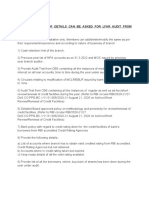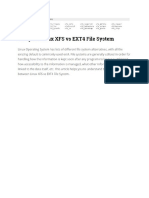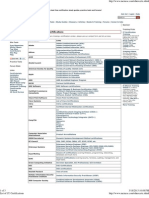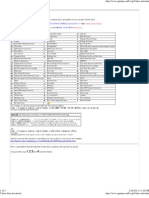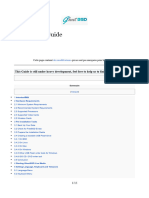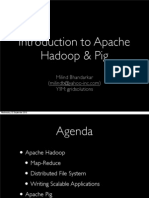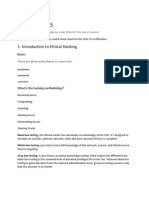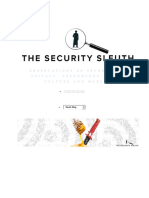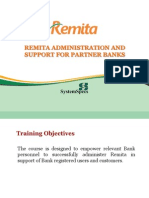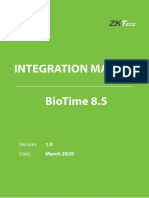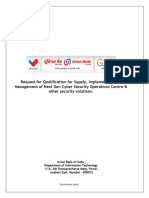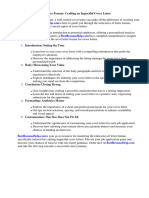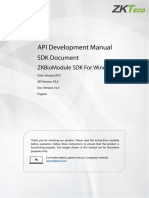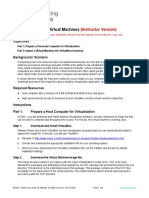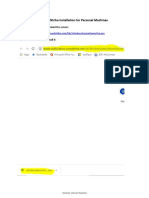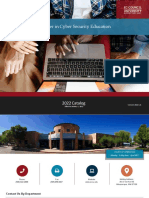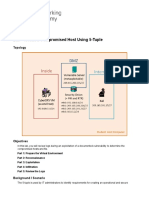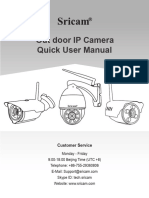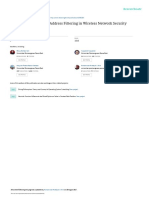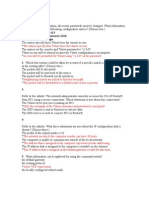0% found this document useful (0 votes)
512 views8 pagesSP020 Quick User Manual
This document provides instructions for setting up and using an Sricam R security camera. It includes steps for hardware installation, connecting to the camera's WiFi network using the Sricam app, changing passwords for security, accessing live video streams and playback recordings from a smartphone, and formatting microSD cards for storage. FAQs at the end address restoring factory settings, adding cameras to multiple phones, and playback settings.
Uploaded by
Pedro ValdezCopyright
© © All Rights Reserved
We take content rights seriously. If you suspect this is your content, claim it here.
Available Formats
Download as PDF, TXT or read online on Scribd
0% found this document useful (0 votes)
512 views8 pagesSP020 Quick User Manual
This document provides instructions for setting up and using an Sricam R security camera. It includes steps for hardware installation, connecting to the camera's WiFi network using the Sricam app, changing passwords for security, accessing live video streams and playback recordings from a smartphone, and formatting microSD cards for storage. FAQs at the end address restoring factory settings, adding cameras to multiple phones, and playback settings.
Uploaded by
Pedro ValdezCopyright
© © All Rights Reserved
We take content rights seriously. If you suspect this is your content, claim it here.
Available Formats
Download as PDF, TXT or read online on Scribd
/ 8