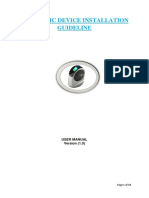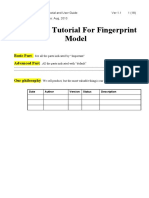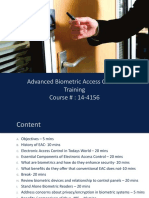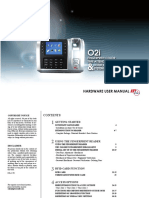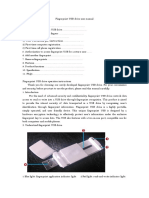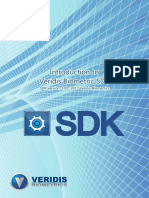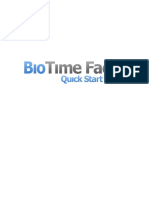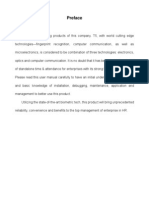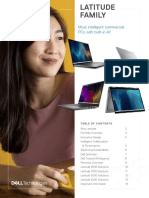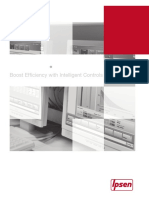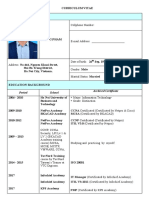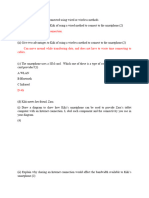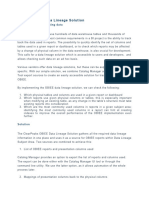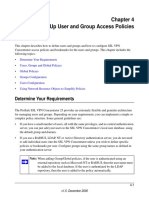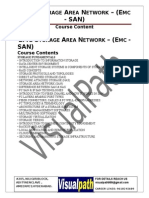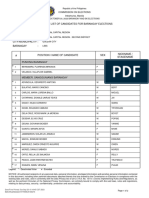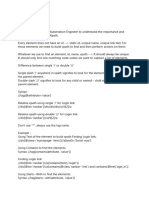0% found this document useful (0 votes)
131 views8 pagesUser Manual For Biometric Device: Electrono Solutions Pvt. LTD
This document provides instructions for installing and setting up a biometric device. It describes connecting the device hardware and setting up the local area network. It also explains how to add new users to the biometric device and map them to user accounts in the associated software. The steps include registering fingerprints on the device, copying identification codes between the device and software database tables, and testing the functionality by triggering a relay with fingerprint authentication.
Uploaded by
garylikeuCopyright
© © All Rights Reserved
We take content rights seriously. If you suspect this is your content, claim it here.
Available Formats
Download as PDF, TXT or read online on Scribd
0% found this document useful (0 votes)
131 views8 pagesUser Manual For Biometric Device: Electrono Solutions Pvt. LTD
This document provides instructions for installing and setting up a biometric device. It describes connecting the device hardware and setting up the local area network. It also explains how to add new users to the biometric device and map them to user accounts in the associated software. The steps include registering fingerprints on the device, copying identification codes between the device and software database tables, and testing the functionality by triggering a relay with fingerprint authentication.
Uploaded by
garylikeuCopyright
© © All Rights Reserved
We take content rights seriously. If you suspect this is your content, claim it here.
Available Formats
Download as PDF, TXT or read online on Scribd
/ 8