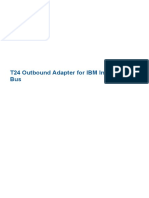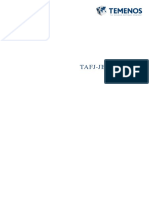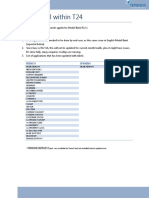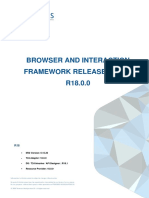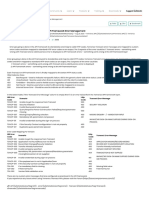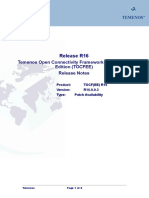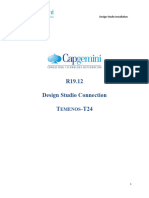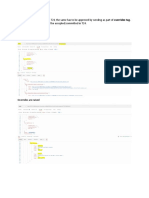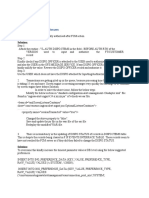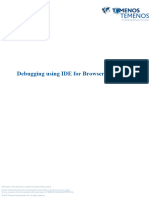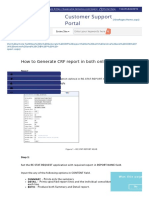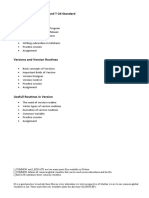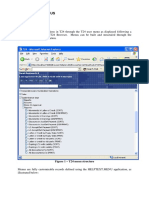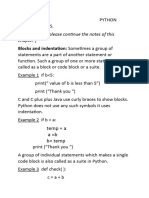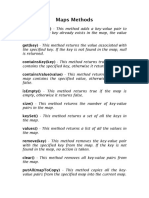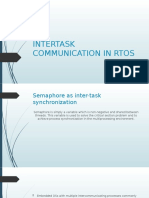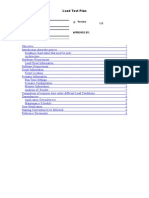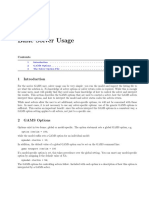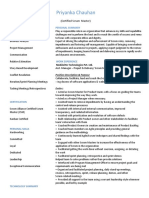100% found this document useful (1 vote)
760 views8 pagesTAFJ-Eclipse Debugging T24 JBC Invoked Via IRIS
Uploaded by
Gopi RamalingamCopyright
© © All Rights Reserved
We take content rights seriously. If you suspect this is your content, claim it here.
Available Formats
Download as PDF, TXT or read online on Scribd
100% found this document useful (1 vote)
760 views8 pagesTAFJ-Eclipse Debugging T24 JBC Invoked Via IRIS
Uploaded by
Gopi RamalingamCopyright
© © All Rights Reserved
We take content rights seriously. If you suspect this is your content, claim it here.
Available Formats
Download as PDF, TXT or read online on Scribd
/ 8