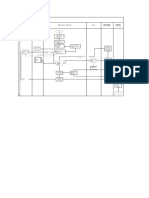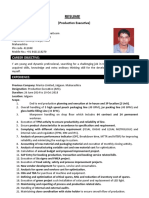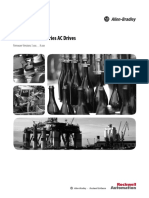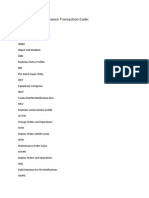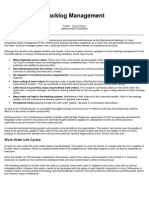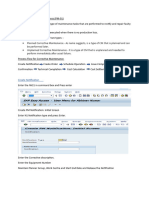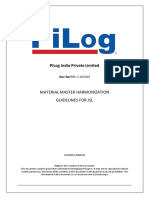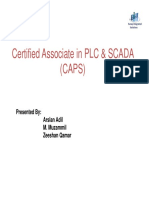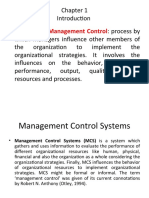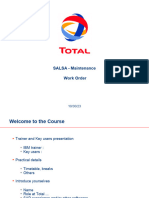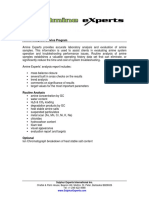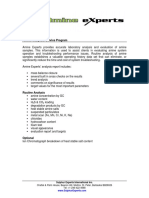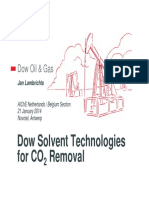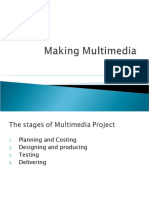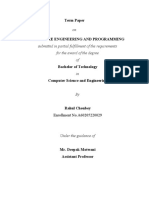100% found this document useful (1 vote)
520 views10 pagesSAP Transaction Codes For Production & Maintenance Personnel
This document provides SAP transaction codes related to production and maintenance for plant maintenance, material management, purchase management, and notification creation. Key transaction codes include IW21 for creating notifications, IW33 for displaying work orders, MB21 for manual reservations, ME51N for creating requisitions, and ZM03_EP for displaying product groups. The document also outlines the steps for creating a notification in SAP, which involves selecting the notification type, filling mandatory fields, selecting specific equipment and its functional location, and saving the notification.
Uploaded by
Wajid NizamiCopyright
© © All Rights Reserved
We take content rights seriously. If you suspect this is your content, claim it here.
Available Formats
Download as PDF, TXT or read online on Scribd
100% found this document useful (1 vote)
520 views10 pagesSAP Transaction Codes For Production & Maintenance Personnel
This document provides SAP transaction codes related to production and maintenance for plant maintenance, material management, purchase management, and notification creation. Key transaction codes include IW21 for creating notifications, IW33 for displaying work orders, MB21 for manual reservations, ME51N for creating requisitions, and ZM03_EP for displaying product groups. The document also outlines the steps for creating a notification in SAP, which involves selecting the notification type, filling mandatory fields, selecting specific equipment and its functional location, and saving the notification.
Uploaded by
Wajid NizamiCopyright
© © All Rights Reserved
We take content rights seriously. If you suspect this is your content, claim it here.
Available Formats
Download as PDF, TXT or read online on Scribd
/ 10