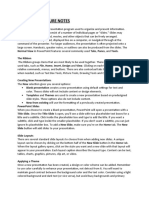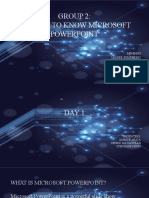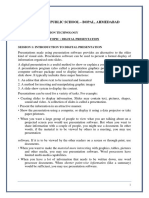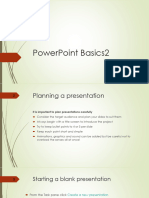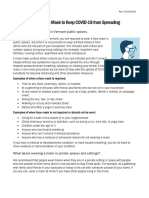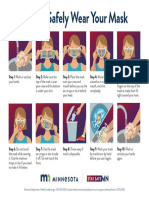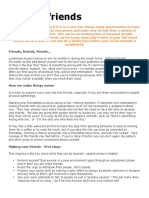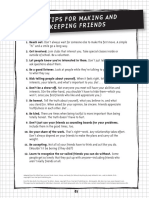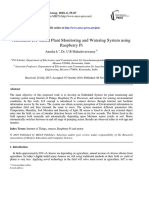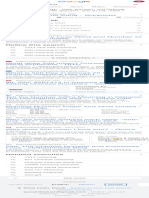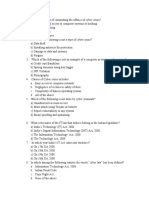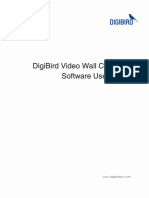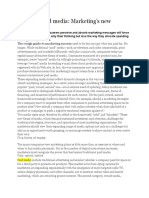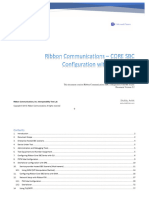0% found this document useful (0 votes)
59 views16 pages"How To Use Powerpoint" Course Reference Guide
This document provides a reference guide for using PowerPoint. It introduces PowerPoint and why it should be used, then reviews key functions like modifying presentations, inserting slides and text, adding presenter notes, and printing handouts. The guide walks through how to open and save a presentation, use important tabs in the ribbon like Home, Insert, and Slide Show, and demonstrates how to insert slides, copy slides, insert a text box, and print handouts for an audience.
Uploaded by
Leonor MonteiroCopyright
© © All Rights Reserved
We take content rights seriously. If you suspect this is your content, claim it here.
Available Formats
Download as PDF, TXT or read online on Scribd
0% found this document useful (0 votes)
59 views16 pages"How To Use Powerpoint" Course Reference Guide
This document provides a reference guide for using PowerPoint. It introduces PowerPoint and why it should be used, then reviews key functions like modifying presentations, inserting slides and text, adding presenter notes, and printing handouts. The guide walks through how to open and save a presentation, use important tabs in the ribbon like Home, Insert, and Slide Show, and demonstrates how to insert slides, copy slides, insert a text box, and print handouts for an audience.
Uploaded by
Leonor MonteiroCopyright
© © All Rights Reserved
We take content rights seriously. If you suspect this is your content, claim it here.
Available Formats
Download as PDF, TXT or read online on Scribd
/ 16