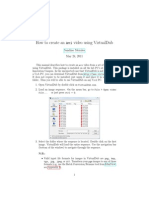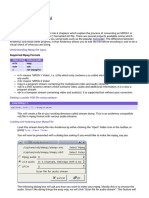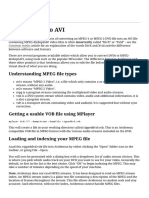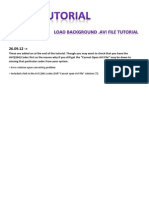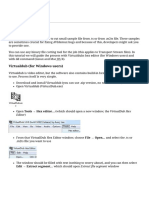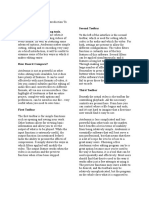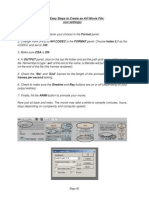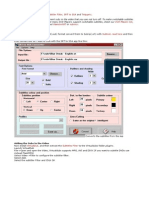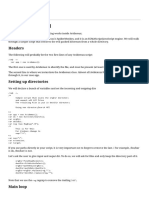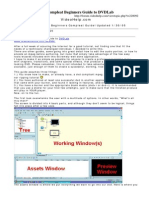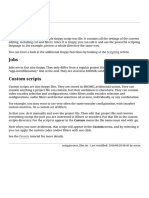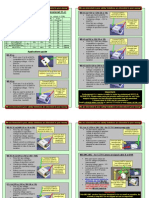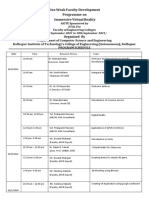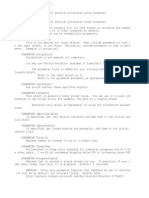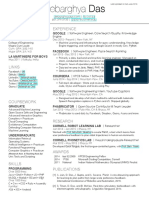0% found this document useful (0 votes)
309 views6 pagesTutorial Create - Video - From - Still - Image - and - From - Au
Avidemux is software that can be used to create video files from still images and audio files. It has two methods - using only Avidemux, which is faster for a single image but more difficult for multiple images, and using AVIsynth with Avidemux, which is more complex but easier for adding multiple images. The process involves opening the image or images, duplicating frames, adding an audio track, setting encoders, and saving the file.
Uploaded by
Sasa MiljkovicCopyright
© © All Rights Reserved
We take content rights seriously. If you suspect this is your content, claim it here.
Available Formats
Download as PDF, TXT or read online on Scribd
0% found this document useful (0 votes)
309 views6 pagesTutorial Create - Video - From - Still - Image - and - From - Au
Avidemux is software that can be used to create video files from still images and audio files. It has two methods - using only Avidemux, which is faster for a single image but more difficult for multiple images, and using AVIsynth with Avidemux, which is more complex but easier for adding multiple images. The process involves opening the image or images, duplicating frames, adding an audio track, setting encoders, and saving the file.
Uploaded by
Sasa MiljkovicCopyright
© © All Rights Reserved
We take content rights seriously. If you suspect this is your content, claim it here.
Available Formats
Download as PDF, TXT or read online on Scribd
/ 6