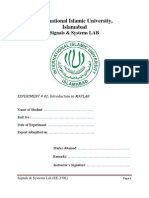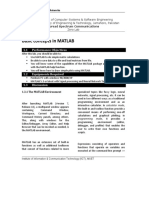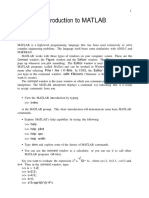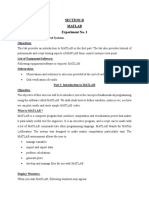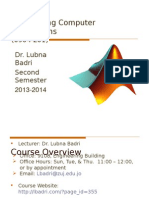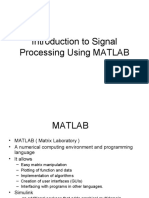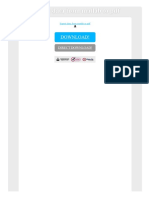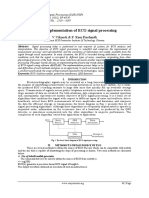0% found this document useful (0 votes)
90 views17 pages1 Introduction To Matlab
MATLAB is a program used for matrix computation and visualization. It allows users to manage variables, import/export data, perform calculations, generate plots, and develop scripts called M-files. MATLAB displays output and plots in the command and figure windows. Users can get help, define variables and vectors, perform matrix operations, solve systems of equations, work with polynomials, and evaluate functions. Simulink is an environment for modeling and simulating dynamic systems, offering graphical design using block libraries.
Uploaded by
Fizza ShaikhCopyright
© © All Rights Reserved
We take content rights seriously. If you suspect this is your content, claim it here.
Available Formats
Download as DOCX, PDF, TXT or read online on Scribd
0% found this document useful (0 votes)
90 views17 pages1 Introduction To Matlab
MATLAB is a program used for matrix computation and visualization. It allows users to manage variables, import/export data, perform calculations, generate plots, and develop scripts called M-files. MATLAB displays output and plots in the command and figure windows. Users can get help, define variables and vectors, perform matrix operations, solve systems of equations, work with polynomials, and evaluate functions. Simulink is an environment for modeling and simulating dynamic systems, offering graphical design using block libraries.
Uploaded by
Fizza ShaikhCopyright
© © All Rights Reserved
We take content rights seriously. If you suspect this is your content, claim it here.
Available Formats
Download as DOCX, PDF, TXT or read online on Scribd
/ 17