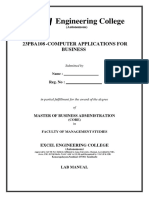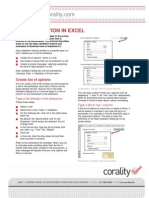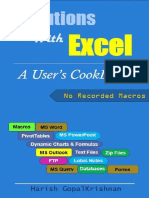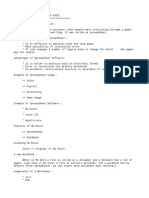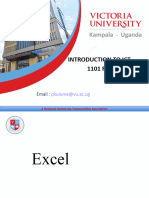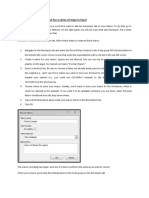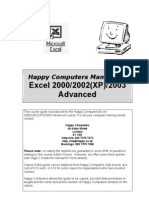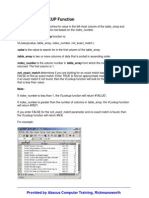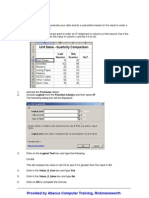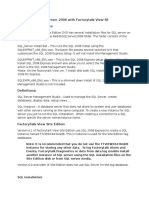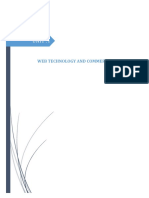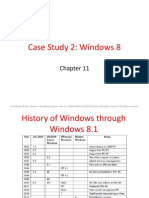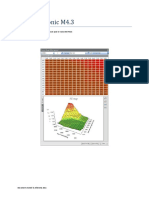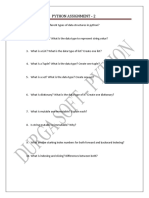100% found this document useful (1 vote)
1K views4 pagesExcel - Data Validation
This document discusses how to use data validation in Excel to ensure that data entered into cells meets certain criteria. It explains how to specify the allowed data type and values, provide input and error messages, and give examples of using data validation to only allow dates equal to or greater than today.
Uploaded by
Baroda32Copyright
© Attribution Non-Commercial (BY-NC)
We take content rights seriously. If you suspect this is your content, claim it here.
Available Formats
Download as PDF, TXT or read online on Scribd
100% found this document useful (1 vote)
1K views4 pagesExcel - Data Validation
This document discusses how to use data validation in Excel to ensure that data entered into cells meets certain criteria. It explains how to specify the allowed data type and values, provide input and error messages, and give examples of using data validation to only allow dates equal to or greater than today.
Uploaded by
Baroda32Copyright
© Attribution Non-Commercial (BY-NC)
We take content rights seriously. If you suspect this is your content, claim it here.
Available Formats
Download as PDF, TXT or read online on Scribd
/ 4