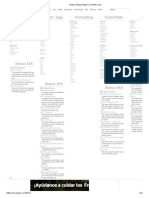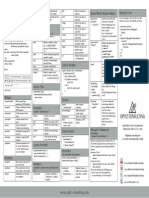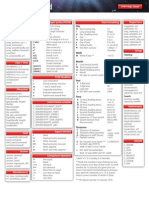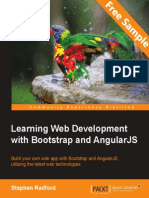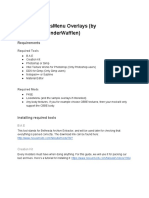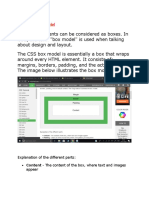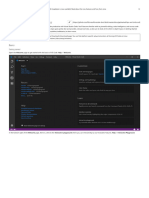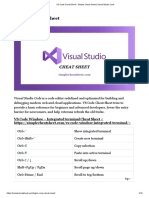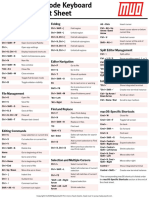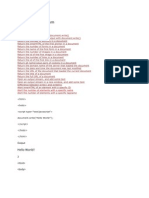0% found this document useful (0 votes)
605 views4 pagesVS Code Tips for Web Developers
VS Code is a popular editor for web development. This document provides a cheat sheet with shortcuts, layouts, and tips for opening files, navigating text, finding/replacing text, debugging, and more for VS Code. Useful extensions are also listed like Prettier, ESLint, and Live Server to enhance coding workflows.
Uploaded by
hahauhaCopyright
© © All Rights Reserved
We take content rights seriously. If you suspect this is your content, claim it here.
Available Formats
Download as PDF, TXT or read online on Scribd
0% found this document useful (0 votes)
605 views4 pagesVS Code Tips for Web Developers
VS Code is a popular editor for web development. This document provides a cheat sheet with shortcuts, layouts, and tips for opening files, navigating text, finding/replacing text, debugging, and more for VS Code. Useful extensions are also listed like Prettier, ESLint, and Live Server to enhance coding workflows.
Uploaded by
hahauhaCopyright
© © All Rights Reserved
We take content rights seriously. If you suspect this is your content, claim it here.
Available Formats
Download as PDF, TXT or read online on Scribd
/ 4