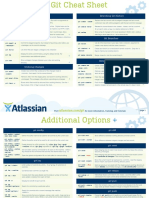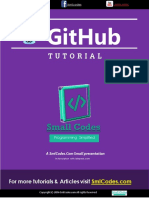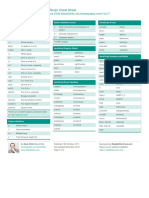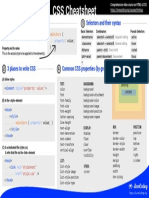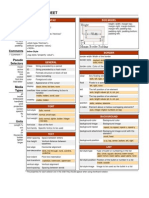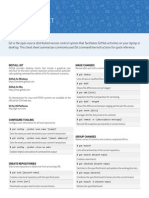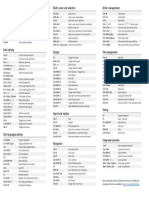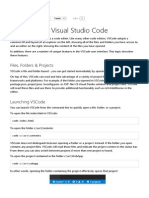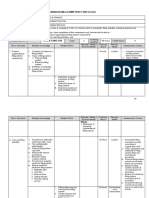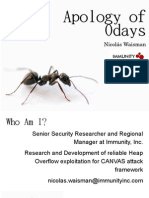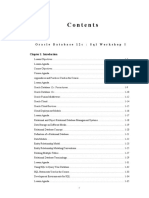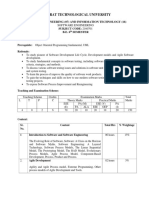100% found this document useful (2 votes)
542 views47 pagesVS Code Tips for Developers
This document provides shortcuts and tips for using the Visual Studio Code editor. It lists shortcuts for general navigation and commands, basic editing, search and replace, multi-cursor selection, rich language editing, editor management, file management, display settings, debugging, the integrated terminal, and other features. Additionally, it recommends several popular extensions that add additional functionality, such as bracket colorization, comment formatting, snippets, icons, themes, version control integration, tag closing, and import management.
Uploaded by
Anil DangeCopyright
© © All Rights Reserved
We take content rights seriously. If you suspect this is your content, claim it here.
Available Formats
Download as PDF, TXT or read online on Scribd
100% found this document useful (2 votes)
542 views47 pagesVS Code Tips for Developers
This document provides shortcuts and tips for using the Visual Studio Code editor. It lists shortcuts for general navigation and commands, basic editing, search and replace, multi-cursor selection, rich language editing, editor management, file management, display settings, debugging, the integrated terminal, and other features. Additionally, it recommends several popular extensions that add additional functionality, such as bracket colorization, comment formatting, snippets, icons, themes, version control integration, tag closing, and import management.
Uploaded by
Anil DangeCopyright
© © All Rights Reserved
We take content rights seriously. If you suspect this is your content, claim it here.
Available Formats
Download as PDF, TXT or read online on Scribd
/ 47