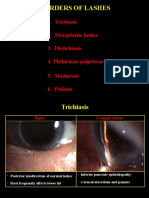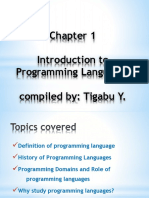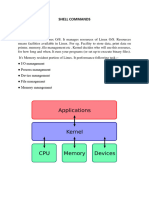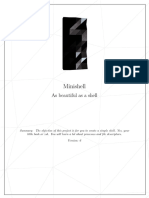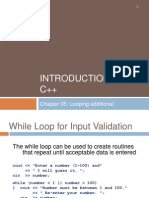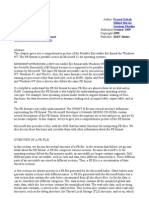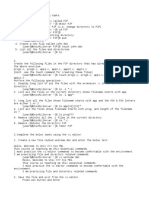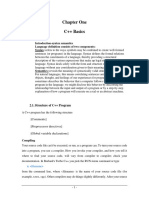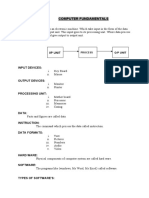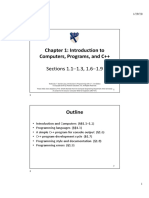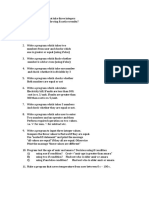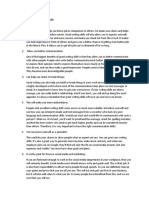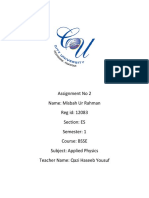0% found this document useful (0 votes)
64 views3 pagesDev-C++ Setup Guide for Beginners
This document provides instructions for installing and using Dev-C++, an integrated development environment for C/C++ programming. It explains how to open and save source files, set directories and preferences like tab size, and compile and run programs. The instructions are divided into three steps: setting up a new source file, configuring Dev-C++ settings, and running the compiled program.
Uploaded by
Ali KhanCopyright
© © All Rights Reserved
We take content rights seriously. If you suspect this is your content, claim it here.
Available Formats
Download as DOCX, PDF, TXT or read online on Scribd
0% found this document useful (0 votes)
64 views3 pagesDev-C++ Setup Guide for Beginners
This document provides instructions for installing and using Dev-C++, an integrated development environment for C/C++ programming. It explains how to open and save source files, set directories and preferences like tab size, and compile and run programs. The instructions are divided into three steps: setting up a new source file, configuring Dev-C++ settings, and running the compiled program.
Uploaded by
Ali KhanCopyright
© © All Rights Reserved
We take content rights seriously. If you suspect this is your content, claim it here.
Available Formats
Download as DOCX, PDF, TXT or read online on Scribd
/ 3