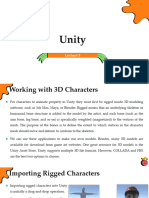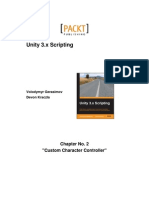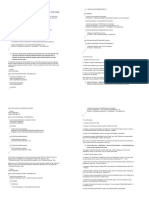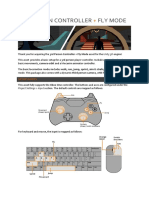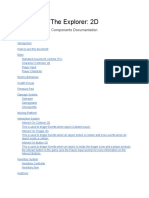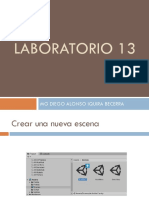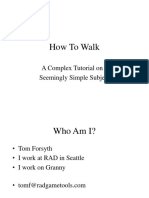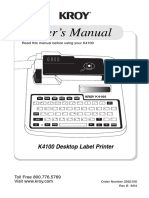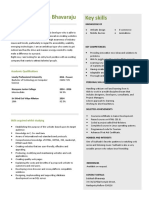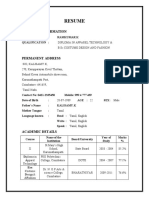0% found this document useful (0 votes)
76 views29 pagesManual
The document describes a quick-start guide and overview for Easy Character Movement, a Unity asset for character controllers. It includes instructions for importing and setting up the asset, as well as descriptions of the core components and features.
Uploaded by
Sar sinuaCopyright
© © All Rights Reserved
We take content rights seriously. If you suspect this is your content, claim it here.
Available Formats
Download as PDF, TXT or read online on Scribd
0% found this document useful (0 votes)
76 views29 pagesManual
The document describes a quick-start guide and overview for Easy Character Movement, a Unity asset for character controllers. It includes instructions for importing and setting up the asset, as well as descriptions of the core components and features.
Uploaded by
Sar sinuaCopyright
© © All Rights Reserved
We take content rights seriously. If you suspect this is your content, claim it here.
Available Formats
Download as PDF, TXT or read online on Scribd
/ 29