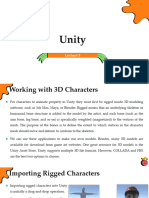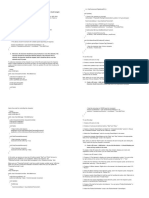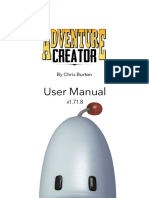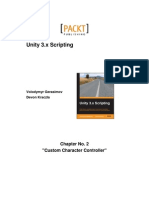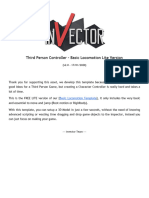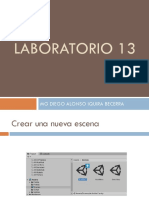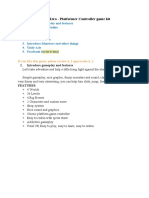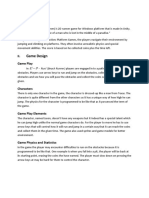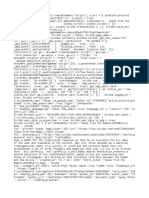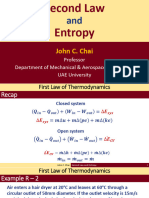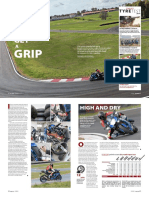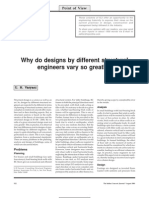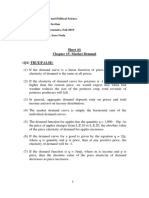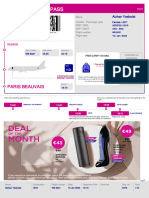0% found this document useful (0 votes)
26 views18 pagesModule 1
The document provides a comprehensive guide on implementing character controllers in both Unity (C#) and Unreal Engine (Blueprints or C++). It covers steps for importing characters, setting up controllers, handling input, and various types of character controllers, including kinematic and physics-based. Additionally, it discusses concepts like unlimited movement, abilities, input sources, and resources, along with example code snippets for practical implementation.
Uploaded by
Kamalin DanyCopyright
© © All Rights Reserved
We take content rights seriously. If you suspect this is your content, claim it here.
Available Formats
Download as DOCX, PDF, TXT or read online on Scribd
0% found this document useful (0 votes)
26 views18 pagesModule 1
The document provides a comprehensive guide on implementing character controllers in both Unity (C#) and Unreal Engine (Blueprints or C++). It covers steps for importing characters, setting up controllers, handling input, and various types of character controllers, including kinematic and physics-based. Additionally, it discusses concepts like unlimited movement, abilities, input sources, and resources, along with example code snippets for practical implementation.
Uploaded by
Kamalin DanyCopyright
© © All Rights Reserved
We take content rights seriously. If you suspect this is your content, claim it here.
Available Formats
Download as DOCX, PDF, TXT or read online on Scribd
/ 18