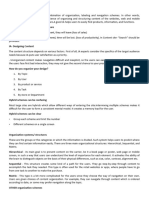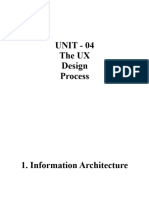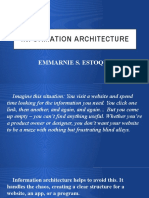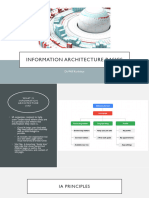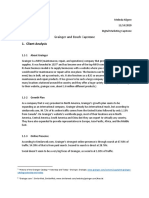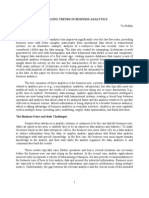0% found this document useful (0 votes)
235 views7 pagesInformation Architecture
The document discusses information architecture and its importance for mobile design. It defines information architecture as the structure of all information in an app or website, and how organizing information can make it easier for users to understand and navigate. It then discusses several key principles for mobile information architecture, including keeping categories and content minimal, prioritizing popular content, and providing clear navigational cues. Overall, the document emphasizes that information architecture is crucial for mobile because it structures information in a way that is simple and focused for the user.
Uploaded by
Srevanthi PrakasamCopyright
© © All Rights Reserved
We take content rights seriously. If you suspect this is your content, claim it here.
Available Formats
Download as PDF, TXT or read online on Scribd
0% found this document useful (0 votes)
235 views7 pagesInformation Architecture
The document discusses information architecture and its importance for mobile design. It defines information architecture as the structure of all information in an app or website, and how organizing information can make it easier for users to understand and navigate. It then discusses several key principles for mobile information architecture, including keeping categories and content minimal, prioritizing popular content, and providing clear navigational cues. Overall, the document emphasizes that information architecture is crucial for mobile because it structures information in a way that is simple and focused for the user.
Uploaded by
Srevanthi PrakasamCopyright
© © All Rights Reserved
We take content rights seriously. If you suspect this is your content, claim it here.
Available Formats
Download as PDF, TXT or read online on Scribd
/ 7