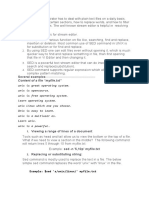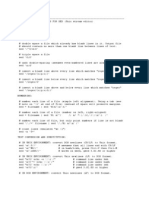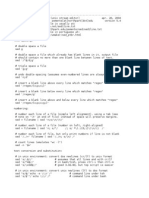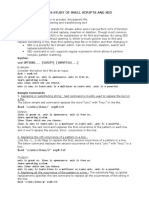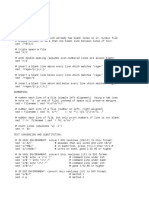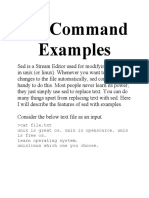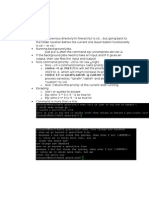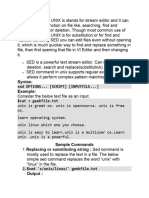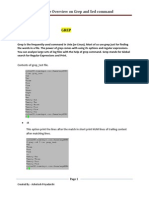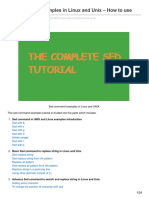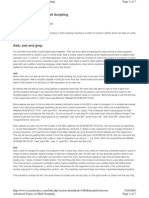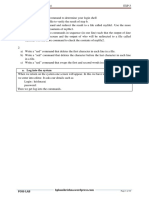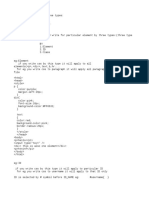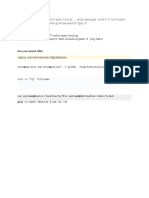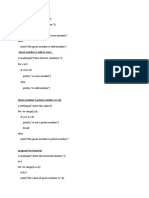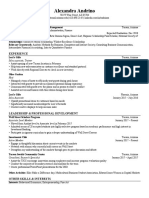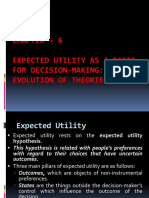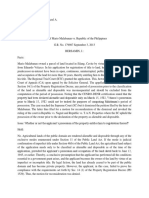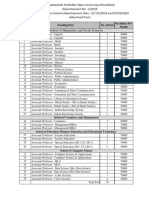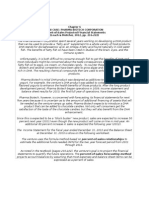0% found this document useful (0 votes)
93 views26 pagesThe Grep Command Syntax: G/re/p
The grep command is used to search for patterns in files. It derives its name from the ed editor's g/re/p (global regular expression print) command. The syntax involves specifying the search pattern and filename. Grep can search files recursively with options like -r. It can also count matches, ignore or match case, print lines before and after matches, and more. Sed is a stream editor that can select and transform portions of files. It is commonly used to substitute, delete, insert and print lines based on line numbers and patterns.
Uploaded by
ramuCopyright
© © All Rights Reserved
We take content rights seriously. If you suspect this is your content, claim it here.
Available Formats
Download as DOCX, PDF, TXT or read online on Scribd
0% found this document useful (0 votes)
93 views26 pagesThe Grep Command Syntax: G/re/p
The grep command is used to search for patterns in files. It derives its name from the ed editor's g/re/p (global regular expression print) command. The syntax involves specifying the search pattern and filename. Grep can search files recursively with options like -r. It can also count matches, ignore or match case, print lines before and after matches, and more. Sed is a stream editor that can select and transform portions of files. It is commonly used to substitute, delete, insert and print lines based on line numbers and patterns.
Uploaded by
ramuCopyright
© © All Rights Reserved
We take content rights seriously. If you suspect this is your content, claim it here.
Available Formats
Download as DOCX, PDF, TXT or read online on Scribd
/ 26