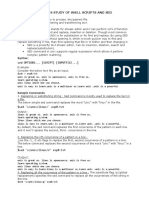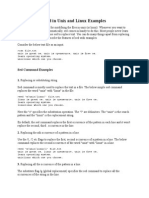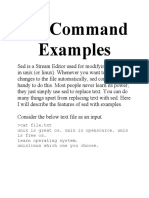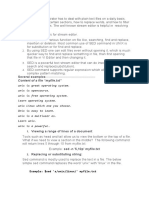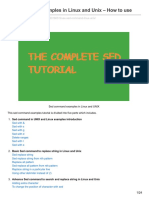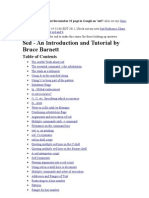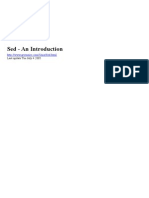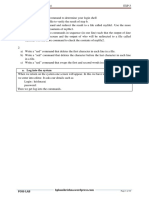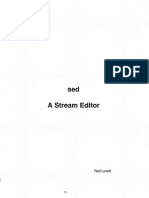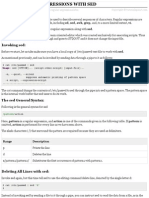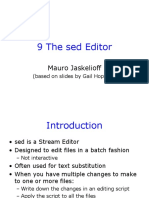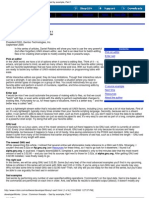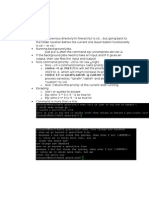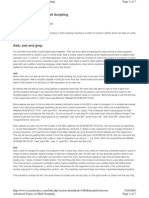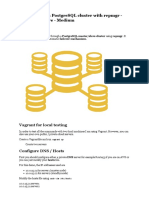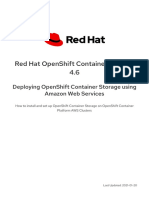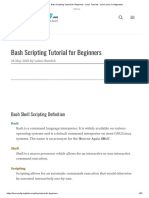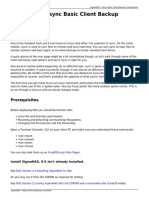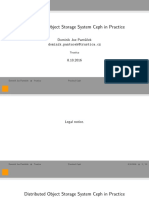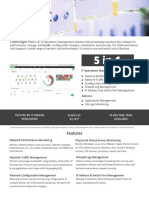0% found this document useful (0 votes)
121 views17 pagesLinux Sed Command Guide with Examples
The document provides examples of using the sed command in Linux/Unix to perform stream editing operations like search, find/replace, insertion, and deletion on files. Some key things it discusses are:
- SED can perform text substitutions/replacements, insertions, deletions, and search/replace using regular expressions for complex pattern matching.
- Common uses of SED include find/replace operations to edit files without opening them.
- Examples are provided for replacing strings on specific lines, ranges of lines, or all occurrences in a line. Other examples delete or print specific lines.
- Advanced SED usage includes using regular expressions to match patterns and ranges, ignore case, or work with non
Uploaded by
Pankaj SinghCopyright
© © All Rights Reserved
We take content rights seriously. If you suspect this is your content, claim it here.
Available Formats
Download as DOCX, PDF, TXT or read online on Scribd
0% found this document useful (0 votes)
121 views17 pagesLinux Sed Command Guide with Examples
The document provides examples of using the sed command in Linux/Unix to perform stream editing operations like search, find/replace, insertion, and deletion on files. Some key things it discusses are:
- SED can perform text substitutions/replacements, insertions, deletions, and search/replace using regular expressions for complex pattern matching.
- Common uses of SED include find/replace operations to edit files without opening them.
- Examples are provided for replacing strings on specific lines, ranges of lines, or all occurrences in a line. Other examples delete or print specific lines.
- Advanced SED usage includes using regular expressions to match patterns and ranges, ignore case, or work with non
Uploaded by
Pankaj SinghCopyright
© © All Rights Reserved
We take content rights seriously. If you suspect this is your content, claim it here.
Available Formats
Download as DOCX, PDF, TXT or read online on Scribd
/ 17