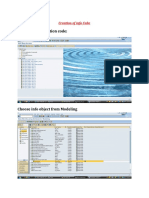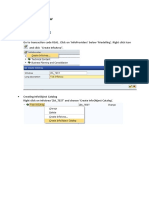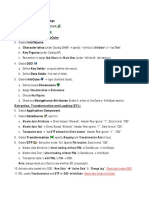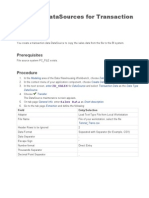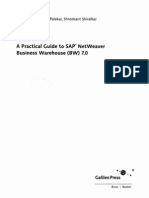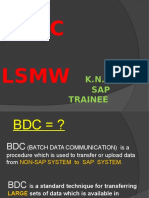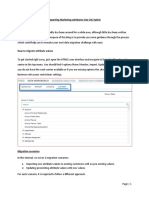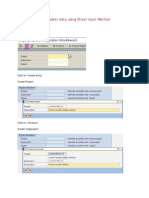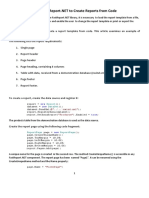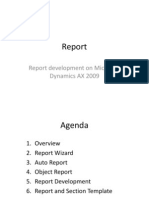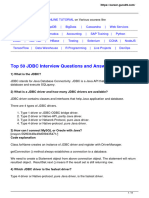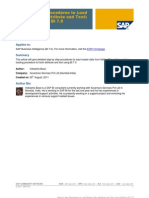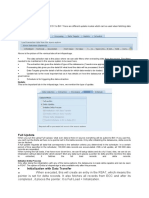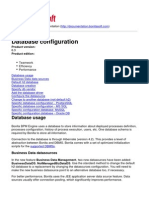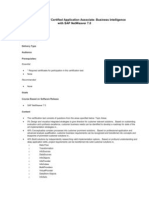0% found this document useful (0 votes)
38 views7 pagesSmart Stream
This document provides steps to upload historical data from a flat file source into an SAP system using Smart Data Access. It involves:
1. Creating a flat file data source and defining the file location and structure.
2. Creating a transformation to map fields from the data source to an infocube.
3. Setting up a data transfer process to load the data from the source into the target infocube.
4. Creating an infopackage to extract data from the flat file on a scheduled basis.
Uploaded by
Bryan PaculanCopyright
© © All Rights Reserved
We take content rights seriously. If you suspect this is your content, claim it here.
Available Formats
Download as DOCX, PDF, TXT or read online on Scribd
0% found this document useful (0 votes)
38 views7 pagesSmart Stream
This document provides steps to upload historical data from a flat file source into an SAP system using Smart Data Access. It involves:
1. Creating a flat file data source and defining the file location and structure.
2. Creating a transformation to map fields from the data source to an infocube.
3. Setting up a data transfer process to load the data from the source into the target infocube.
4. Creating an infopackage to extract data from the flat file on a scheduled basis.
Uploaded by
Bryan PaculanCopyright
© © All Rights Reserved
We take content rights seriously. If you suspect this is your content, claim it here.
Available Formats
Download as DOCX, PDF, TXT or read online on Scribd
/ 7