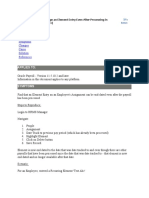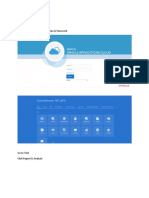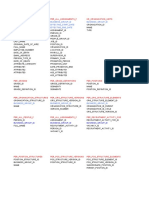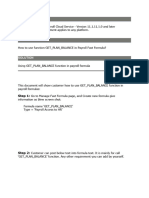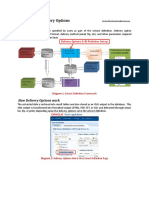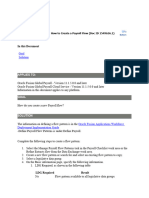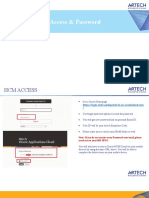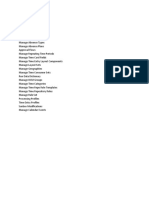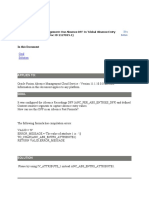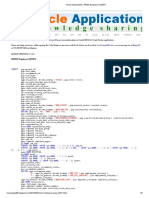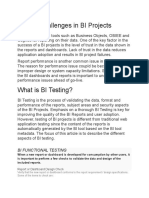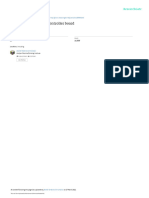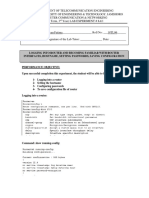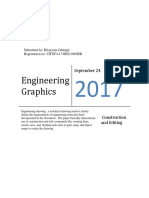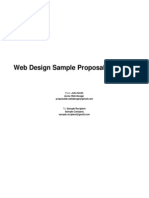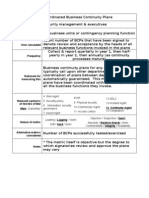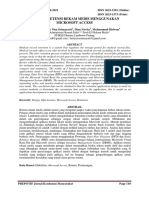0% found this document useful (0 votes)
854 views10 pagesHDL Error Report: (BI Publisher)
The document outlines a custom HDL error report created in BI Publisher that provides error summaries, counts, and details for HDL batches. It includes instructions on deploying the report and describes the report layout which has sections for the error summary, count, and details.
Uploaded by
Gopinath NatCopyright
© © All Rights Reserved
We take content rights seriously. If you suspect this is your content, claim it here.
Available Formats
Download as PDF, TXT or read online on Scribd
0% found this document useful (0 votes)
854 views10 pagesHDL Error Report: (BI Publisher)
The document outlines a custom HDL error report created in BI Publisher that provides error summaries, counts, and details for HDL batches. It includes instructions on deploying the report and describes the report layout which has sections for the error summary, count, and details.
Uploaded by
Gopinath NatCopyright
© © All Rights Reserved
We take content rights seriously. If you suspect this is your content, claim it here.
Available Formats
Download as PDF, TXT or read online on Scribd
/ 10