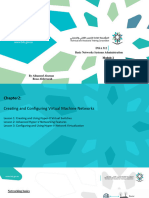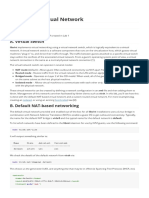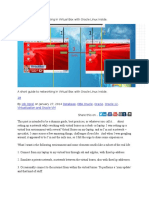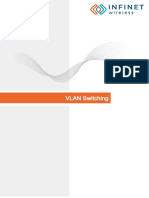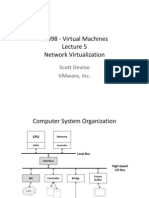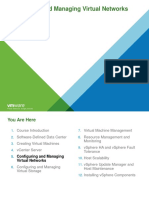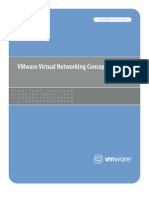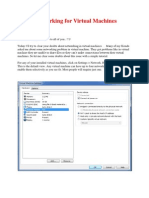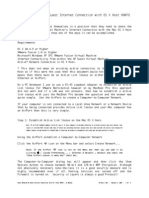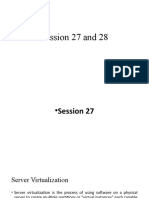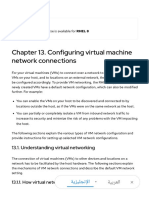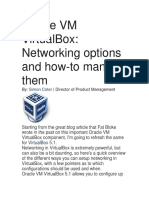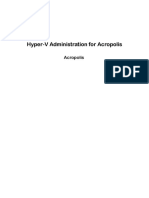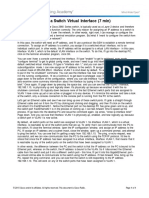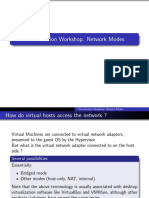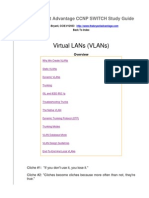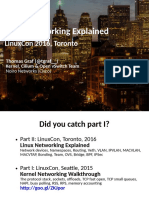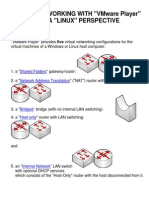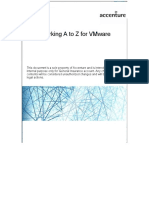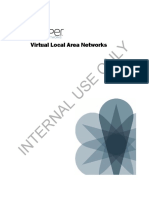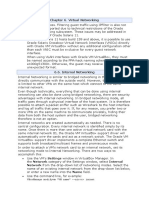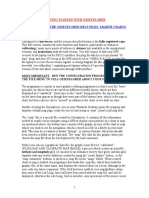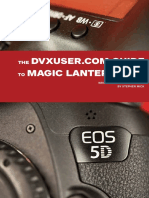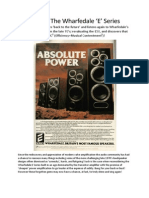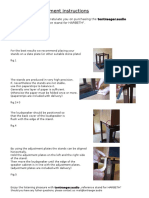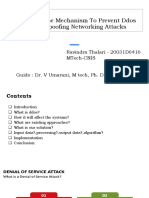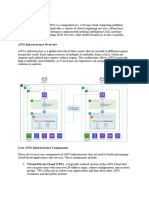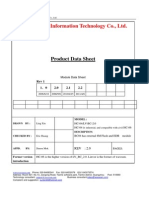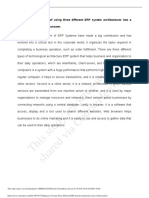0% found this document useful (0 votes)
212 views5 pagesHyper-V Virtual Switch Setup Guide
This document discusses setting up different types of virtual switches in Hyper-V - external, internal, and private. An internal virtual switch allows communication between VMs and the host system, but not with any physical network. The author chooses to set up an internal switch to allow information transfer between guest and host OS. Setting up an external switch affects the host network configuration and requires a physical network adapter, allowing VMs to communicate over the physical network and internet. Screenshots show the network configurations before and after setting up an external switch.
Uploaded by
aleksandar71Copyright
© © All Rights Reserved
We take content rights seriously. If you suspect this is your content, claim it here.
Available Formats
Download as DOC, PDF, TXT or read online on Scribd
0% found this document useful (0 votes)
212 views5 pagesHyper-V Virtual Switch Setup Guide
This document discusses setting up different types of virtual switches in Hyper-V - external, internal, and private. An internal virtual switch allows communication between VMs and the host system, but not with any physical network. The author chooses to set up an internal switch to allow information transfer between guest and host OS. Setting up an external switch affects the host network configuration and requires a physical network adapter, allowing VMs to communicate over the physical network and internet. Screenshots show the network configurations before and after setting up an external switch.
Uploaded by
aleksandar71Copyright
© © All Rights Reserved
We take content rights seriously. If you suspect this is your content, claim it here.
Available Formats
Download as DOC, PDF, TXT or read online on Scribd
/ 5