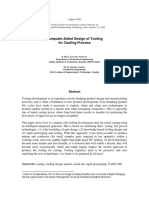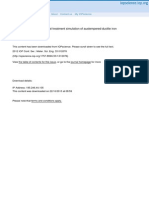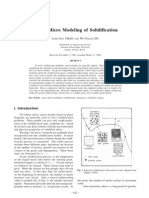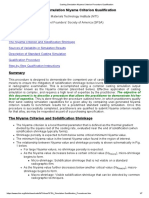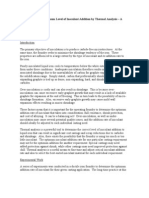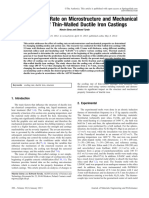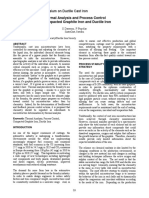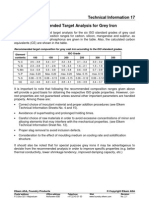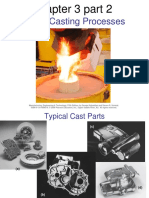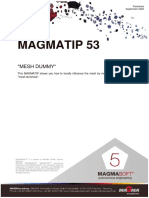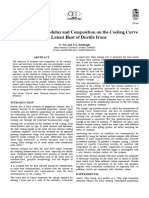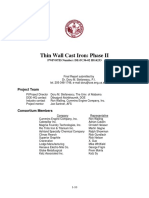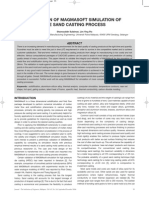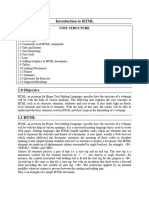0% found this document useful (0 votes)
265 views10 pagesMagmasoft: Magmasoft Active Feeding Simulation of Pressure Definition in Feeders
MAGMA 4.4
Uploaded by
Bruno CoelhoCopyright
© © All Rights Reserved
We take content rights seriously. If you suspect this is your content, claim it here.
Available Formats
Download as PDF, TXT or read online on Scribd
0% found this document useful (0 votes)
265 views10 pagesMagmasoft: Magmasoft Active Feeding Simulation of Pressure Definition in Feeders
MAGMA 4.4
Uploaded by
Bruno CoelhoCopyright
© © All Rights Reserved
We take content rights seriously. If you suspect this is your content, claim it here.
Available Formats
Download as PDF, TXT or read online on Scribd
/ 10