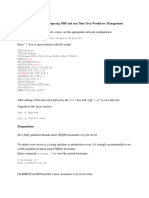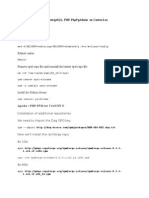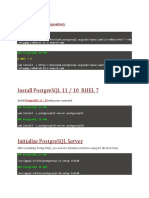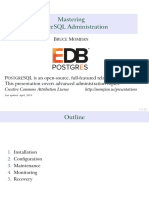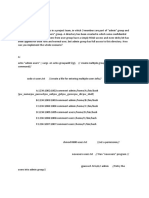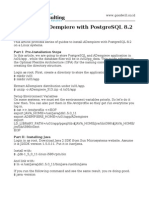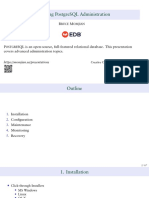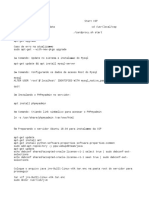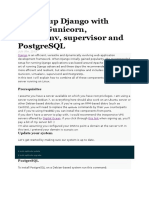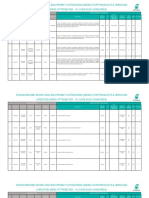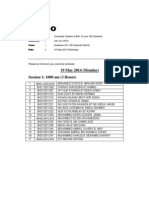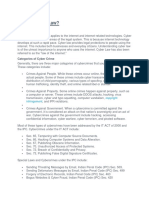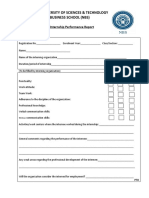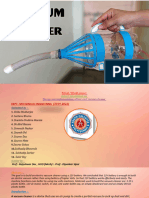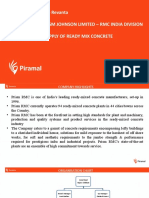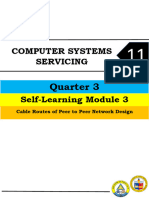0% found this document useful (0 votes)
260 views5 pagesPostgreSQL 11 Setup on CentOS 7
https://www.scribd.com/upload-document?archive_doc=409639335&escape=false&metadata=%7B%22context%22%3A%22archive_view_restricted%22%2C%22page%22%3A%22read%22%2C%22action%22%3A%22download%22%2C%22logged_in%22%3Atrue%2C%22platform%22%3A%22web%22%7D
Uploaded by
Hamzah ZakiCopyright
© © All Rights Reserved
We take content rights seriously. If you suspect this is your content, claim it here.
Available Formats
Download as PDF, TXT or read online on Scribd
0% found this document useful (0 votes)
260 views5 pagesPostgreSQL 11 Setup on CentOS 7
https://www.scribd.com/upload-document?archive_doc=409639335&escape=false&metadata=%7B%22context%22%3A%22archive_view_restricted%22%2C%22page%22%3A%22read%22%2C%22action%22%3A%22download%22%2C%22logged_in%22%3Atrue%2C%22platform%22%3A%22web%22%7D
Uploaded by
Hamzah ZakiCopyright
© © All Rights Reserved
We take content rights seriously. If you suspect this is your content, claim it here.
Available Formats
Download as PDF, TXT or read online on Scribd
/ 5