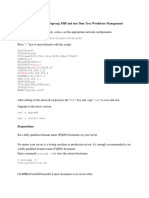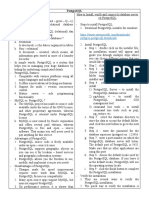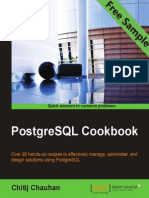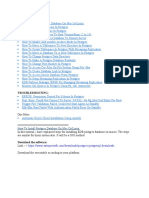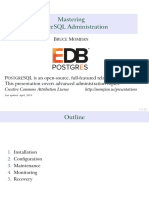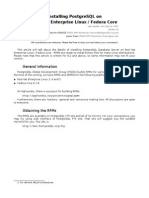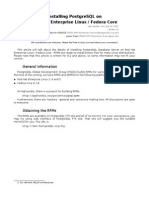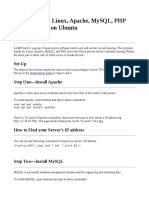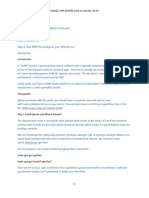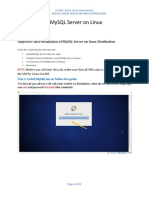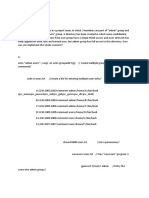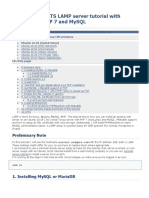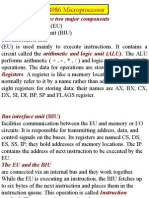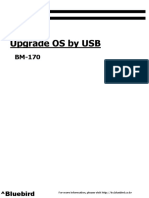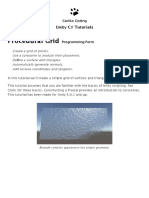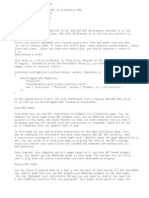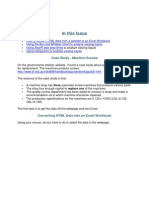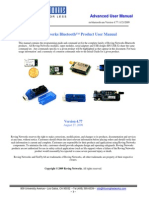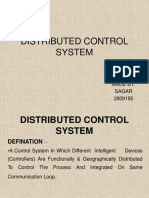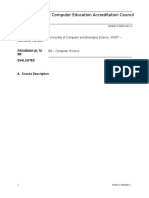How To Install Apache, PostrgeSQL, PHP, PhpPgAdmin on Centos 6.
xx
Update centos
yum y update
Disable SELINUX
sed s/SELINUX=enforcing/SELINUX=disabled/g /etc/selinux/config
Reboot centos
Reboot
Remove epel-repo file and reinstall the lastest epel-repo file
rm -rf /var/cache/yum/x86_64/6/epel
yum remove epel-release
yum -y install epel-release
Install the Python library:
yum install pyliblzma
Apache + PHP-FPM on CentOS 6
Installation of additional repositories
We need to import the Dag GPG key:
rpm --import http://dag.wieers.com/rpm/packages/RPM-GPG-KEY.dag.txt
Now well install the rpmforge repo:
for 32bit:
wget http://pkgs.repoforge.org/rpmforge-release/rpmforge-release-0.5.31.el6.rf.i686.rpm
rpm -ivh rpmforge-release-0.5.3-1.el6.rf.i686.rpm
for 64bit:
wget http://pkgs.repoforge.org/rpmforge-release/rpmforge-release-0.5.31.el6.rf.x86_64.rpm
�rpm -ivh rpmforge-release-0.5.3-1.el6.rf.x86_64.rpm
As PHP-FPM cant be downloaded with the default CentOS repo we need
the EPEL and the REMI repo:
rpm --import https://fedoraproject.org/static/0608B895.txt
for 32bit:
rpm -ivh http://dl.fedoraproject.org/pub/epel/6/i386/epel-release-68.noarch.rpm
for 64bit:
rpm -ivh http://dl.fedoraproject.org/pub/epel/6/x86_64/epel-release-68.noarch.rpm
REMI:
rpm --import http://rpms.famillecollet.com/RPM-GPG-KEY-remi
rpm -ivh http://rpms.famillecollet.com/enterprise/remi-release-6.rpm
After that we need to install a plugin for yum that manages repo priorities:
yum install yum-priorities
Then
nano /etc/yum.repos.d/epel.repo
Add priority=10 to the [epel] section and save the file
Do the same for REMI repo:
nano /etc/yum.repos.d/remi.repo
Install PostgreSQL9.4.4 Repo
rpm -Uvh http://yum.postgresql.org/9.4/redhat/rhel-7-x86_64/pgdg-centos94-9.41.noarch.rpm
Install PostgreSQL9.4.4 server , library ,php56w-pgsql, and postgresql9.4.4-devel
�yum -y install postgresql94-server postgresql94-contrib postgresql94-libs
postgresql94-devel
Initialize postgresql database using following command:
su postgres
-bash-4.1$
-bash-4.1$ /usr/pgsql-9.4/bin/initdb -D /var/lib/pgsql/9.4/data
-bash-4.1$ /usr/pgsql-9.4/bin/postmaster &
-bash-4.1$ /usr/pgsql-9.4/bin/createdb test
-bash-4.1$
/usr/pgsql-9.4/bin/psql test
Restart PostgreSQL service and make it to start automatically on every reboot.
service postgresql-9.4 restart
chkconfig --levels 235
postgresql-9.4 on
Set postgres user password
Login to postgresql prompt,
su postgres
psql
.. and set postgres password with following command:
postgres=# \password postgres
Enter new password: 123
Enter it again: 123
postgres=# \q
Adjust Iptables/Firewall
Add the following line:
iptables -F
iptables -A INPUT -p tcp --tcp-flags ALL NONE -j DROP
�iptables
iptables
iptables
iptables
iptables
iptables
iptables
iptables
iptables
iptables
iptables
iptables
iptables
iptables
iptables
iptables
iptables
iptables
-A
-A
-A
-A
-A
-A
-A
-A
-A
-A
-A
-A
-A
-A
-A
-A
-A
-A
INPUT
INPUT
INPUT
INPUT
INPUT
INPUT
INPUT
INPUT
INPUT
INPUT
INPUT
INPUT
INPUT
INPUT
INPUT
INPUT
INPUT
INPUT
-p
-p
-i
-p
-p
-p
-p
-p
-p
-p
-p
-p
-p
-p
-p
-p
-p
-p
tcp ! --syn -m state --state NEW -j DROP
tcp --tcp-flags ALL ALL -j DROP
lo -j ACCEPT
tcp -m tcp --dport 22
-j ACCEPT
tcp -m tcp --dport 25
-j ACCEPT
tcp -m tcp --dport 80
-j ACCEPT
tcp -m tcp --dport 81
-j ACCEPT
tcp -m tcp --dport 82
-j ACCEPT
tcp -m tcp --dport 110
-j ACCEPT
tcp -m tcp --dport 143
-j ACCEPT
tcp -m tcp --dport 465
-j ACCEPT
tcp -m tcp --dport 587
-j ACCEPT
tcp -m tcp --dport 993
-j ACCEPT
tcp -m tcp --dport 995
-j ACCEPT
tcp -m tcp --dport 2525 -j ACCEPT
tcp -m tcp --dport 5432 -j ACCEPT
tcp -m state --state NEW -m tcp --dport 5432 -j ACCEPT
tcp -m state --state NEW -m tcp --dport 80 -j ACCEPT
Save the firewall settings
Now that we have all the configuration in, we can list the rules to see if anything is missing..
iptables -L
Then save settings
iptables-save | sudo tee /etc/sysconfig/iptables
Restart iptables service.
service iptables restart
Note: To flush the filter use the following command
iptables -F
Adjust SELinux
Run the following command to make PostgreSQL work if SELinux enabled on your system.
setsebool -P httpd_can_network_connect_db 1
You may not login to PostegreSQL if you didnt run the above command.
Configure PostgreSQL-MD5 Authentication
nano /var/lib/pgsql/9.4/data/pg_hba.conf
Add or Modify the lines as shown below
�[...]
# TYPE
DATABASE
USER
ADDRESS
# "local" is for Unix domain socket connections only
local
all
all
# IPv4 local connections:
host
all
all
127.0.0.1/32
host
all
all
192.168.1.0/24
# IPv6 local connections:
host
all
all
::1/128
[...]
METHOD
md5
md5
md5
md5
Restart postgresql service to apply the changes:
service postgresql-9.4 restart
Configure PostgreSQL-Configure TCP/IP
By default, TCP/IP connection is disabled, so that the users from another computers cant access
postgresql. To allow to connect users from another computers, Edit
file /var/lib/pgsql/9.4/data/postgresql.conf:
nano /var/lib/pgsql/9.4/data/postgresql.conf
Find the lines:
[...]
#listen_addresses = 'localhost'
[...]
#port = 5432
[...]
Uncomment both lines, and set the IP address of your postgresql server or set * to listen from
all clients as shown below:
listen_addresses = '*'
port = 5432
Restart postgresql service to save changes:
service postgresql-9.4 restart
�Install PostgreSQL drivers with Yum
You should now be able to install your unixODBC rpm and PostgreSQL drivers with yum.
yum install postgresql94-odbc.x86_64 postgresql94-odbc-debuginfo.x86_64
unixODBC
If your repository is for a slightly different version of PostgreSQL, then you can use yum search
to find the exact rpm to install:
# yum search postgre | grep odbc
postgresql-odbc.x86_64 : PostgreSQL ODBC driver
postgresql93-odbc.x86_64 : PostgreSQL ODBC driver
Configure the PostgreSQL ODBC Driver in the Odbcinst.ini File
Our next task is to edit the /etc/odbcinst.ini file to configure the PostgreSQL driver. This tells
unixODBC where it can find the files specific to connecting to PostgreSQL database servers.
The following is the portion of my /etc/odbcinst.ini file. Make a similar section in your file:
[PostgreSQL]
Description = ODBC for PostgreSQL
Driver = /usr/pgsql-9.3/lib/psqlodbc.so
Setup = /usr/lib64/libodbcpsqlS.so
FileUsage = 1
Test Your ODBC Driver
Now that your driver is installed, we can test that the driver is installed using this command:
# odbcinst -q -d
[PostgreSQL]
[MySQL]
The above example shows us that we have ODBC drivers installed on this machine for
connecting to both MySQL and PostgreSQL.
Configure Our ODBC Connections in /etc/odbc.ini
Next, we configure the connection information specfic to our PostgreSQL database. If you
configure the /etc/odbc.ini file, it will work for all users on this machine. If we configure the
$HOME/.odbc.ini file, it will be configured for our specific user only. This is a security feature
that allows you to allow connections for only those users that merit it.
�[sallydb]
Description
Driver
Database
Servername
UserName
Password
Port
Protocol
ReadOnly
RowVersioning
ShowSystemTables
ConnSettings
=
=
=
=
=
=
=
=
=
=
=
=
PostgreSQL connection to SallyDB
PostgreSQL
sallydb
10.2.3.4
sally
sallypassword
5432
9.3
No
No
No
Connect to PostgreSQL with ODBC isql Command
Now, that we have our configuration complete, we can check to see if we can connect.
unixODBC will have installed the isql command that allows us to login to our database using
the ODBC configuration we just completed.
# isql sallydb
+---------------------------------------+
| Connected!
|
|
|
| sql-statement
|
| help [tablename]
|
| quit
|
|
|
+---------------------------------------+
SQL>
Success! We were able to connect successfully. I can now query the database directly by typing
my SQL at the SQL> prompt.
unixODBC isql Command Usage
We can use isql with the following usage and options:
isql Usage:
isql DSN [UID [PWD]] [options]
isql Options:
-b
-dx
-x0xXX
-w
-c
-mn
-v
-lx
batch.(no prompting etc)
delimit columns with x
delimit columns with XX, where x is in hex, ie 0x09 is tab
wrap results in an HTML table
column names on first row. (only used when -d)
limit column display width to n
verbose.
set locale to x
�-q
-3
-n
--version
wrap char fields in dquotes
Use ODBC 3 calls
Use new line processing
version
Other Linux ODBC Commands
Find out which files are used by unixODBC:
# odbcinst -j
unixODBC 2.2.14
DRIVERS............:
SYSTEM DATA SOURCES:
FILE DATA SOURCES..:
USER DATA SOURCES..:
/etc/odbcinst.ini
/etc/odbc.ini
/etc/ODBCDataSources
/root/.odbc.
Other Resources on unixODBC or PostgreSQL ODBC
There are many resources on the internet that can give you further information on PostgreSQL
ODBC or unixODBC. Below are several links:
http://www.unixodbc.org/odbcinst.html
http://asteriskdocs.org/en/3rd_Edition/asterisk-book-htmlchunk/installing_configuring_odbc.html
http://www.postgresql.org/message-id/3C68E705.5060806@itek.norut.no
http://www.flatmtn.com/article/setting-postgresql-odbc
�Install Apache with:
yum install httpd mod_ssl httpd-tools openssl pcre-devel
Add it to services
chkconfig --levels 235 httpd on
Start the service:
service httpd start
Starting httpd: httpd: apr_sockaddr_info_get() failed for dc6.goil.lanhttpd:
Could not reliably determine the server's fully qualified domain name, using
127.0.0.1 for ServerName
echo 192.168.1.4 dc6.goil.lan >> /etc/hosts
service httpd restart
Apaches default document root is /var/www/html for CentOS. The
configuration file is /etc/httpd/conf/httpd.conf and additional
configurations are saved in the /etc/httpd/conf.d/ directory.
Add the latest PHP5.6 repo
rpm -Uvh https://mirror.webtatic.com/yum/el6/latest.rpm
Installation of PHP-FPM
Install PHP-FPM and mod_fastcgi:
yum -y install php-fpm mod_fastcgi php56w
Add PHP-FPM to services:
chkconfig --levels 235 php-fpm on
Start the service:
service php-fpm start
Restart Apache:
service httpd restart
�Configuration of Apache with PHP-FPM
Open the fastcgi.conf file:
nano /etc/httpd/conf.d/fastcgi.conf
Add this to the end of the file:
DirectoryIndex index.html index.shtml index.cgi index.php
AddHandler php5-fcgi .php
Action php5-fcgi /php5-fcgi
Alias /php5-fcgi /usr/lib/cgi-bin/php5-fcgi
FastCgiExternalServer /usr/lib/cgi-bin/php5-fcgi -host 127.0.0.1:9000 -passheader Authorization
After that search after FastCgiWrapper and make sure its set to off then save the file.
The /usr/lib/cgi-bin/ directory must exist, so we create it:
mkdir /usr/lib/cgi-bin/
If mod_php is installed and enabled, we need to disable it so open the configuration at
/etc/httpd/conf.d/php.conf:
nano /etc/httpd/conf.d/php.conf
Comment out the AddHandler and AddType lines so it looks like here:
#
# PHP is an HTML-embedded scripting language which attempts to make it
# easy for developers to write dynamically generated webpages.
#
LoadModule php5_module modules/libphp5.so
LoadModule php5_module modules/libphp5-zts.so
#
# Cause the PHP interpreter to handle files with a .php extension.
#
�#AddHandler php5-script .php
#AddType text/html .php
#
# Add index.php to the list of files that will be served as directory
# indexes.
#
DirectoryIndex index.php
#
# Uncomment the following line to allow PHP to pretty-print .phps
# files as PHP source code:
#
#AddType application/x-httpd-php-source .phps
Save the file and restart Apache:
service httpd restart
Install Postgres support for PHP
yum -y install php56w-opcache php56w-gd php56w-mcrypt php56w-pdo php56w-peclmemcache php56w-mbstring php56w-devel php56w-ldap phpdbg php56w-soap php56wpgsql php56w-xml php56w-xmlrpc
Restart PHP-FPM to pickup the new components:
service php-fpm restart
Now create the following PHP file in the document root /var/www/html of the default Apache
vhost:
nano /var/www/html/info.php
<?php
�phpinfo();
?>
Save and exit.
Now we call that file in a browser (e.g. http://server ip/info.php):
optional
Open postgresql.conf
Change to postgres eqivalent
default-storage-engine = myisam
key_buffer = 1M
query_cache_size = 1M
query_cache_limit = 128k
max_connections=25
thread_cache=1
skip-innodb
query_cache_min_res_unit=0
tmp_table_size = 1M
max_heap_table_size = 1M
table_cache=256
concurrent_insert=2
max_allowed_packet = 1M
sort_buffer_size = 64K
read_buffer_size = 256K
read_rnd_buffer_size = 256K
net_buffer_length = 2K
thread_stack = 64K
Tunning FPM:
Open /etc/php-fpm.d/www.conf
Change
listen = 127.0.0.1:9000
to
listen = /tmp/php5-fpm.sock
listen.owner = apache
listen.group = apache
Open /etc/httpd/conf.d/fastcgi.conf
Change
�FastCgiExternalServer /usr/lib/cgi-bin/php5-fcgi -host 127.0.0.1:9000 -passheader Authorization
to
FastCgiExternalServer /usr/lib/cgi-bin/php5-fcgi -socket /tmp/php5-fpm.sock
-pass-header Authorization