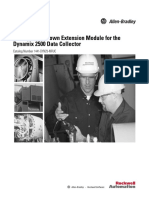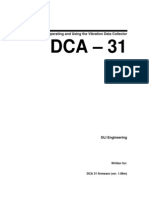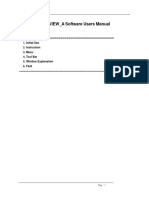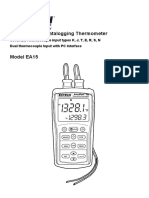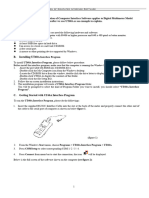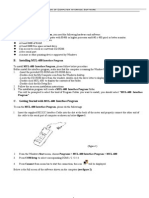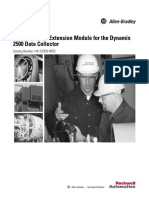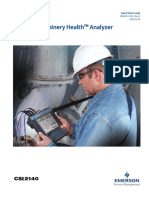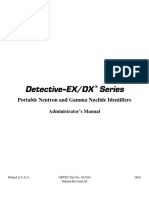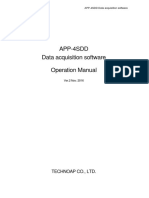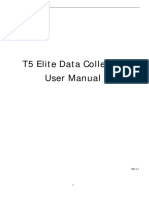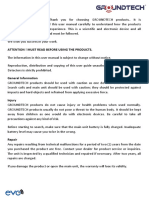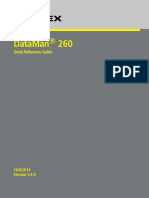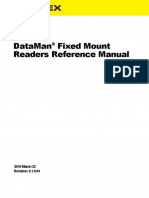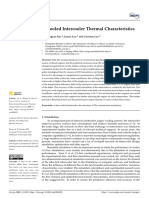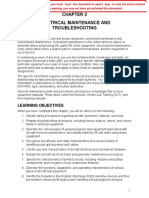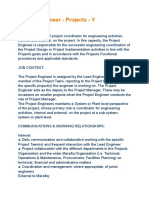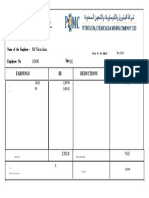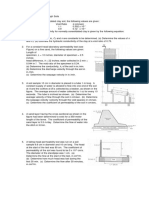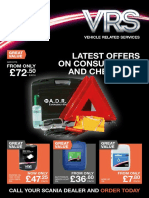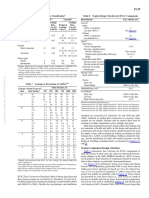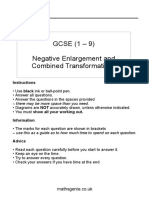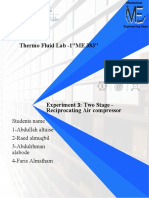0% found this document useful (0 votes)
98 views12 pagesData Collector: User Manual
The document is a user manual for a data collector that has the following functions:
1. It allows users to select plants, sub-plants, and routes to measure equipment, points, and measurements.
2. It offers two measurement options - fast measurement that automatically records without graphics or confirmation, and detailed measurement that shows graphics and waits for confirmation at each step.
3. The utilities section describes how to restore routes to an unmeasured state in order to re-measure routes without losing previous data.
Uploaded by
wasimCopyright
© © All Rights Reserved
We take content rights seriously. If you suspect this is your content, claim it here.
Available Formats
Download as PDF, TXT or read online on Scribd
0% found this document useful (0 votes)
98 views12 pagesData Collector: User Manual
The document is a user manual for a data collector that has the following functions:
1. It allows users to select plants, sub-plants, and routes to measure equipment, points, and measurements.
2. It offers two measurement options - fast measurement that automatically records without graphics or confirmation, and detailed measurement that shows graphics and waits for confirmation at each step.
3. The utilities section describes how to restore routes to an unmeasured state in order to re-measure routes without losing previous data.
Uploaded by
wasimCopyright
© © All Rights Reserved
We take content rights seriously. If you suspect this is your content, claim it here.
Available Formats
Download as PDF, TXT or read online on Scribd
/ 12