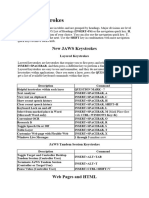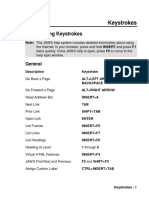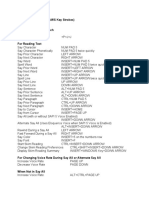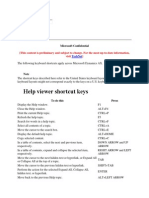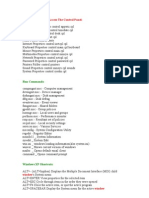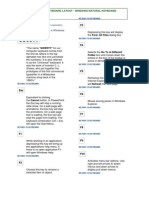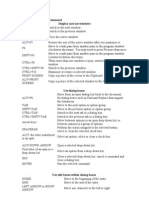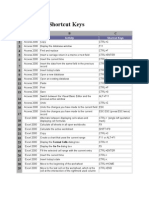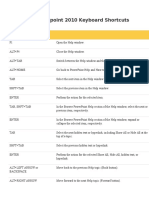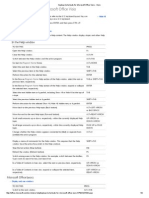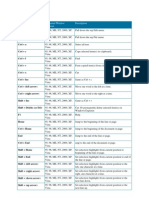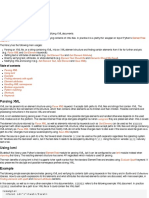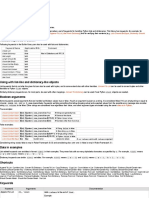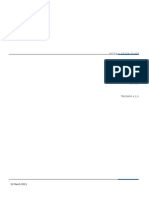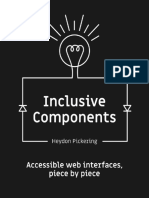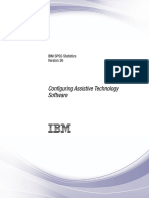Quick Reference Guide: JAWS for Windows Keyboard Commands
Recommended browser: Chrome, Edge, Firefox, or Internet Explorer
Getting Started Reading Text
Task Command
PC Cursor: The usual cursor on the screen. When activated, users can move
Say prior line Up Arrow
this cursor around the screen. It can only go where a cursor can be placed.
Say next line Down Arrow
Virtual PC Cursor: The virtual PC cursor is similar to the PC Cursor, and is used Say current line Insert + Up Arrow
for navigating HTML documents. Say to cursor Insert + Home
Say from cursor Insert + Page Up
JAWS cursor: is the mouse pointer on the screen. When activated, users can
Say prior character Left Arrow
move around the screen and navigate through areas where a normal cursor
Say next character Right Arrow
cannot go.
Say character Numpad 5
Forms Mode: When entering a form using Tab, Arrow Keys, or the JAWS Say character phonetically Numpad 5 twice quickly
cursor, JAWS automatically leaves Browse Mode and enters Forms Mode. Say prior word Insert + Left Arrow
This changes some of the keystrokes so that the user can enter text. If Forms Say next word Insert + Right Arrow
mode does not activate automatically, press Enter when on a form field to Say word Insert + Numpad 5
activate it. Press the Numpad Plus to go back to browse mode and use Say prior sentence Alt + Up Arrow
normal navigation keystrokes. Say next sentence Alt + Down Arrow
Say current sentence Alt + Numpad 5
To install JAWS: Download the latest version at Spell word Insert + Numpad 5 twice quickly
http://www.freedomscientific.com/downloads/JAWS, run the “Configlicense” Spell current line Insert + Up Arrow twice quickly
batch file at \\enable\JAWS\ConfigureLicense as an administrator, then Spell to cursor Insert + Home twice quickly
reboot. Spell from cursor Insert + Page Up twice quickly
The Basics Forms
Task Command Task Command
Stop reading Control List all form elements Insert + F5
Next focusable item Tab
Start reading continuously from this point on Insert + Down Arrow
Next form field F
Read next item Down Arrow Next button B
Read next focusable item (e.g. link, button) Tab Next checkbox X
Activate link Enter Select and deselect Space Bar or Enter
Activate button Enter or Space Bar Open combo box Alt + Down Arrow
Browse/select options Down Arrow or First letter
Go to next heading H
Select multiple options Shift + Down Arrow (or Up Arrow)
Show list of all headings Insert + F6 Toggle selection Up/Down Arrow
Go to next heading of level [1-6] 1-6 Enter forms mode Enter (when focus is on a form field)
Go to next landmark/region R Exit forms mode (enter browse mode) Numpad Plus
Go to the main content region Q
Show list of all buttons, frames, graphics, lists,
Tables
Insert + F3 Task Command
links, etc.
Go to next (previous) table T (Shift + T)
Go to next table T
Cell to right Ctrl + Alt + Right Arrow
Navigate table cells Ctrl + Alt + Arrow Keys
Cell to left Ctrl + Alt + Left Arrow
Go to next list L Cell below Ctrl + Alt + Down Arrow
Go to next list item I Cell above Ctrl + Alt + Up Arrow
Go to next graphic G First cell Ctrl + Alt + Home
List all links Insert + F7 Last cell Ctrl + Alt + End
Go to next unvisited link U Say current cell Ctrl + Alt + Numpad 5
Go to next visited link V Read current row Insert + Shift + Up Arrow
Read from start of row Insert + Shift + Home
Toggle between: Radio buttons, <select> list
items, Tabs (ARIA widget), Tree view items (ARIA Arrow Keys Read to end of row Insert + Shift + Page Up
widget), Menu items (ARIA widget) First cell in row Ctrl + Alt + Shift + Left Arrow
Toggle Virtual PC Cursor Insert + Z Last cell in row Ctrl + Alt + Shift + Right Arrow
Read current column Insert + Shift + Numpad 5
Go back to previous heading, landmark, table, Shift +
focusable item, etc. [H, R, T, Tab, etc.] Read from top of column Insert + Shift + End
Fast forward (skip ahead) during a say all Right Arrow Read to bottom of column Insert + Shift + Page Down
First cell in column Ctrl + Alt + Shift + Up Arrow
Rewind during a say all Left Arrow
Last cell in column Ctrl + Alt + Shift + Down Arrow
Full list of commands: http://tinyurl.com/commands-jaws
Copyright 2021 Deque Systems, Inc. All rights reserved. Version 2021.02.02