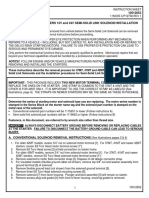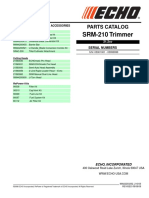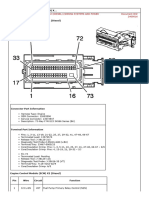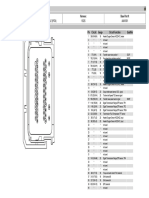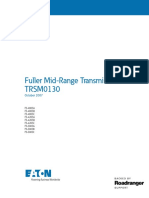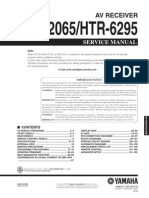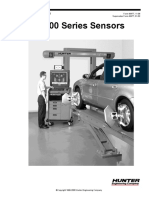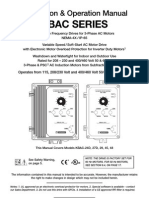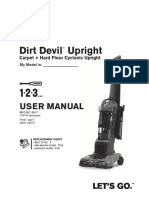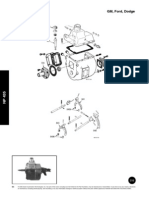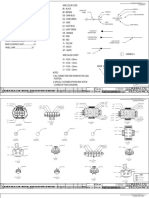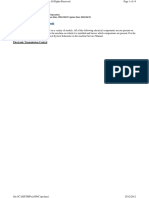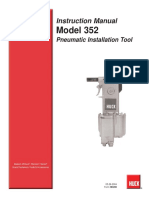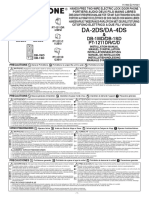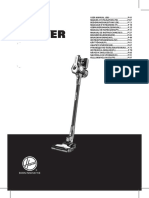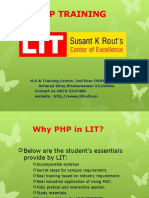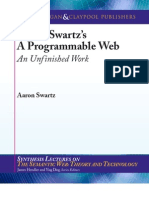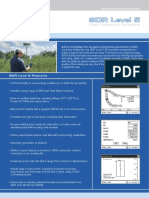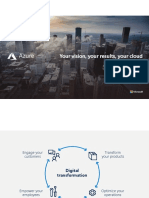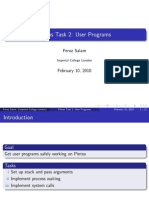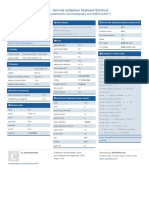0% found this document useful (0 votes)
7K views11 pagesBlink User Guide
The document provides instructions for setting up and using a Blink home security system. It describes downloading the app, adding the Sync Module to connect cameras to WiFi, adding cameras by entering their serial numbers, and customizing camera settings like motion detection and video clip length. The home screen displays cameras, live views, motion events, and allows arming/disarming the system and switching between multiple Blink systems.
Uploaded by
Christian AlbertiniCopyright
© © All Rights Reserved
We take content rights seriously. If you suspect this is your content, claim it here.
Available Formats
Download as PDF, TXT or read online on Scribd
0% found this document useful (0 votes)
7K views11 pagesBlink User Guide
The document provides instructions for setting up and using a Blink home security system. It describes downloading the app, adding the Sync Module to connect cameras to WiFi, adding cameras by entering their serial numbers, and customizing camera settings like motion detection and video clip length. The home screen displays cameras, live views, motion events, and allows arming/disarming the system and switching between multiple Blink systems.
Uploaded by
Christian AlbertiniCopyright
© © All Rights Reserved
We take content rights seriously. If you suspect this is your content, claim it here.
Available Formats
Download as PDF, TXT or read online on Scribd
/ 11