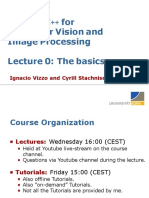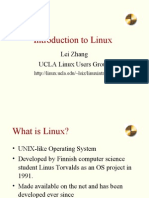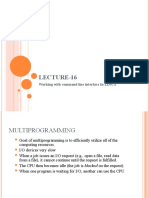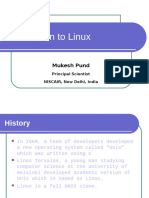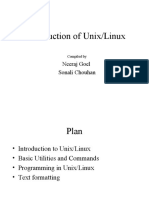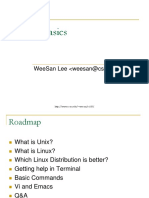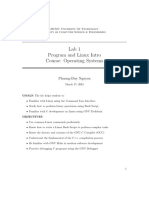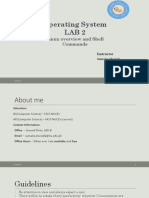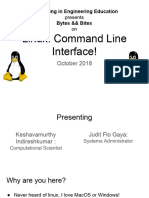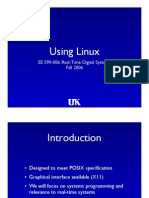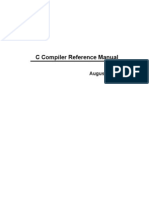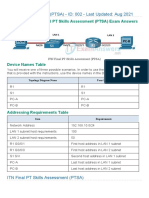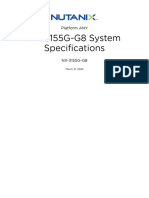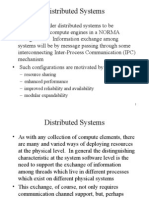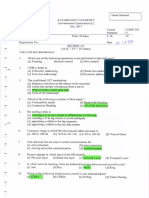0% found this document useful (0 votes)
63 views34 pagesLinux v2
This document provides an overview of embedded Linux systems and the Linux operating system. It discusses the differences between Linux and Windows, the Linux kernel and kernel versions, Linux distributions, Linux file system structure, basic Linux terminal commands, and how to create a simple "Hello World" C program and compile it on Linux. The key topics covered include Linux vs Windows interfaces, the Linux kernel organization, common Linux directories and their purposes, using the Linux terminal, file permissions and ownership, and building a basic program using GCC.
Uploaded by
Phan Minh HảiCopyright
© © All Rights Reserved
We take content rights seriously. If you suspect this is your content, claim it here.
Available Formats
Download as PDF, TXT or read online on Scribd
0% found this document useful (0 votes)
63 views34 pagesLinux v2
This document provides an overview of embedded Linux systems and the Linux operating system. It discusses the differences between Linux and Windows, the Linux kernel and kernel versions, Linux distributions, Linux file system structure, basic Linux terminal commands, and how to create a simple "Hello World" C program and compile it on Linux. The key topics covered include Linux vs Windows interfaces, the Linux kernel organization, common Linux directories and their purposes, using the Linux terminal, file permissions and ownership, and building a basic program using GCC.
Uploaded by
Phan Minh HảiCopyright
© © All Rights Reserved
We take content rights seriously. If you suspect this is your content, claim it here.
Available Formats
Download as PDF, TXT or read online on Scribd
/ 34