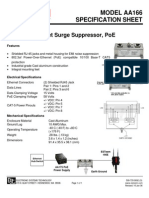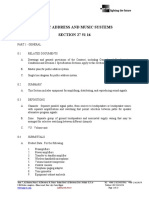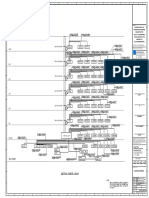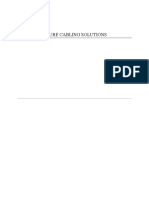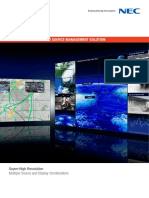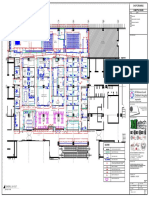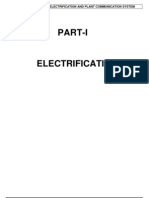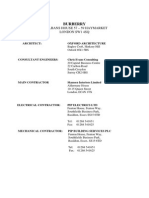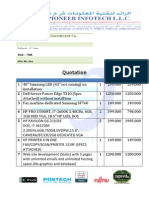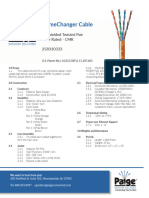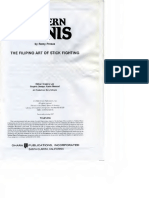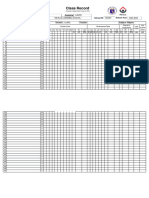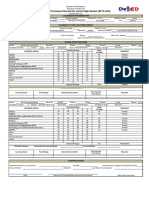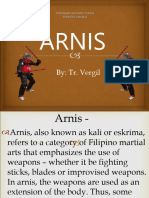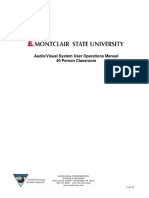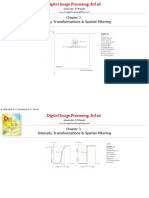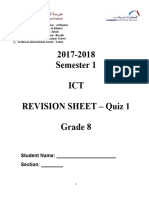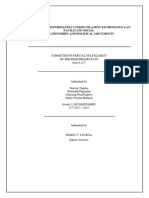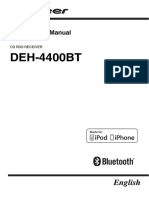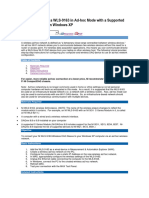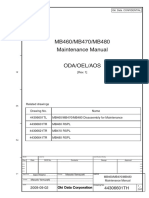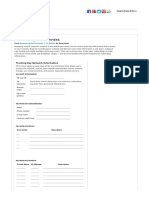AUDIO VISUAL TEACHERS’
MANUAL
EDGAR MONTALBAN
NEVILLE LEARNING SCHOOL IPIL 2, PHASE 4 BLIHAN SILANG CAVITE
� NLS AUDIO-VISUAL (AV) EQUIPMENT
In order to use AV equipment for your NLS subjects:
You must submit an EQUIPMENT REQUEST FORM along with your Subject Proposal Form.
If additional equipment is needed during the school year, you must submit an additional
EQUIPMENT REQUEST FORM at least a week in advance of the date needed.
AUDIOVISUAL EQUIPMENT / OPERATION INSTRUCTIONS
Microphones
Handheld wireless microphones
Lapel / Lavalier clip-on wireless microphones
Headset wireless microphone
Microphones are available in the Audio-Visual Room
Illustrative instructions are posted in the front of THE Audio-Visual Room
Operation instructions:
Handheld microphones
Turn the power button to “ON” at the side or bottom of the device.
A light will illuminate indicating that the power is on.
Hold the handheld microphone about 2-3 inches from your mouth in a horizontal
position and annunciate clearly into the end of the microphone.
Microphones will be fully charged prior to your class.
Wireless Lapel microphones
Clip the microphone on your clothing closest to your mouth, preferably on your collar, lapel,
or on your lanyard.
Remember to turn microphones off at the end of class.
Remember to remove your clip-on microphone before leaving the classroom.
Combo DVD / VCR Players; Blu-ray Disc Players:
Operation Instructions:
Combo DVD / VCR Players are available for playing either DVDs or VHS (VCR) tapes on
the same device. However, Instructors are encouraged to use laptops to play DVDs.
- To switch to the desired visual to display, use the remote control.
- On the combination player, press either VCR or DVD to display the visual on the
screen.
- The combo DVD / VCR device may timeout after about 10 minutes of inactivity.
Blu-ray Disc Players are available if needed.
TVs:
Led High Definition television set (1)
1
� Operation Instructions:
TVs are for use in the absence of a mounted projector,
A VDC, a computer or both a VDC and laptop computer may be attached to the
television.
CD /Cassette Players; Bose Sound System:
Operation Instructions:
CD /Cassette Players can play a CD, a cassette tape, or music from your electronic device
through an auxiliary sound cable, and AM/FM radio.
Be sure to choose the correct output for your audio to play, i.e. CD, Tape, Radio, Audio In.
Adjust the volume to allow for proper sounding audio.
A Bose Sound System plays CDs and also has an AM/FM radio output.
CD/Cassette players are typically used for language classes and the Bose player for
music classes.
Visual Display Cords and Adapters:
HDMI Cable Lightning Adapter-Apple Devices Composite Cable-
VGA Cable Mini D-Port Adapter- Red, White, and Yellow
30 Pin Adapter- Apple Devices plugs at both ends for
DVD/VCRs
Apple Devices
Operation Instructions:
HDMI and VGA Cables can be used interchangeably.
To connect equipment, an appropriate port must be available on your device, otherwise
an adapter will be needed.
Know what port your device has in order to request the correct equipment.
Projector
One unit of projector is available inside the Auduio-Visual Room
Operation Instructions:
Make sure your computer and laptop are both turned off.
Connect the video cable (usually VGA) from your laptop's external video port to the
projector. ...
Plug your projector into an electrical outlet and press the “power” button to turn it ON.
Turn on your laptop.
If you need audio for your presentation, connect the laptop’s “audio out” port to the
projector, or to another sound system.
Sync the projector and laptop by holding down the FUNCTION (Fn) key and pressing one
of the following keys to toggle: F4, F5, F7, F8
(Note: Depending on your computer, you may have to use a different F key than those listed
above.)