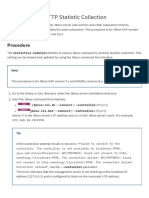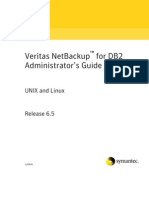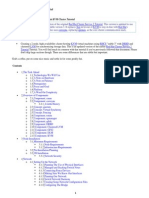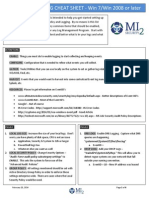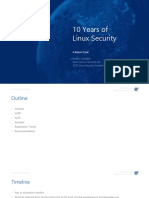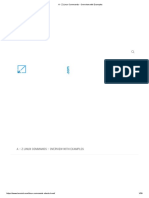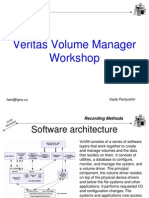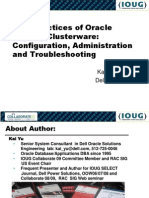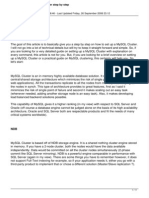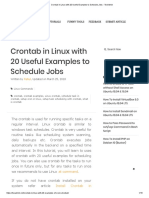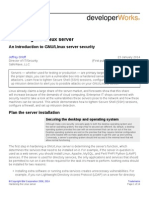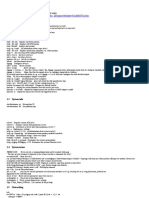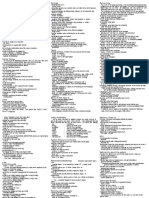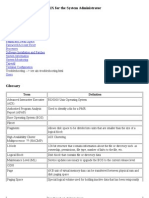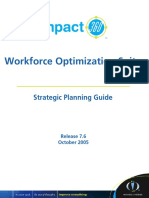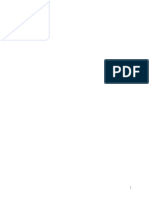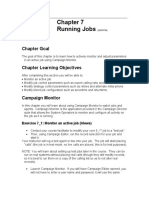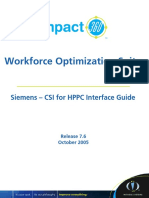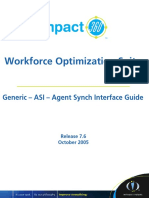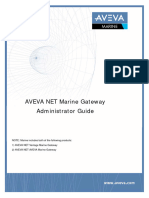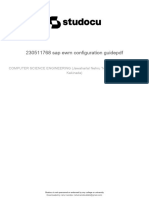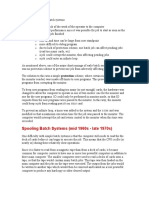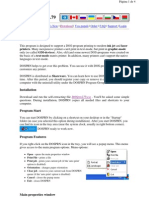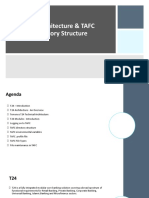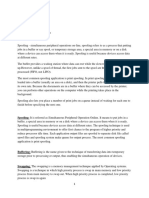0% found this document useful (0 votes)
273 views14 pagesHP-UX Overview and Command Summary
This document provides an overview and command summary for HP-UX. It describes commands for bootup/shutdown, interrupting the boot process, entering GSP mode, rebooting to single-user mode, startup/shutdown scripts, CIFS, device management, disks, CD-ROMs, tape drives, fibre channel, networking, printing, performance monitoring, process management, remote access, software installation and management.
Uploaded by
Jin ZoongCopyright
© © All Rights Reserved
We take content rights seriously. If you suspect this is your content, claim it here.
Available Formats
Download as PDF, TXT or read online on Scribd
0% found this document useful (0 votes)
273 views14 pagesHP-UX Overview and Command Summary
This document provides an overview and command summary for HP-UX. It describes commands for bootup/shutdown, interrupting the boot process, entering GSP mode, rebooting to single-user mode, startup/shutdown scripts, CIFS, device management, disks, CD-ROMs, tape drives, fibre channel, networking, printing, performance monitoring, process management, remote access, software installation and management.
Uploaded by
Jin ZoongCopyright
© © All Rights Reserved
We take content rights seriously. If you suspect this is your content, claim it here.
Available Formats
Download as PDF, TXT or read online on Scribd
/ 14