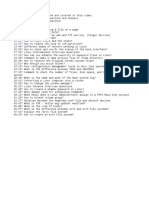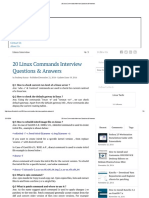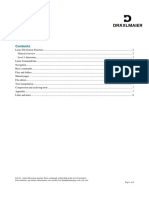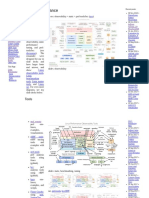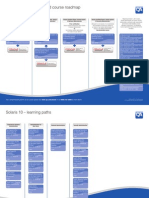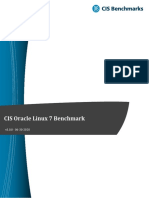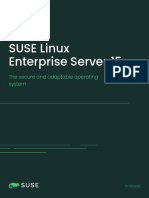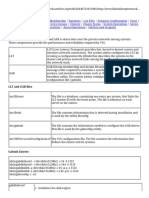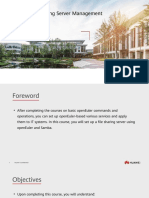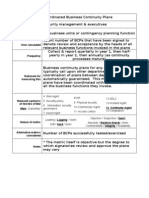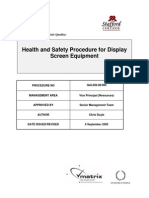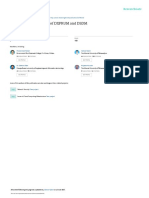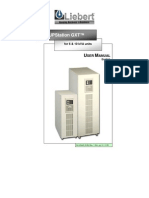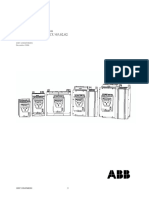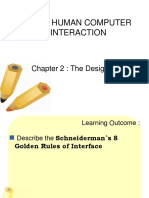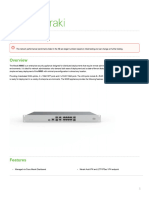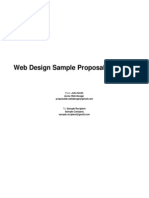0% found this document useful (0 votes)
188 views16 pagesCrontab in Linux
Crontab in Linux
Uploaded by
Musthaq MohamedCopyright
© © All Rights Reserved
We take content rights seriously. If you suspect this is your content, claim it here.
Available Formats
Download as PDF, TXT or read online on Scribd
0% found this document useful (0 votes)
188 views16 pagesCrontab in Linux
Crontab in Linux
Uploaded by
Musthaq MohamedCopyright
© © All Rights Reserved
We take content rights seriously. If you suspect this is your content, claim it here.
Available Formats
Download as PDF, TXT or read online on Scribd
/ 16