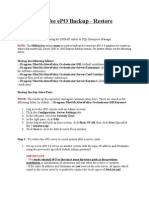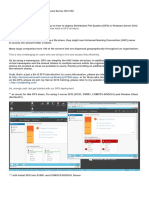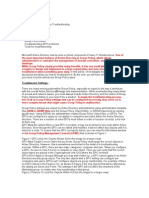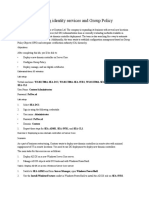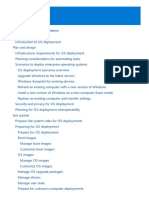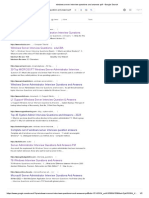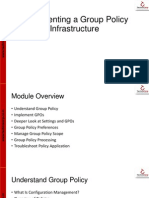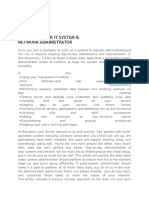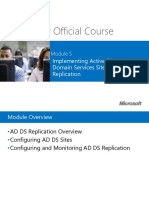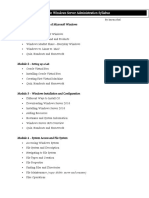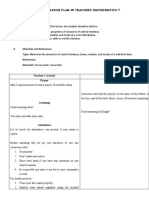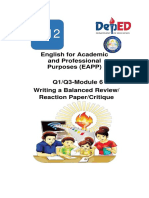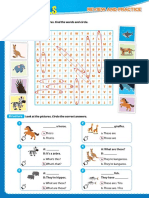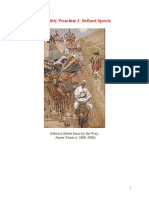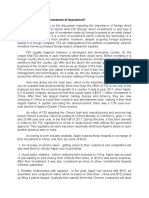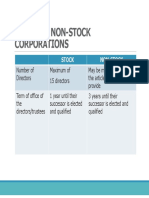0% found this document useful (0 votes)
236 views10 pagesWindows Event Logs Centralization
Windows event logs can be centralized by configuring Windows event forwarding. This involves configuring the event collector machine to receive forwarded events, creating subscriptions that define which events from source computers will be collected, and configuring the source computers through Group Policy to forward events to the collector. Key steps include enabling Windows Remote Management and the Windows Event Collector service on the collector, opening firewall ports, creating subscriptions that define the event collection, and configuring a Group Policy to set the collector address for source computers.
Uploaded by
Srinivas PiratlaCopyright
© © All Rights Reserved
We take content rights seriously. If you suspect this is your content, claim it here.
Available Formats
Download as DOCX, PDF, TXT or read online on Scribd
0% found this document useful (0 votes)
236 views10 pagesWindows Event Logs Centralization
Windows event logs can be centralized by configuring Windows event forwarding. This involves configuring the event collector machine to receive forwarded events, creating subscriptions that define which events from source computers will be collected, and configuring the source computers through Group Policy to forward events to the collector. Key steps include enabling Windows Remote Management and the Windows Event Collector service on the collector, opening firewall ports, creating subscriptions that define the event collection, and configuring a Group Policy to set the collector address for source computers.
Uploaded by
Srinivas PiratlaCopyright
© © All Rights Reserved
We take content rights seriously. If you suspect this is your content, claim it here.
Available Formats
Download as DOCX, PDF, TXT or read online on Scribd
/ 10