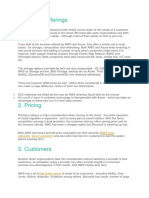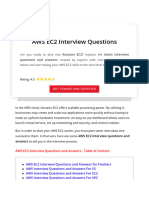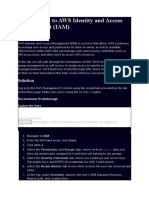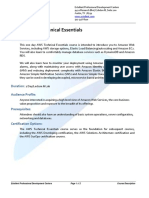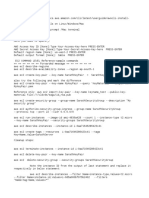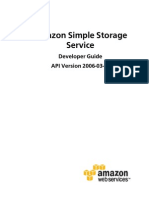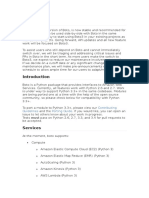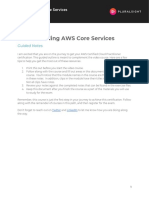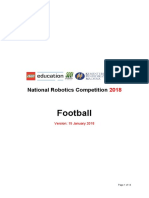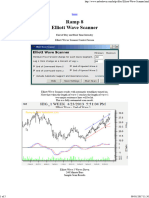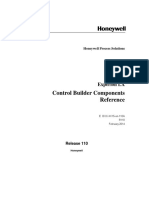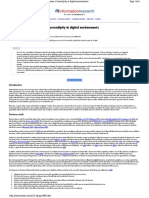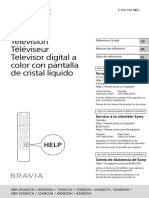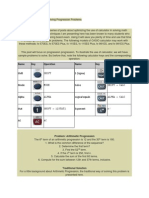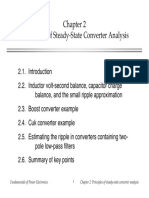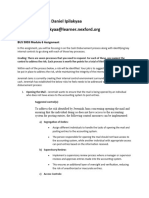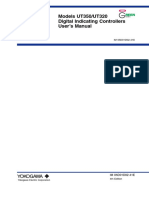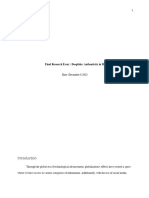0% found this document useful (0 votes)
190 views45 pages04 1) +EC2+instance+Lab
Creating an instance in AWS involves logging into the EC2 console, selecting a region, launching an instance, choosing an Amazon Machine Image (AMI) like Ubuntu, selecting an instance type like t2.micro for the free tier, adding security groups and key pairs, and launching the instance. Once launched, the instance status will change to running and you can connect to it using SSH with the key pair file or RDP for Windows instances.
Uploaded by
BuddiCopyright
© © All Rights Reserved
We take content rights seriously. If you suspect this is your content, claim it here.
Available Formats
Download as PDF, TXT or read online on Scribd
0% found this document useful (0 votes)
190 views45 pages04 1) +EC2+instance+Lab
Creating an instance in AWS involves logging into the EC2 console, selecting a region, launching an instance, choosing an Amazon Machine Image (AMI) like Ubuntu, selecting an instance type like t2.micro for the free tier, adding security groups and key pairs, and launching the instance. Once launched, the instance status will change to running and you can connect to it using SSH with the key pair file or RDP for Windows instances.
Uploaded by
BuddiCopyright
© © All Rights Reserved
We take content rights seriously. If you suspect this is your content, claim it here.
Available Formats
Download as PDF, TXT or read online on Scribd
/ 45