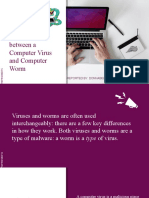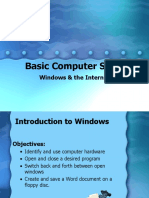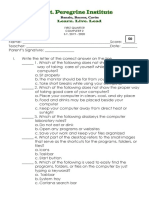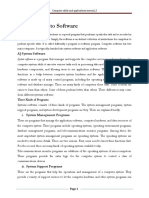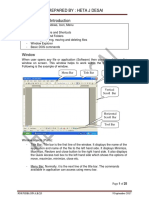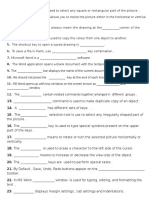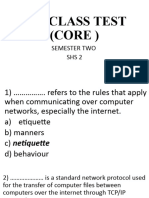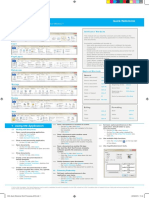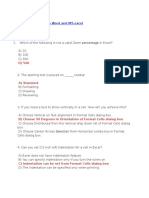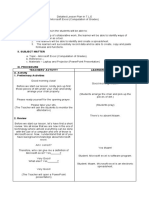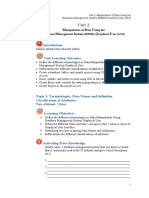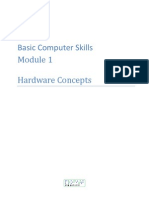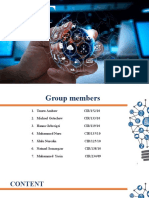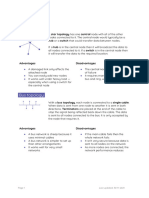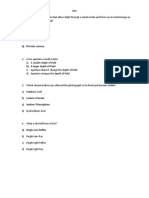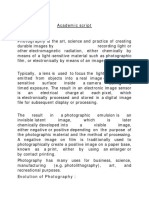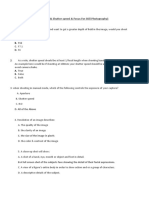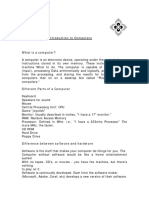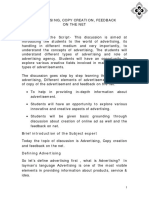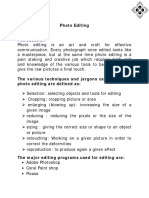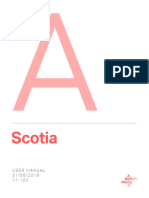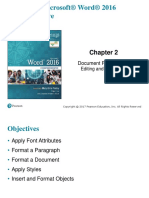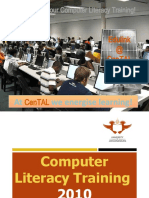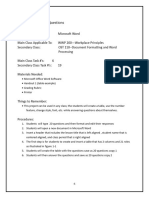0% found this document useful (0 votes)
155 views9 pagesM2 (Introduction To MS Word) Academic Script
This document provides an introduction to Microsoft Word and Excel. It discusses the basic functions of a word processor and the history of MS Word. It then explains the different versions of Microsoft Office released since 1992. The document outlines the basic and advanced features of Word and how to perform tasks like opening, saving, and printing a document. It also demonstrates how to use bullets, numbering, tables, headers and footers, and pictures in Word. The document concludes by defining what a spreadsheet is and explaining the features and applications of Excel, including how to create and format spreadsheets, use formulas and functions, and make charts.
Uploaded by
Nitin KumarCopyright
© © All Rights Reserved
We take content rights seriously. If you suspect this is your content, claim it here.
Available Formats
Download as PDF, TXT or read online on Scribd
0% found this document useful (0 votes)
155 views9 pagesM2 (Introduction To MS Word) Academic Script
This document provides an introduction to Microsoft Word and Excel. It discusses the basic functions of a word processor and the history of MS Word. It then explains the different versions of Microsoft Office released since 1992. The document outlines the basic and advanced features of Word and how to perform tasks like opening, saving, and printing a document. It also demonstrates how to use bullets, numbering, tables, headers and footers, and pictures in Word. The document concludes by defining what a spreadsheet is and explaining the features and applications of Excel, including how to create and format spreadsheets, use formulas and functions, and make charts.
Uploaded by
Nitin KumarCopyright
© © All Rights Reserved
We take content rights seriously. If you suspect this is your content, claim it here.
Available Formats
Download as PDF, TXT or read online on Scribd
/ 9